To add checkboxes to Word, you need to enable the development tools first: 1. Add the "Development Tools" tab through "File → Options → Custom Ribbon"; 2. Click "Checkbox Content Control" in "Development Tools → Controls" to insert the checkbox; 3. You can right-click the properties to adjust the default state; 4. Finally, the document must be saved in .docm format to retain interactive functions.

Adding check boxes that can be checked in Word documents is mainly to facilitate the production of forms, such as questionnaires, checklists or application forms. The operation is actually not difficult, but many people may not know where to start at the beginning. Next, I will talk about how to create a check box that can be checked in Word step by step.

Find the Development Tools tab
By default, the "Development Tools" tab will not appear in the menu bar of Word, so the first step is to call it out:
- Open Word and click "File" in the upper left corner → "Options" → "Customize Ribbon"
- Find "Development Tools" in the command list on the left, then click the "Add" button to add it to the tab on the right
- After confirming, go back to the main interface and you will see that there is an "development tool" added to the top menu bar.
This step only needs to be done once, and it will be used every time you open Word.
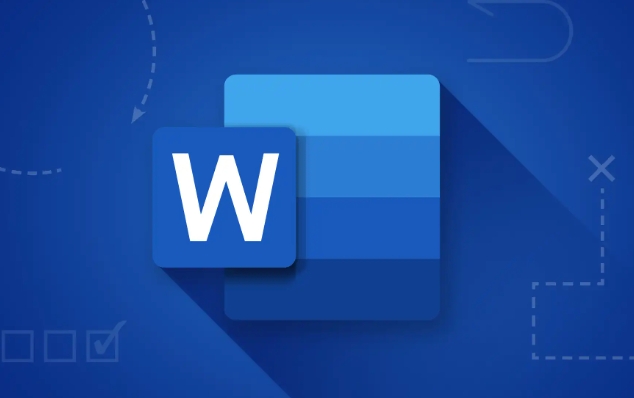
Insert checkbox control
Now that you can see the "Development Tools", you can insert the checkbox:
- Click the "Development Tools" tab
- In the Controls group, you will see an icon that looks like a button with a box with a checked box, which is the "Checkbox Content Control"
- Click this button, and click on the location where you want to insert the check box in the document, and the check box will appear
You can insert multiple check boxes as needed, or use them with text, such as writing options next to the check box.
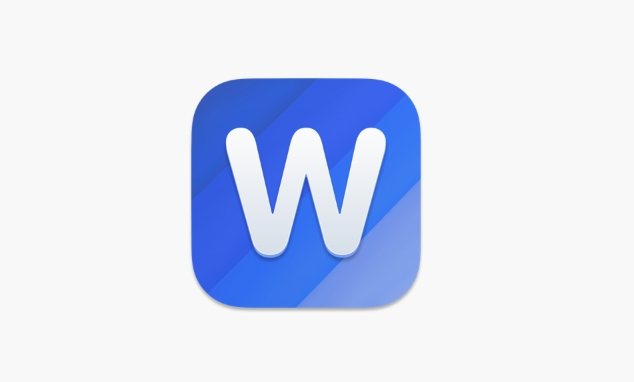
Set the properties of the check box (optional)
If you want the checkbox to remain state when checked or unchecked, or want to adjust its default behavior, you can set properties:
- Make sure that the "Design Mode" in the "Development Tool" is on (click that button)
- Right-click the check box and select "Properties"
- In the pop-up window, you can set the tag, default status (selected or unselected), and you can also bind data (advanced purpose)
This step is not necessary, but if you want to make a formal form, setting the properties will be more standardized.
Save as a macro enabled document to retain functionality
Many people find that "clicked but didn't respond" after inserting the checkbox. This is because the default saved format of Word does not support interactive controls:
- After inserting the checkbox, remember to save the document in the format of "Macro-enabled Document", that
.docm - If you save it as
.docx, the check box will become static and cannot be checked
Therefore, when saving, you should pay attention to choosing the correct format, otherwise the previous operation will be in vain.
Basically that's it. The whole process is not complicated, but there are several key points that are easy to ignore, such as opening development tools and saving format selection. Just pay attention to these details and you can easily make checkboxes in Word that can be checked.
The above is the detailed content of how to create a fillable checkbox in word. For more information, please follow other related articles on the PHP Chinese website!

Hot AI Tools

Undress AI Tool
Undress images for free

Undresser.AI Undress
AI-powered app for creating realistic nude photos

AI Clothes Remover
Online AI tool for removing clothes from photos.

Clothoff.io
AI clothes remover

Video Face Swap
Swap faces in any video effortlessly with our completely free AI face swap tool!

Hot Article

Hot Tools

Notepad++7.3.1
Easy-to-use and free code editor

SublimeText3 Chinese version
Chinese version, very easy to use

Zend Studio 13.0.1
Powerful PHP integrated development environment

Dreamweaver CS6
Visual web development tools

SublimeText3 Mac version
God-level code editing software (SublimeText3)
 how to group by month in excel pivot table
Jul 11, 2025 am 01:01 AM
how to group by month in excel pivot table
Jul 11, 2025 am 01:01 AM
Grouping by month in Excel Pivot Table requires you to make sure that the date is formatted correctly, then insert the Pivot Table and add the date field, and finally right-click the group to select "Month" aggregation. If you encounter problems, check whether it is a standard date format and the data range are reasonable, and adjust the number format to correctly display the month.
 How to Fix AutoSave in Microsoft 365
Jul 07, 2025 pm 12:31 PM
How to Fix AutoSave in Microsoft 365
Jul 07, 2025 pm 12:31 PM
Quick Links Check the File's AutoSave Status
 how to repeat header rows on every page when printing excel
Jul 09, 2025 am 02:24 AM
how to repeat header rows on every page when printing excel
Jul 09, 2025 am 02:24 AM
To set up the repeating headers per page when Excel prints, use the "Top Title Row" feature. Specific steps: 1. Open the Excel file and click the "Page Layout" tab; 2. Click the "Print Title" button; 3. Select "Top Title Line" in the pop-up window and select the line to be repeated (such as line 1); 4. Click "OK" to complete the settings. Notes include: only visible effects when printing preview or actual printing, avoid selecting too many title lines to affect the display of the text, different worksheets need to be set separately, ExcelOnline does not support this function, requires local version, Mac version operation is similar, but the interface is slightly different.
 How to change Outlook to dark theme (mode) and turn it off
Jul 12, 2025 am 09:30 AM
How to change Outlook to dark theme (mode) and turn it off
Jul 12, 2025 am 09:30 AM
The tutorial shows how to toggle light and dark mode in different Outlook applications, and how to keep a white reading pane in black theme. If you frequently work with your email late at night, Outlook dark mode can reduce eye strain and
 How to Screenshot on Windows PCs: Windows 10 and 11
Jul 23, 2025 am 09:24 AM
How to Screenshot on Windows PCs: Windows 10 and 11
Jul 23, 2025 am 09:24 AM
It's common to want to take a screenshot on a PC. If you're not using a third-party tool, you can do it manually. The most obvious way is to Hit the Prt Sc button/or Print Scrn button (print screen key), which will grab the entire PC screen. You do
 Where are Teams meeting recordings saved?
Jul 09, 2025 am 01:53 AM
Where are Teams meeting recordings saved?
Jul 09, 2025 am 01:53 AM
MicrosoftTeamsrecordingsarestoredinthecloud,typicallyinOneDriveorSharePoint.1.Recordingsusuallysavetotheinitiator’sOneDriveina“Recordings”folderunder“Content.”2.Forlargermeetingsorwebinars,filesmaygototheorganizer’sOneDriveoraSharePointsitelinkedtoaT
 how to find the second largest value in excel
Jul 08, 2025 am 01:09 AM
how to find the second largest value in excel
Jul 08, 2025 am 01:09 AM
Finding the second largest value in Excel can be implemented by LARGE function. The formula is =LARGE(range,2), where range is the data area; if the maximum value appears repeatedly and all maximum values ??need to be excluded and the second maximum value is found, you can use the array formula =MAX(IF(rangeMAX(range),range)), and the old version of Excel needs to be executed by Ctrl Shift Enter; for users who are not familiar with formulas, you can also manually search by sorting the data in descending order and viewing the second cell, but this method will change the order of the original data. It is recommended to copy the data first and then operate.
 how to get data from web in excel
Jul 11, 2025 am 01:02 AM
how to get data from web in excel
Jul 11, 2025 am 01:02 AM
TopulldatafromthewebintoExcelwithoutcoding,usePowerQueryforstructuredHTMLtablesbyenteringtheURLunderData>GetData>FromWebandselectingthedesiredtable;thismethodworksbestforstaticcontent.IfthesiteoffersXMLorJSONfeeds,importthemviaPowerQuerybyenter






