The main reasons and solutions for slow Word operation: 1. The document is too large and it can be loaded slowly. You can split the document, compress pictures, and delete unnecessary content; 2. Too many plug-ins or add-ons affect the startup speed, and you need to close unnecessary COM add-ins; 3. Automatic spelling and grammar checking increases the burden, and it is recommended to turn off this function; 4. The compatibility mode reduces efficiency and should be saved as .docx format to improve performance. Optimization through the above methods can effectively improve Word operation speed and reduce waiting time.

Word on your computer runs very slowly, which is really a headache. Especially when you are in a hurry to process documents, the experience of one card and one card really affects efficiency. In fact, slowing Word does not necessarily mean poor computer performance, but is often a problem with the document itself or software settings.

The document is too large, and it is naturally slow to load
If you open a Word document with dozens or even hundreds of pages, and there are a lot of pictures, tables or embedded objects in it, the loading speed will definitely not be fast. Word itself is not as smooth as Excel or PPT when dealing with large files.
Solution:
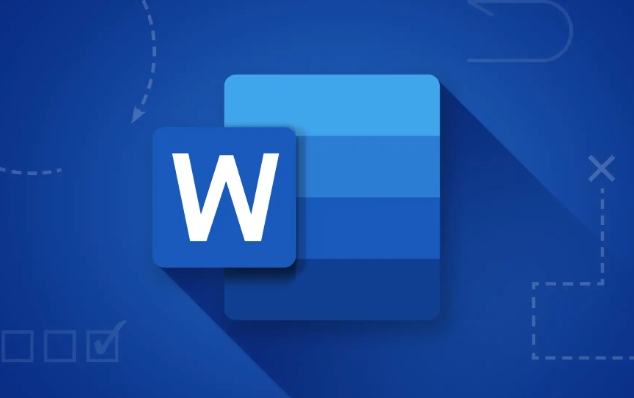
- Split documents: Divide large documents into several small documents, making it easier to process.
- Compressed pictures: The picture takes up a lot of memory. Right-clicking to select "Compressed Picture" can significantly speed up.
- Delete redundant content: such as hidden annotations, backups of old versions, which may slow down loading.
Too many Word plugins or add-ins
Sometimes Word starts slowly, not a problem with the document, but it loads a lot of plug-ins by itself. There are some plugins you may not have used at all, but they run secretly in the background and take up resources.
You can check this way:
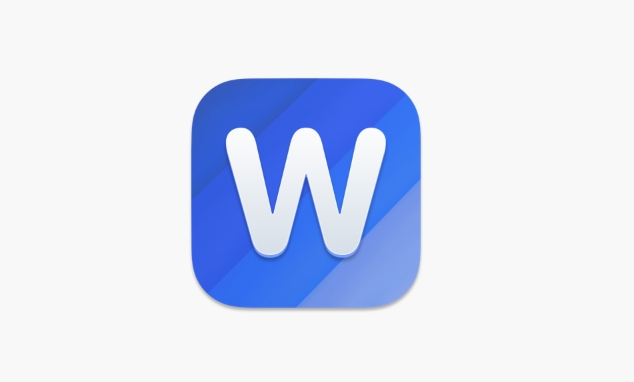
- Open Word and go to File > Options > Add-in.
- Select COM Add-in from the "Manage" drop-down menu and click Go.
- Uncheck those plugins you are not familiar with, especially third-party plugins.
In addition, if you are using Office 365, sometimes incomplete updates may also cause plug-in exceptions, you can try to fix Office.
Disable automatic spelling and grammar checking
Word checks for spelling and grammar errors in real time by default, which is especially useful in English documents. But if you are writing Chinese, or just writing some drafts casually, this function becomes a burden.
Close method:
- Go to File > Options > Proofreading.
- Uncheck "Check spelling while typing" and "Tag syntax errors when typing".
This setting will not affect the checking function when saving or printing documents. It will only temporarily turn off real-time reminders, which will alleviate the lag.
Using Compatibility Mode can also slow down Word
If you open an old document in .doc format, or if the document downloaded from the Internet is forced to run in compatibility mode, Word's operating efficiency will also decrease.
suggestion:
- Save the document as
.docxformat, the new version format is more efficient. - If the document is received from someone else, try "Save as" the local copy and open it.
Basically, these common causes and solutions are all about them. Word lag is not necessarily a big problem, but if you don’t deal with it, you have to wait for more than ten seconds every time you open it, which is a waste of time. Try the above method and choose a few that suit your situation to operate, which should be much faster.
The above is the detailed content of word running very slow fix. For more information, please follow other related articles on the PHP Chinese website!

Hot AI Tools

Undress AI Tool
Undress images for free

Undresser.AI Undress
AI-powered app for creating realistic nude photos

AI Clothes Remover
Online AI tool for removing clothes from photos.

Clothoff.io
AI clothes remover

Video Face Swap
Swap faces in any video effortlessly with our completely free AI face swap tool!

Hot Article

Hot Tools

Notepad++7.3.1
Easy-to-use and free code editor

SublimeText3 Chinese version
Chinese version, very easy to use

Zend Studio 13.0.1
Powerful PHP integrated development environment

Dreamweaver CS6
Visual web development tools

SublimeText3 Mac version
God-level code editing software (SublimeText3)
 how to group by month in excel pivot table
Jul 11, 2025 am 01:01 AM
how to group by month in excel pivot table
Jul 11, 2025 am 01:01 AM
Grouping by month in Excel Pivot Table requires you to make sure that the date is formatted correctly, then insert the Pivot Table and add the date field, and finally right-click the group to select "Month" aggregation. If you encounter problems, check whether it is a standard date format and the data range are reasonable, and adjust the number format to correctly display the month.
 How to Fix AutoSave in Microsoft 365
Jul 07, 2025 pm 12:31 PM
How to Fix AutoSave in Microsoft 365
Jul 07, 2025 pm 12:31 PM
Quick Links Check the File's AutoSave Status
 how to repeat header rows on every page when printing excel
Jul 09, 2025 am 02:24 AM
how to repeat header rows on every page when printing excel
Jul 09, 2025 am 02:24 AM
To set up the repeating headers per page when Excel prints, use the "Top Title Row" feature. Specific steps: 1. Open the Excel file and click the "Page Layout" tab; 2. Click the "Print Title" button; 3. Select "Top Title Line" in the pop-up window and select the line to be repeated (such as line 1); 4. Click "OK" to complete the settings. Notes include: only visible effects when printing preview or actual printing, avoid selecting too many title lines to affect the display of the text, different worksheets need to be set separately, ExcelOnline does not support this function, requires local version, Mac version operation is similar, but the interface is slightly different.
 How to change Outlook to dark theme (mode) and turn it off
Jul 12, 2025 am 09:30 AM
How to change Outlook to dark theme (mode) and turn it off
Jul 12, 2025 am 09:30 AM
The tutorial shows how to toggle light and dark mode in different Outlook applications, and how to keep a white reading pane in black theme. If you frequently work with your email late at night, Outlook dark mode can reduce eye strain and
 How to Screenshot on Windows PCs: Windows 10 and 11
Jul 23, 2025 am 09:24 AM
How to Screenshot on Windows PCs: Windows 10 and 11
Jul 23, 2025 am 09:24 AM
It's common to want to take a screenshot on a PC. If you're not using a third-party tool, you can do it manually. The most obvious way is to Hit the Prt Sc button/or Print Scrn button (print screen key), which will grab the entire PC screen. You do
 Where are Teams meeting recordings saved?
Jul 09, 2025 am 01:53 AM
Where are Teams meeting recordings saved?
Jul 09, 2025 am 01:53 AM
MicrosoftTeamsrecordingsarestoredinthecloud,typicallyinOneDriveorSharePoint.1.Recordingsusuallysavetotheinitiator’sOneDriveina“Recordings”folderunder“Content.”2.Forlargermeetingsorwebinars,filesmaygototheorganizer’sOneDriveoraSharePointsitelinkedtoaT
 how to find the second largest value in excel
Jul 08, 2025 am 01:09 AM
how to find the second largest value in excel
Jul 08, 2025 am 01:09 AM
Finding the second largest value in Excel can be implemented by LARGE function. The formula is =LARGE(range,2), where range is the data area; if the maximum value appears repeatedly and all maximum values ??need to be excluded and the second maximum value is found, you can use the array formula =MAX(IF(rangeMAX(range),range)), and the old version of Excel needs to be executed by Ctrl Shift Enter; for users who are not familiar with formulas, you can also manually search by sorting the data in descending order and viewing the second cell, but this method will change the order of the original data. It is recommended to copy the data first and then operate.
 how to get data from web in excel
Jul 11, 2025 am 01:02 AM
how to get data from web in excel
Jul 11, 2025 am 01:02 AM
TopulldatafromthewebintoExcelwithoutcoding,usePowerQueryforstructuredHTMLtablesbyenteringtheURLunderData>GetData>FromWebandselectingthedesiredtable;thismethodworksbestforstaticcontent.IfthesiteoffersXMLorJSONfeeds,importthemviaPowerQuerybyenter






