To quickly accept all revisions in Word, you can do it in one go directly through the Accept All Changes feature under the Review tab. The specific steps are: after opening the document, click "Review" in the top menu bar, find the "Accept" button in the "Change" group and click the drop-down arrow, select "Accept all changes", and you can accept all insertions, deletions and format adjustments in a unified manner, and automatically close the revision mode. Before using it, please note: confirm whether all modifications need to be accepted, because some changes cannot be cancelled separately after the operation; after acceptance, check whether the "Revision" button is still highlighted, and it should be manually turned off if it is turned on; it is recommended to check the content again before saving to avoid mistaken deletion or error changes; the operation logic of the web version and the Mac version of Word is the same, and there are only slight differences in the interface.

If you are using Word to process documents, especially when collaborating with others to modify content, you will often encounter various changes in the "revision mode" - such as strikethroughs added by others, highlighted modification parts, inserted new content, etc. At this time, you may want to accept all the changes at once to make the document look clean and tidy. In fact, this operation is not difficult, the key is to find the correct steps.

How to quickly accept all revisions in Word
Word provides the function of directly accepting all changes, and you do not need to confirm one by one. The operation path is under the Review tab:
- After opening the document, click "Review" in the top menu bar
- Find the Accept button in the Change group
- Click the drop-down arrow and select "Accept all changes"
In this way, all insertion, deletion, and format adjustments in the document will be accepted uniformly, and the revision mode will be automatically closed.
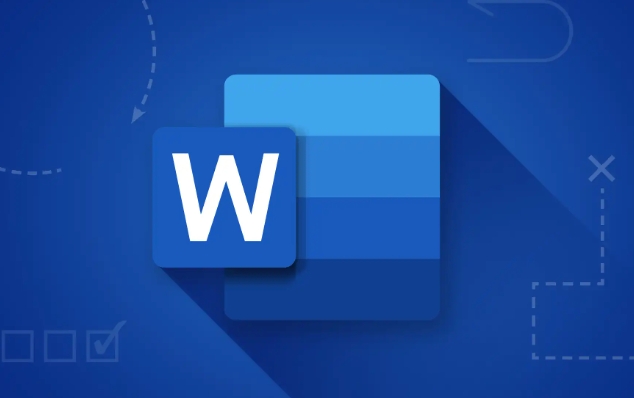
Be careful about these details before accepting all changes
Although "Accept All Changes" is easy to operate, it is best to confirm a few points before using:
- Confirm whether all modifications are really required : Once accepted, a certain modification cannot be cancelled separately. If you only want to keep some of the changes, it is recommended to accept or reject them one by one.
- Turn off revision mode : Word usually automatically closes revisions after accepting all changes, but sometimes it may still be on. You can check whether the Revision button under the Review tab is highlighted, and if so, remember to close it manually.
- Check the content again before saving : especially documents that are collaborated with multiple people, sometimes others may mistakenly delete or modify important content. A quick glance before accepting can avoid a lot of trouble.
If you are using Word Online or Mac
Operations on different platforms are slightly different, but the core logic is the same:
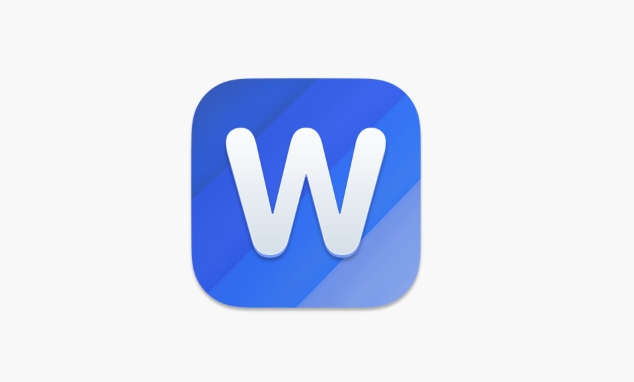
-
Word Online (web version) :
- Click the "Review" button in the upper right corner
- In the review panel that pops up on the right, click the drop-down menu next to "Accept" and select "Accept all changes"
-
Word for Mac :
- Click "Review" in the menu bar
- In the Changes area, click the drop-down arrow of the Accept button and select Accept all changes
Basically that's it. Accepting all changes may seem simple, but if you don't pay attention to the details, it may lead to subsequent rework. As long as you confirm the content and turn off the revision mode, it will be very easy to operate.
The above is the detailed content of how to accept all changes in word. For more information, please follow other related articles on the PHP Chinese website!

Hot AI Tools

Undress AI Tool
Undress images for free

Undresser.AI Undress
AI-powered app for creating realistic nude photos

AI Clothes Remover
Online AI tool for removing clothes from photos.

Clothoff.io
AI clothes remover

Video Face Swap
Swap faces in any video effortlessly with our completely free AI face swap tool!

Hot Article

Hot Tools

Notepad++7.3.1
Easy-to-use and free code editor

SublimeText3 Chinese version
Chinese version, very easy to use

Zend Studio 13.0.1
Powerful PHP integrated development environment

Dreamweaver CS6
Visual web development tools

SublimeText3 Mac version
God-level code editing software (SublimeText3)
 how to group by month in excel pivot table
Jul 11, 2025 am 01:01 AM
how to group by month in excel pivot table
Jul 11, 2025 am 01:01 AM
Grouping by month in Excel Pivot Table requires you to make sure that the date is formatted correctly, then insert the Pivot Table and add the date field, and finally right-click the group to select "Month" aggregation. If you encounter problems, check whether it is a standard date format and the data range are reasonable, and adjust the number format to correctly display the month.
 How to Fix AutoSave in Microsoft 365
Jul 07, 2025 pm 12:31 PM
How to Fix AutoSave in Microsoft 365
Jul 07, 2025 pm 12:31 PM
Quick Links Check the File's AutoSave Status
 how to repeat header rows on every page when printing excel
Jul 09, 2025 am 02:24 AM
how to repeat header rows on every page when printing excel
Jul 09, 2025 am 02:24 AM
To set up the repeating headers per page when Excel prints, use the "Top Title Row" feature. Specific steps: 1. Open the Excel file and click the "Page Layout" tab; 2. Click the "Print Title" button; 3. Select "Top Title Line" in the pop-up window and select the line to be repeated (such as line 1); 4. Click "OK" to complete the settings. Notes include: only visible effects when printing preview or actual printing, avoid selecting too many title lines to affect the display of the text, different worksheets need to be set separately, ExcelOnline does not support this function, requires local version, Mac version operation is similar, but the interface is slightly different.
 How to change Outlook to dark theme (mode) and turn it off
Jul 12, 2025 am 09:30 AM
How to change Outlook to dark theme (mode) and turn it off
Jul 12, 2025 am 09:30 AM
The tutorial shows how to toggle light and dark mode in different Outlook applications, and how to keep a white reading pane in black theme. If you frequently work with your email late at night, Outlook dark mode can reduce eye strain and
 How to Screenshot on Windows PCs: Windows 10 and 11
Jul 23, 2025 am 09:24 AM
How to Screenshot on Windows PCs: Windows 10 and 11
Jul 23, 2025 am 09:24 AM
It's common to want to take a screenshot on a PC. If you're not using a third-party tool, you can do it manually. The most obvious way is to Hit the Prt Sc button/or Print Scrn button (print screen key), which will grab the entire PC screen. You do
 Where are Teams meeting recordings saved?
Jul 09, 2025 am 01:53 AM
Where are Teams meeting recordings saved?
Jul 09, 2025 am 01:53 AM
MicrosoftTeamsrecordingsarestoredinthecloud,typicallyinOneDriveorSharePoint.1.Recordingsusuallysavetotheinitiator’sOneDriveina“Recordings”folderunder“Content.”2.Forlargermeetingsorwebinars,filesmaygototheorganizer’sOneDriveoraSharePointsitelinkedtoaT
 how to find the second largest value in excel
Jul 08, 2025 am 01:09 AM
how to find the second largest value in excel
Jul 08, 2025 am 01:09 AM
Finding the second largest value in Excel can be implemented by LARGE function. The formula is =LARGE(range,2), where range is the data area; if the maximum value appears repeatedly and all maximum values ??need to be excluded and the second maximum value is found, you can use the array formula =MAX(IF(rangeMAX(range),range)), and the old version of Excel needs to be executed by Ctrl Shift Enter; for users who are not familiar with formulas, you can also manually search by sorting the data in descending order and viewing the second cell, but this method will change the order of the original data. It is recommended to copy the data first and then operate.
 how to get data from web in excel
Jul 11, 2025 am 01:02 AM
how to get data from web in excel
Jul 11, 2025 am 01:02 AM
TopulldatafromthewebintoExcelwithoutcoding,usePowerQueryforstructuredHTMLtablesbyenteringtheURLunderData>GetData>FromWebandselectingthedesiredtable;thismethodworksbestforstaticcontent.IfthesiteoffersXMLorJSONfeeds,importthemviaPowerQuerybyenter






