How to stop Edge from translating pages automatically
Jul 25, 2025 am 01:06 AMTo turn off the Edge automatic translation function, you can follow the following steps: 1. Open Edge settings → Enter the "Language" option → Turn off "Provide Translation on the Page" to disable the translation prompt; 2. If you do not use the translation function at all, you can disable the translation engine in the same settings; 3. For a specific website, click the three points of the translation prompt bar → select "No longer provide translation for this website"; In addition, you can temporarily block the translation prompt through the developer tool (Ctrl Shift C) or the installation script blocking plug-in, which is suitable for occasional situations where you don't want to translate. The above methods can completely or partially turn off the automatic translation function according to your needs.

Edge automatically translates web pages, but sometimes it is not what we want. For example, when reading original foreign materials, automatic translation will interfere with reading. If you want to turn off this function, the operation is not complicated.

Several ways to turn off Edge automatic translation
Edge uses the Chromium kernel, so many settings are similar to Chrome. To completely turn off automatic translation, there are several key points that need to be adjusted:
- Disable the translation prompt bar : When Edge detects a web page that is not in the current language, a translation prompt will pop up at the top. You can turn off this prompt in settings.
- Turn off the translation service itself : If you never use the translation function, you can directly disable the translation engine.
- Block automatic translation of certain websites : Some websites you may always not want to translate, and can be excluded by exception settings.
How to permanently turn off the automatic translation tips for Edge
The problem that many people encounter is that every time they open an English web page, a translation banner pops up, and the page changes after clicking. To solve this problem, you can do this:
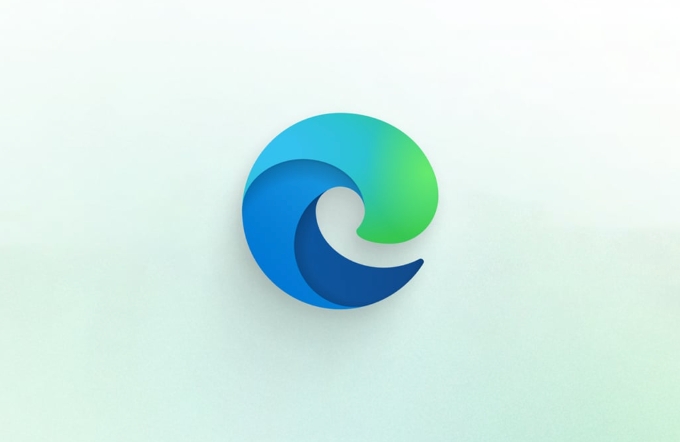
- Open Edge settings (three dots in the upper right corner → Settings).
- Enter the "Language" section (usually in "Regional and Language" or "Internationalization" related options).
- Find the settings for "Translation" or "Page Translation".
- Turn off the “Provide Translation on Page” switch.
In this way, the translation prompt will no longer pop up when opening a non-Chinese web page.
What if you just want to skip translation temporarily?
Sometimes you just want to not translate a page for the time being, instead of turning off the translation function completely. At this time you can:

- Click the three dots on the far right of the translation prompt bar and select "No longer provide translation for this website";
- Or press
Ctrl Shift Cdirectly to open the developer tool, and the translation prompt will not appear after refreshing the page; - You can also install the ad/script blocking plug-in to block the scripts related to translation.
These methods are suitable for occasional unwilling to translate and do not affect the normal use of other websites.
Where small details are easily overlooked
- Edge's translation function relies on online services. If you disconnect from the Internet, the translation button may become grayed out or be unusable.
- In some versions, even if "Provide Translation" is turned off, the translation prompt will be briefly displayed for the first time when accessing certain web pages, because the local cache has not been updated yet.
- If you are using company or school-managed Edge, some settings may be locked by policies. At this time, you need to contact the administrator to change the group policy.
Basically these are the methods, you can choose to turn off the entire translation function according to your needs, or just disable it on certain websites. Although the steps seem a bit too many, you can actually do it by entering the settings one time. The key is to find the correct menu location.
The above is the detailed content of How to stop Edge from translating pages automatically. For more information, please follow other related articles on the PHP Chinese website!

Hot AI Tools

Undress AI Tool
Undress images for free

Undresser.AI Undress
AI-powered app for creating realistic nude photos

AI Clothes Remover
Online AI tool for removing clothes from photos.

Clothoff.io
AI clothes remover

Video Face Swap
Swap faces in any video effortlessly with our completely free AI face swap tool!

Hot Article

Hot Tools

Notepad++7.3.1
Easy-to-use and free code editor

SublimeText3 Chinese version
Chinese version, very easy to use

Zend Studio 13.0.1
Powerful PHP integrated development environment

Dreamweaver CS6
Visual web development tools

SublimeText3 Mac version
God-level code editing software (SublimeText3)

Hot Topics
 How to enable Super Drag and Drop mode in Microsoft Edge
Mar 18, 2024 am 09:40 AM
How to enable Super Drag and Drop mode in Microsoft Edge
Mar 18, 2024 am 09:40 AM
Microsoft Edge's drag-and-drop feature allows you to easily open links or text on web pages, which is both practical and time-saving. To use this feature, just drag and drop the link or text anywhere on the page. This article will show you how to enable or disable Super Drag and Drop mode in Microsoft Edge. What is Super Drag and Drop mode in Microsoft Edge? Microsoft Edge has introduced a new feature called "Super Drag and Drop" that allows users to simply drag and drop links to quickly open them in a new tab. Just drag and drop the link anywhere in the Edge browser window. Edge will automatically load the link in a new tab. In addition, users can also
 How to automatically translate in Quark Browser
Feb 24, 2024 pm 03:55 PM
How to automatically translate in Quark Browser
Feb 24, 2024 pm 03:55 PM
How does Quark Browser automatically translate? Quark Browser is a popular mobile browser. In this browser, we can use the translation function to easily translate foreign or other language websites. However, many users do not know how to turn on the automatic translation function when using this software. Next, let me introduce to you a tutorial on Quark browser automatic translation settings so that you can better utilize this feature for web page translation. How does Quark browser automatically translate click to enter "Quark". Click the three-horizontal icon on the toolbar. Click "Toolbox". Click "Translate". Click the "┄" icon. Click "Automatically detect" the original language, and click the translation language as needed. The above is the entire content of the Quark Browser automatic translation setting tutorial. I would like to know more tutorial information.
 How to deal with Microsoft edge pop-ups that respect your privacy
Jan 31, 2024 pm 02:14 PM
How to deal with Microsoft edge pop-ups that respect your privacy
Jan 31, 2024 pm 02:14 PM
What to do if edge pops up that Microsoft respects your privacy? Recently, some users have reported that the edge browser they use often pops up the message "Microsoft respects your privacy." Even if they click I accept, it will still appear next time they open the browser. So how do you close this annoying pop-up window? This problem should occur because the edge browser does not accept the cookie of the msn.cn website. The following editor will show you how to solve the problem that Microsoft respects your privacy pops up in edge. Try it and see if it helps. How to solve the problem that Microsoft respects your privacy when Microsoft respects your privacy in edge
 How to resolve an incompatible software attempt to load with Edge?
Mar 15, 2024 pm 01:34 PM
How to resolve an incompatible software attempt to load with Edge?
Mar 15, 2024 pm 01:34 PM
When we use the Edge browser, sometimes incompatible software attempts to be loaded together, so what is going on? Let this site carefully introduce to users how to solve the problem of trying to load incompatible software with Edge. How to solve an incompatible software trying to load with Edge Solution 1: Search IE in the start menu and access it directly with IE. Solution 2: Note: Modifying the registry may cause system failure, so operate with caution. Modify registry parameters. 1. Enter regedit during operation. 2. Find the path\HKEY_LOCAL_MACHINE\SOFTWARE\Policies\Micros
 Three Ways to Fix Edge Your Connection Isn't Private
Mar 13, 2024 pm 01:30 PM
Three Ways to Fix Edge Your Connection Isn't Private
Mar 13, 2024 pm 01:30 PM
When you use the Edge browser to access web pages, have you ever encountered a prompt that your connection is not a dedicated connection, causing web browsing to fail? How is this going? Many friends don’t know how to deal with this problem. You can take a look at the following three solutions. Method 1 (simple and crude): In the edge browser, you can try to solve the problem of the website being inaccessible by entering the settings and turning off the security function, and then blocking location permissions in the website permissions. It is important to note that the effectiveness and duration of this approach may vary, and specific effects cannot be determined. After restarting your browser, you can try visiting the website to see if the issue is resolved. Method 2: Adjust the keyboard to English input
 How to set up the automatic web page translation function of 360 Extreme Browser
Jan 29, 2024 pm 10:48 PM
How to set up the automatic web page translation function of 360 Extreme Browser
Jan 29, 2024 pm 10:48 PM
How to set up automatic translation of web pages in 360 Extreme Browser? If you don’t want to manually translate web pages, how to set up automatic translation in 360 Browser? Let’s introduce it below! When we use 360 ??Browser to view English web pages, we need to manually click the translation button every time. Some users find it too troublesome. This situation is very simple. We can use the automatic translation function of 360 Browser. How to operate it specifically? The editor has compiled the steps on how to set up 360 Speed ??Browser to automatically translate web pages. If you don’t know how, follow me and read on! How to set up automatic translation of web pages in 360 Speed ??Browser 1. Open 360 Speed ??Browser. You can see an icon of "Customize and Control 360 Speed ??Browser" in the upper right corner of the browser. Click the icon. 2. After clicking, the bottom will pop up
 What should I do if the Edge new tab page is blank? Analysis of the problem that the Edge new tab page is blank
Mar 13, 2024 pm 10:55 PM
What should I do if the Edge new tab page is blank? Analysis of the problem that the Edge new tab page is blank
Mar 13, 2024 pm 10:55 PM
What should I do if the new tab page in Edge is blank? Edge browser is the browser that comes with the computer. Many users find that their new tab page is blank when using it. Let this site carefully introduce to users that the new tab page of Edge is blank. Let’s analyze the problem. Analysis of the problem that the Edge new tab page is blank 1. When we open the new version of the Microsoft edge browser, we find that the opened new tab page is blank, with the title and address bar in the upper right corner, or the page only displays the address bar and search box. , Microsoft icon, etc. 2. This may be because we have set "open new tab page" at startup, and we will modify it.
 What should I do if I can't open the web page even after repairing and restarting Edge?
Mar 13, 2024 pm 09:43 PM
What should I do if I can't open the web page even after repairing and restarting Edge?
Mar 13, 2024 pm 09:43 PM
What should I do if I can't open the webpage even after edge repair and restart? Users can try to close all Edge windows or restart the computer, clear the cache, etc. Let the editor carefully introduce the specific operation methods for users. Analysis of the problem that the webpage cannot be opened even after edge repair and restart 1. Close all Edge windows: Make sure you close all running Microsoft Edge windows, and then try to open the browser again. 2. Restart your computer: Sometimes, the problem may be related to other aspects of the operating system. Try restarting your computer and opening Edge again. 3. Clear browser cache and data: After opening Edge






