There are three main ways to associate two worksheets in Excel: using cell references, VLOOKUP functions, and Power Query. 1. Cell reference is suitable for simple scenarios. For example, when entering A1 in Sheet2, it can automatically update Sheet1 data changes; 2. VLOOKUP is used to match data based on key fields (such as employee ID), for example, when entering C2 in Sheet2, it can obtain names, and it can be suitable for tables with clear structure and small data volume; 3. Power Query is suitable for large data volume and frequent updates, and it can realize automated processing by loading data, merging queries, selecting associated fields, etc. When using it, you need to pay attention to details such as consistent field types and data cleaning to improve efficiency and accuracy.

Related two worksheets in Excel is mainly to achieve automatic updates and linked analysis of data. A common practice is to refer to formulas, or use functions to match data. The key is to understand the basic usage of data structures and functions.
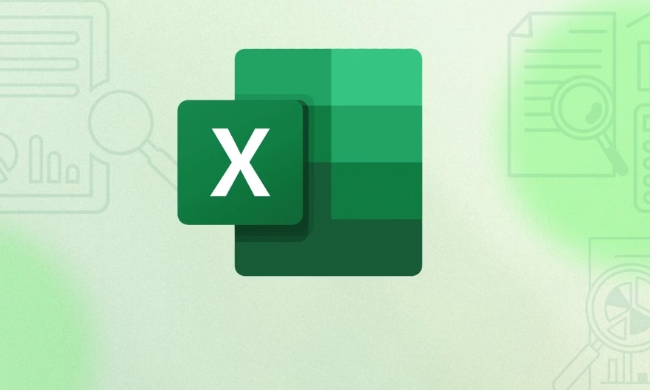
Direct association using cell reference
If you just want to display the contents of a cell in a worksheet in another table, the easiest way is to reference it with a cell.
For example, you have two worksheets, namely "Sheet1" and "Sheet2". If you want to display the contents of Cell B2 of Sheet1 in Cell A1 of Sheet2, you can enter it in A1 of Sheet2:

=Sheet1!B2
This method is suitable for scenarios where data structures are fixed and do not require frequent updates. As long as the content of B2 of Sheet1 changes, A1 of Sheet2 will be automatically updated.
Use VLOOKUP to match data
If you want to extract corresponding data from another table based on a certain key field (such as ID or name), VLOOKUP is the most commonly used function.
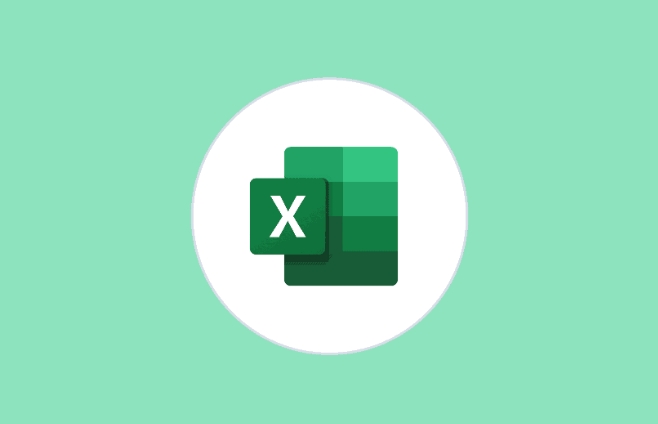
Suppose you have two tables:
- Sheet1 contains the employee ID and name (columns A and B)
- Sheet2 contains employee ID and salary (columns A and B)
If you want to display the corresponding employee name in Sheet2, you can enter it in C2 of Sheet2:
=VLOOKUP(A2, Sheet1!A:B, 2, FALSE)
Let's explain:
-
A2is the employee ID you are looking for -
Sheet1!A:Bis the search range, which means searching from columns A to column B of Sheet1 -
2means returning to the 2nd column found (that is, the name) -
FALSEmeans exact match
This method is suitable for tables with small data volume and clear structure. If there is a lot of data, it is recommended to use XLOOKUP (supported by Excel 365 and above), which is more powerful and intuitive.
Merge two tables with Power Query
If your data volume is large or needs to be updated regularly, it is recommended to use Power Query.
The steps are as follows:
- Click the "Data" tab and select "Get Data" > "From Table/Area"
- Load both tables into Power Query
- In the Power Query Editor, select a table and click "Merge Query"
- Select the associated fields of two tables (such as ID)
- Load the merged data back to Excel
This approach is suitable for data sources that often require updates, and can be automated to avoid manual errors.
Tips: Pay attention to data consistency
- The associated field types of the two tables should be the same (for example, both text or numbers)
- Do not have spaces or hidden characters in the data, which will affect the match
- If using VLOOKUP, the first column of the search range must be the field you want to match
Basically these methods are not complicated but are easy to ignore details. Selecting the right method based on the amount of data and frequency of use will be much more efficient.
The above is the detailed content of How to link two sheets in Excel. For more information, please follow other related articles on the PHP Chinese website!

Hot AI Tools

Undress AI Tool
Undress images for free

Undresser.AI Undress
AI-powered app for creating realistic nude photos

AI Clothes Remover
Online AI tool for removing clothes from photos.

Clothoff.io
AI clothes remover

Video Face Swap
Swap faces in any video effortlessly with our completely free AI face swap tool!

Hot Article

Hot Tools

Notepad++7.3.1
Easy-to-use and free code editor

SublimeText3 Chinese version
Chinese version, very easy to use

Zend Studio 13.0.1
Powerful PHP integrated development environment

Dreamweaver CS6
Visual web development tools

SublimeText3 Mac version
God-level code editing software (SublimeText3)
 how to group by month in excel pivot table
Jul 11, 2025 am 01:01 AM
how to group by month in excel pivot table
Jul 11, 2025 am 01:01 AM
Grouping by month in Excel Pivot Table requires you to make sure that the date is formatted correctly, then insert the Pivot Table and add the date field, and finally right-click the group to select "Month" aggregation. If you encounter problems, check whether it is a standard date format and the data range are reasonable, and adjust the number format to correctly display the month.
 How to Fix AutoSave in Microsoft 365
Jul 07, 2025 pm 12:31 PM
How to Fix AutoSave in Microsoft 365
Jul 07, 2025 pm 12:31 PM
Quick Links Check the File's AutoSave Status
 how to repeat header rows on every page when printing excel
Jul 09, 2025 am 02:24 AM
how to repeat header rows on every page when printing excel
Jul 09, 2025 am 02:24 AM
To set up the repeating headers per page when Excel prints, use the "Top Title Row" feature. Specific steps: 1. Open the Excel file and click the "Page Layout" tab; 2. Click the "Print Title" button; 3. Select "Top Title Line" in the pop-up window and select the line to be repeated (such as line 1); 4. Click "OK" to complete the settings. Notes include: only visible effects when printing preview or actual printing, avoid selecting too many title lines to affect the display of the text, different worksheets need to be set separately, ExcelOnline does not support this function, requires local version, Mac version operation is similar, but the interface is slightly different.
 How to change Outlook to dark theme (mode) and turn it off
Jul 12, 2025 am 09:30 AM
How to change Outlook to dark theme (mode) and turn it off
Jul 12, 2025 am 09:30 AM
The tutorial shows how to toggle light and dark mode in different Outlook applications, and how to keep a white reading pane in black theme. If you frequently work with your email late at night, Outlook dark mode can reduce eye strain and
 How to Screenshot on Windows PCs: Windows 10 and 11
Jul 23, 2025 am 09:24 AM
How to Screenshot on Windows PCs: Windows 10 and 11
Jul 23, 2025 am 09:24 AM
It's common to want to take a screenshot on a PC. If you're not using a third-party tool, you can do it manually. The most obvious way is to Hit the Prt Sc button/or Print Scrn button (print screen key), which will grab the entire PC screen. You do
 Where are Teams meeting recordings saved?
Jul 09, 2025 am 01:53 AM
Where are Teams meeting recordings saved?
Jul 09, 2025 am 01:53 AM
MicrosoftTeamsrecordingsarestoredinthecloud,typicallyinOneDriveorSharePoint.1.Recordingsusuallysavetotheinitiator’sOneDriveina“Recordings”folderunder“Content.”2.Forlargermeetingsorwebinars,filesmaygototheorganizer’sOneDriveoraSharePointsitelinkedtoaT
 how to find the second largest value in excel
Jul 08, 2025 am 01:09 AM
how to find the second largest value in excel
Jul 08, 2025 am 01:09 AM
Finding the second largest value in Excel can be implemented by LARGE function. The formula is =LARGE(range,2), where range is the data area; if the maximum value appears repeatedly and all maximum values ??need to be excluded and the second maximum value is found, you can use the array formula =MAX(IF(rangeMAX(range),range)), and the old version of Excel needs to be executed by Ctrl Shift Enter; for users who are not familiar with formulas, you can also manually search by sorting the data in descending order and viewing the second cell, but this method will change the order of the original data. It is recommended to copy the data first and then operate.
 how to get data from web in excel
Jul 11, 2025 am 01:02 AM
how to get data from web in excel
Jul 11, 2025 am 01:02 AM
TopulldatafromthewebintoExcelwithoutcoding,usePowerQueryforstructuredHTMLtablesbyenteringtheURLunderData>GetData>FromWebandselectingthedesiredtable;thismethodworksbestforstaticcontent.IfthesiteoffersXMLorJSONfeeds,importthemviaPowerQuerybyenter






