Adding a watermark in Excel can be achieved in three ways. First, use the header footer to insert text watermark, enter the header footer editing mode to enter text and set the format, which is suitable for printing output; second, use cell filling to simulate the watermark effect, and set the text style and layout by inserting the text box to make it float above the table to present a watermark vision; third, insert a background picture with a watermark, and set the created transparent PNG picture as a worksheet background, which is suitable for fixed templates, but has poor flexibility.

Adding a watermark in Excel is not as direct as Word, but it can still be achieved through some workarounds. If you want to display background text such as "draft" and "confidential" when printing or sharing a form, the following methods can help you.
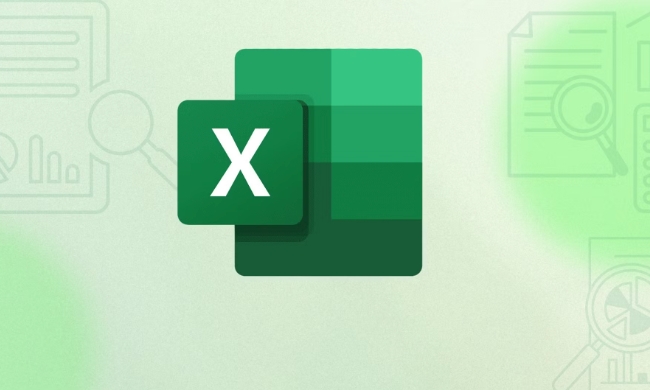
Insert text watermark using header footer
A common method of Excel is to insert text as a watermark through the header or footer . While it's not a background watermark in the true sense, it works well in the print preview.
- Open the Excel file and click Insert > Header and Footer on the top menu
- After entering the header/footer editing mode, enter the text you want to display in the middle or bottom area, such as "Internal Information"
- You can set the font to gray, bold and properly resize to make it look more like a watermark
- After exiting edit mode, you can see the effect in the page layout view or print preview
This method is suitable for scenarios where printouts are required, but does not appear in the body of the worksheet.

Simulate watermark effect with cell filling
If you want the watermark to be displayed in the background of the worksheet content (a visual effect similar to Word), you can use the " Insert Text Box Picture Fill " method to simulate it.
The operation steps are as follows:
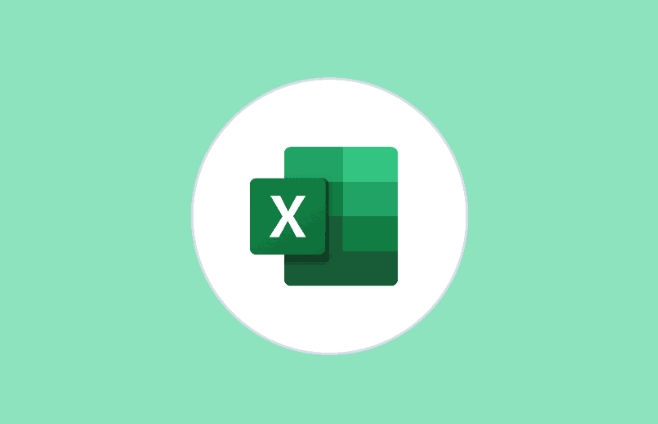
- Click Insert > Text Box in the menu
- Drag the drawing of a large text box in the worksheet, covering the entire table area
- Enter the text you want to use as a watermark, such as "Draft"
- Set the font color to light gray and the font size is larger (recommended 60~80)
- Right-click the text box and select "Set Shape Format"
- Check "Always place text on top" and rotate the text box at a certain angle to increase the watermark feeling
- Finally, set the text box to "no fill", only the text is retained
This way, the text will float above the table, looking like a watermark. However, it should be noted that this method will affect some printing settings, and it is recommended to use it formally after testing.
Insert a background image with watermark (suitable for fixed templates)
If you often use fixed watermark styles, you can also make the watermark into a transparent picture and insert it as a background.
- First use image processing software to create a transparent PNG picture with watermark
- Back to Excel, click "Page Layout" > "Background"
- Select the picture you prepared and it will cover the entire worksheet as the background
- Note: This background image cannot be resized with the cell, and it does not support fine adjustment of the printing settings.
This method is suitable for internal fixed templates, which are simple and convenient, but not flexible enough.
The above three methods can be used in different scenarios. If it is only for printing, it is recommended to use the header and footer; if you want to see the watermark on the screen, you can use the text box to simulate it; and if you make a template, the background image is the most troublesome choice. Basically these methods are all. Although there is no one-click addition function, it is not complicated to operate. The key is to choose the right method.
The above is the detailed content of How to add a watermark in Excel. For more information, please follow other related articles on the PHP Chinese website!

Hot AI Tools

Undress AI Tool
Undress images for free

Undresser.AI Undress
AI-powered app for creating realistic nude photos

AI Clothes Remover
Online AI tool for removing clothes from photos.

Clothoff.io
AI clothes remover

Video Face Swap
Swap faces in any video effortlessly with our completely free AI face swap tool!

Hot Article

Hot Tools

Notepad++7.3.1
Easy-to-use and free code editor

SublimeText3 Chinese version
Chinese version, very easy to use

Zend Studio 13.0.1
Powerful PHP integrated development environment

Dreamweaver CS6
Visual web development tools

SublimeText3 Mac version
God-level code editing software (SublimeText3)
 how to group by month in excel pivot table
Jul 11, 2025 am 01:01 AM
how to group by month in excel pivot table
Jul 11, 2025 am 01:01 AM
Grouping by month in Excel Pivot Table requires you to make sure that the date is formatted correctly, then insert the Pivot Table and add the date field, and finally right-click the group to select "Month" aggregation. If you encounter problems, check whether it is a standard date format and the data range are reasonable, and adjust the number format to correctly display the month.
 How to Fix AutoSave in Microsoft 365
Jul 07, 2025 pm 12:31 PM
How to Fix AutoSave in Microsoft 365
Jul 07, 2025 pm 12:31 PM
Quick Links Check the File's AutoSave Status
 how to repeat header rows on every page when printing excel
Jul 09, 2025 am 02:24 AM
how to repeat header rows on every page when printing excel
Jul 09, 2025 am 02:24 AM
To set up the repeating headers per page when Excel prints, use the "Top Title Row" feature. Specific steps: 1. Open the Excel file and click the "Page Layout" tab; 2. Click the "Print Title" button; 3. Select "Top Title Line" in the pop-up window and select the line to be repeated (such as line 1); 4. Click "OK" to complete the settings. Notes include: only visible effects when printing preview or actual printing, avoid selecting too many title lines to affect the display of the text, different worksheets need to be set separately, ExcelOnline does not support this function, requires local version, Mac version operation is similar, but the interface is slightly different.
 How to change Outlook to dark theme (mode) and turn it off
Jul 12, 2025 am 09:30 AM
How to change Outlook to dark theme (mode) and turn it off
Jul 12, 2025 am 09:30 AM
The tutorial shows how to toggle light and dark mode in different Outlook applications, and how to keep a white reading pane in black theme. If you frequently work with your email late at night, Outlook dark mode can reduce eye strain and
 How to Screenshot on Windows PCs: Windows 10 and 11
Jul 23, 2025 am 09:24 AM
How to Screenshot on Windows PCs: Windows 10 and 11
Jul 23, 2025 am 09:24 AM
It's common to want to take a screenshot on a PC. If you're not using a third-party tool, you can do it manually. The most obvious way is to Hit the Prt Sc button/or Print Scrn button (print screen key), which will grab the entire PC screen. You do
 Where are Teams meeting recordings saved?
Jul 09, 2025 am 01:53 AM
Where are Teams meeting recordings saved?
Jul 09, 2025 am 01:53 AM
MicrosoftTeamsrecordingsarestoredinthecloud,typicallyinOneDriveorSharePoint.1.Recordingsusuallysavetotheinitiator’sOneDriveina“Recordings”folderunder“Content.”2.Forlargermeetingsorwebinars,filesmaygototheorganizer’sOneDriveoraSharePointsitelinkedtoaT
 how to find the second largest value in excel
Jul 08, 2025 am 01:09 AM
how to find the second largest value in excel
Jul 08, 2025 am 01:09 AM
Finding the second largest value in Excel can be implemented by LARGE function. The formula is =LARGE(range,2), where range is the data area; if the maximum value appears repeatedly and all maximum values ??need to be excluded and the second maximum value is found, you can use the array formula =MAX(IF(rangeMAX(range),range)), and the old version of Excel needs to be executed by Ctrl Shift Enter; for users who are not familiar with formulas, you can also manually search by sorting the data in descending order and viewing the second cell, but this method will change the order of the original data. It is recommended to copy the data first and then operate.
 how to get data from web in excel
Jul 11, 2025 am 01:02 AM
how to get data from web in excel
Jul 11, 2025 am 01:02 AM
TopulldatafromthewebintoExcelwithoutcoding,usePowerQueryforstructuredHTMLtablesbyenteringtheURLunderData>GetData>FromWebandselectingthedesiredtable;thismethodworksbestforstaticcontent.IfthesiteoffersXMLorJSONfeeds,importthemviaPowerQuerybyenter






