To fix a corrupted Windows installation, start with simple troubleshooting steps and progress to more involved solutions. 1) Check for recent changes or updates and uninstall them in Safe Mode. 2) Use System Restore or remove third-party software if applicable. 3) Run DISM and SFC tools to repair system files. 4) Use Startup Repair from the Recovery Environment. 5) Reinstall Windows as a last resort after backing up files. 6) Test hardware like drives and RAM to rule out physical issues. These steps help identify and resolve corruption without unnecessary effort.

Fixing a corrupted Windows installation can be frustrating, but it's doable with the right steps. The key is to start simple and work your way up — from built-in tools to more involved fixes — depending on how deep the corruption runs.

Check for recent changes or updates
A lot of times, Windows corruption starts after an update or new software install. If you remember installing something new right before things went sideways, that’s a good starting point.
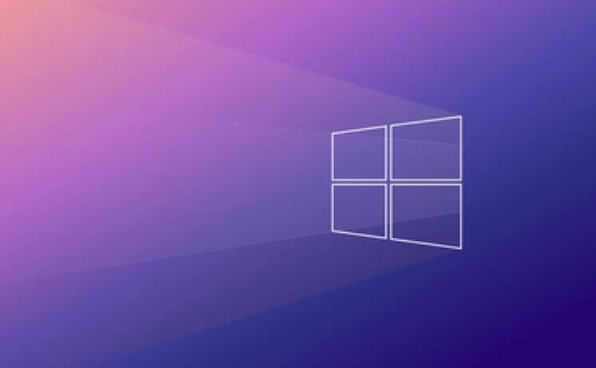
- Try booting into Safe Mode and uninstalling recent updates or drivers
- If you have a restore point from before the issue started, System Restore might save you a lot of hassle
- If you installed third-party software around the same time, try removing it through Safe Mode
This isn’t always the fix, but it’s fast and worth trying before diving into heavier tools.
Use built-in Windows recovery tools
Windows has a few solid tools for repairing system file corruption. These are usually your best bet if nothing obvious stands out as the cause.

First, run the DISM tool (Deployment Imaging and Management Tool) to repair the system image:
DISM /Online /Cleanup-Image /RestoreHealth
Then follow it with SFC (System File Checker):
sfc /scannow
These two together can handle a lot of common system file issues. Be patient — they can take 15–30 minutes to finish.
If those don't work, you can also use Startup Repair, which is accessible from the Windows Recovery Environment (you’ll need to restart and boot into it).
Reinstall Windows as a last resort
If all else fails and your system still won’t behave, a clean reinstall might be the only realistic option. It’s not fun, but sometimes it’s faster than chasing down every possible glitch.
- Make sure to back up personal files first (use another drive or external storage)
- Use Microsoft’s official media creation tool to make a bootable USB installer
- Boot from the USB and choose "Custom Install" — this lets you format the drive and start fresh
You'll lose installed programs, so keep a list handy to reinstall them later. But user files should stay safe if you don’t format the wrong partition by accident.
Keep hardware in mind
Sometimes, what looks like OS corruption is actually a hardware problem — especially with storage drives. A failing SSD or HDD can mimic software issues.
- Run
chkdsk /f /rto check for and repair disk errors - Use tools like CrystalDiskInfo to check your drive’s health
- If you’re seeing frequent crashes or freezes, test your RAM with Windows Memory Diagnostic
Hardware problems can make it look like Windows is broken beyond repair, even when it’s just a bad sector or faulty module.
Not every corrupted Windows install means a full rebuild. Start with system tools, rule out recent changes, and double-check your hardware — often one of these steps will bring things back to normal.
The above is the detailed content of How to fix a corrupted Windows installation. For more information, please follow other related articles on the PHP Chinese website!

Hot AI Tools

Undress AI Tool
Undress images for free

Undresser.AI Undress
AI-powered app for creating realistic nude photos

AI Clothes Remover
Online AI tool for removing clothes from photos.

Clothoff.io
AI clothes remover

Video Face Swap
Swap faces in any video effortlessly with our completely free AI face swap tool!

Hot Article

Hot Tools

Notepad++7.3.1
Easy-to-use and free code editor

SublimeText3 Chinese version
Chinese version, very easy to use

Zend Studio 13.0.1
Powerful PHP integrated development environment

Dreamweaver CS6
Visual web development tools

SublimeText3 Mac version
God-level code editing software (SublimeText3)

Hot Topics
 How to assign a drive letter in Windows
Jul 30, 2025 am 04:54 AM
How to assign a drive letter in Windows
Jul 30, 2025 am 04:54 AM
ToassignadriveletterinWindows,useDiskManagementorCommandPrompt.2.InDiskManagement,pressWindows X,selectDiskManagement,right-clickthevolumewithoutaletter,choose"ChangeDriveLetterandPaths",clickAdd,selectaletter(avoidA:orB:),andclickOK.3.Alte
 Binance official website safely enter Binance new version download and install
Jul 30, 2025 pm 06:27 PM
Binance official website safely enter Binance new version download and install
Jul 30, 2025 pm 06:27 PM
The core methods of secure access to Binance official website are: 1. Manually enter the official website and add bookmarks; 2. Verify the lock icon and HTTPS in the browser address bar; 3. Avoid clicking on links in search engines, social media or unknown messages. When downloading a new version of the application, the desktop should be downloaded from the official website, iOS users should go through the App Store, and Android users should choose Google Play. If you cannot access it, you must download it through the verified official website. Always enable two-factor verification and be alert to false customer service information to ensure your account is secure.
 How to find the installation date of Windows
Jul 30, 2025 am 04:57 AM
How to find the installation date of Windows
Jul 30, 2025 am 04:57 AM
UseCommandPromptbytypingsysteminfo|find"OriginalInstallDate"toinstantlyseetheoriginalWindowsinstallationdate.2.Alternatively,usePowerShellwith(Get-ItemProperty-Path"HKLM:\SOFTWARE\Microsoft\WindowsNT\CurrentVersion").InstallDatean
 How to create a system image in Windows
Jul 30, 2025 am 04:57 AM
How to create a system image in Windows
Jul 30, 2025 am 04:57 AM
OpenBackupandRestoreviaWindows S,typeBackupandRestore,clickCreateasystemimage.2.Savetheimagetoanexternalharddrive(recommended),selectitfromthedropdown,andclickNext.3.Confirmincludeddrives(systemreservedandC:bydefault),addothersifneeded,thenclickNext.
 How to change the system display language for all users in Windows
Jul 31, 2025 am 08:18 AM
How to change the system display language for all users in Windows
Jul 31, 2025 am 08:18 AM
InstallthedesiredlanguagepackviaSettings→Time&Language→Language®ion,ensuring"SetasmyWindowsdisplaylanguage"isselected.2.Changethesystemdisplaylanguageinthesamemenuandrestart.3.OpenControlPanel→Region→Administrativetab,click"
 How to install Windows on a Mac without Boot Camp
Jul 31, 2025 am 11:58 AM
How to install Windows on a Mac without Boot Camp
Jul 31, 2025 am 11:58 AM
Without BootCamp, installing Windows on Mac is feasible and works for different chips and needs. 1. First check compatibility: The M1/M2 chip Mac cannot use BootCamp, it is recommended to use virtualization tools; the Intel chip Mac can manually create a boot USB disk and install it in partition. 2. Recommended to use virtual machines (VMs) for M1 and above chip users: Windows ISO files, virtualization software (such as ParallelsDesktop or UTM), at least 64GB of free space, and reasonably allocate resources. 3. IntelMac users can manually install it by booting the USB drive: USB drive, WindowsISO, DiskU is required
 How to fix a 'No speakers or headphones are plugged in' error in Windows
Jul 30, 2025 am 04:46 AM
How to fix a 'No speakers or headphones are plugged in' error in Windows
Jul 30, 2025 am 04:46 AM
First check the physical connection, re-plug and unplug the device and test different ports or devices to troubleshoot hardware problems; 2. Run Windows Audio Troubleshooting to automatically fix common problems; 3. Enable and set the playback device to the default output in the sound settings; 4. Update, reinstall or manually install the latest audio driver through the Device Manager; 5. Realtek users need to enable the audio jack detection function in the audio control panel; 6. Enter the BIOS if necessary to ensure that the onboard audio controller is enabled; 7. Finally, you can restart the Windows Audio Service Quick Recovery function. In most cases, this problem is caused by driver or setting errors, and you can solve it by following the steps.
 How to install Windows on a Mac
Jul 31, 2025 am 10:07 AM
How to install Windows on a Mac
Jul 31, 2025 am 10:07 AM
ForIntel-basedMacs,useBootCampAssistanttocreateadual-bootsystemwithWindowsbypreparingaUSBdrive,downloadingaWindowsISO,partitioningthedisk,andinstallingWindowsalongsidemacOSwithsupportdrivers.2.ForAppleSiliconMacs(M1/M2/M3),usevirtualizationsoftwareli






