The key to making a combination chart in Excel is to understand the matching of data structures and chart types. The specific steps are as follows: 1. Prepare a neat data structure, usually including multiple columns of data, each column represents a series, and consider whether to use a double axis according to unit differences; 2. Select the data area and insert the combination chart, and manually select the appropriate combination type such as a bar chart line chart; 3. If the dimensions of the data series are large, set the secondary axis by right-clicking to avoid visual misleading; 4. Adjust the color, legend position, axis annotation, column width and marking style to improve the readability of the chart.

It is not difficult to make a combination chart in Excel. The key is to understand the combination of data structures and chart types. The biggest advantage of a combination chart is that it can display different types of data trends at the same time, such as a bar chart plus a line chart, which can see the contrast relationship at a glance.
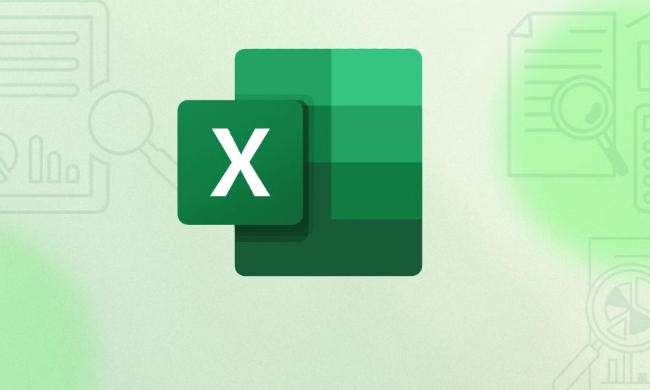
1. Prepare your data structure
Combined charts have certain requirements for how data is organized, usually two or more columns of data, each column represents a series. For example, you can have "month", "sales" and "target values", where "sales" are displayed on a bar chart and "target values" are displayed on a line chart.
Notice:

- Try to be neat and avoid empty rows or empty columns
- If the units of the two series vary greatly (for example, one is the amount and the other is the percentage), you can consider setting the double coordinate axis
2. Insert the basic chart and select the combination type
First select your data area, click "Insert" in the menu bar, and then select "Insert Combination Chart". At this time, a window will pop up to allow you to specify the chart type for each data series.
Common combinations include:
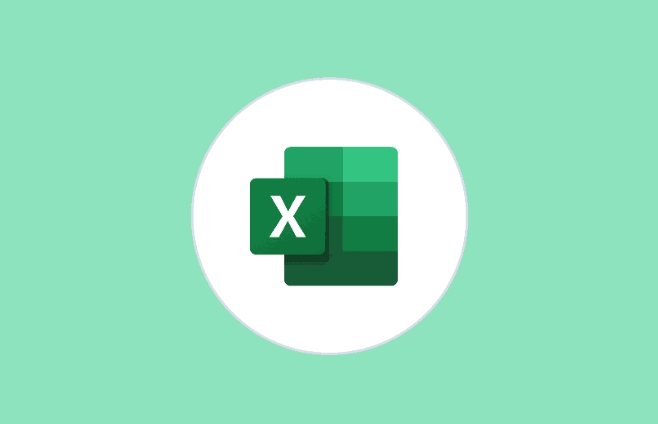
- Histogram line chart (most common)
- Line chart area chart
- Bar chart scatter plot (suitable for specific analysis)
You can adjust the chart type for each series according to your needs. Excel will usually automatically assign for you, but it is best to manually confirm whether it meets expectations.
3. Set the secondary axis (if required)
When the dimensions of the two data series are very different, such as one is the "sales quantity" and the other is the "growth rate", one of the series needs to be added to the sub-coordinate axis.
How to operate:
- Click on a data series in the chart
- Right-click to select "Set Data Series Format"
- Check "Second Coordinate Axis"
This allows the two series to have their own scales, avoiding visual misleading.
4. Adjust the style to make the chart clearer
Combination charts sometimes look a little messy, especially when colors, legends, and coordinate axes overlap. Suggest you:
- Use contrasting colors for different series
- Adjust the legend position so that it does not affect the main image area
- If you use double coordinate axes, remember to mark which series corresponds to which axis
Sometimes you may also need to adjust the width, spacing, or marking style of the line chart to make the entire chart more readable.
Basically these are the steps. Combination charts are not particularly complicated, but if the details are handled well, the expression effect will be much worse.
The above is the detailed content of How to make a combination chart in Excel. For more information, please follow other related articles on the PHP Chinese website!

Hot AI Tools

Undress AI Tool
Undress images for free

Undresser.AI Undress
AI-powered app for creating realistic nude photos

AI Clothes Remover
Online AI tool for removing clothes from photos.

Clothoff.io
AI clothes remover

Video Face Swap
Swap faces in any video effortlessly with our completely free AI face swap tool!

Hot Article

Hot Tools

Notepad++7.3.1
Easy-to-use and free code editor

SublimeText3 Chinese version
Chinese version, very easy to use

Zend Studio 13.0.1
Powerful PHP integrated development environment

Dreamweaver CS6
Visual web development tools

SublimeText3 Mac version
God-level code editing software (SublimeText3)
 how to group by month in excel pivot table
Jul 11, 2025 am 01:01 AM
how to group by month in excel pivot table
Jul 11, 2025 am 01:01 AM
Grouping by month in Excel Pivot Table requires you to make sure that the date is formatted correctly, then insert the Pivot Table and add the date field, and finally right-click the group to select "Month" aggregation. If you encounter problems, check whether it is a standard date format and the data range are reasonable, and adjust the number format to correctly display the month.
 How to Fix AutoSave in Microsoft 365
Jul 07, 2025 pm 12:31 PM
How to Fix AutoSave in Microsoft 365
Jul 07, 2025 pm 12:31 PM
Quick Links Check the File's AutoSave Status
 How to change Outlook to dark theme (mode) and turn it off
Jul 12, 2025 am 09:30 AM
How to change Outlook to dark theme (mode) and turn it off
Jul 12, 2025 am 09:30 AM
The tutorial shows how to toggle light and dark mode in different Outlook applications, and how to keep a white reading pane in black theme. If you frequently work with your email late at night, Outlook dark mode can reduce eye strain and
 how to repeat header rows on every page when printing excel
Jul 09, 2025 am 02:24 AM
how to repeat header rows on every page when printing excel
Jul 09, 2025 am 02:24 AM
To set up the repeating headers per page when Excel prints, use the "Top Title Row" feature. Specific steps: 1. Open the Excel file and click the "Page Layout" tab; 2. Click the "Print Title" button; 3. Select "Top Title Line" in the pop-up window and select the line to be repeated (such as line 1); 4. Click "OK" to complete the settings. Notes include: only visible effects when printing preview or actual printing, avoid selecting too many title lines to affect the display of the text, different worksheets need to be set separately, ExcelOnline does not support this function, requires local version, Mac version operation is similar, but the interface is slightly different.
 How to Screenshot on Windows PCs: Windows 10 and 11
Jul 23, 2025 am 09:24 AM
How to Screenshot on Windows PCs: Windows 10 and 11
Jul 23, 2025 am 09:24 AM
It's common to want to take a screenshot on a PC. If you're not using a third-party tool, you can do it manually. The most obvious way is to Hit the Prt Sc button/or Print Scrn button (print screen key), which will grab the entire PC screen. You do
 Where are Teams meeting recordings saved?
Jul 09, 2025 am 01:53 AM
Where are Teams meeting recordings saved?
Jul 09, 2025 am 01:53 AM
MicrosoftTeamsrecordingsarestoredinthecloud,typicallyinOneDriveorSharePoint.1.Recordingsusuallysavetotheinitiator’sOneDriveina“Recordings”folderunder“Content.”2.Forlargermeetingsorwebinars,filesmaygototheorganizer’sOneDriveoraSharePointsitelinkedtoaT
 how to find the second largest value in excel
Jul 08, 2025 am 01:09 AM
how to find the second largest value in excel
Jul 08, 2025 am 01:09 AM
Finding the second largest value in Excel can be implemented by LARGE function. The formula is =LARGE(range,2), where range is the data area; if the maximum value appears repeatedly and all maximum values ??need to be excluded and the second maximum value is found, you can use the array formula =MAX(IF(rangeMAX(range),range)), and the old version of Excel needs to be executed by Ctrl Shift Enter; for users who are not familiar with formulas, you can also manually search by sorting the data in descending order and viewing the second cell, but this method will change the order of the original data. It is recommended to copy the data first and then operate.
 how to get data from web in excel
Jul 11, 2025 am 01:02 AM
how to get data from web in excel
Jul 11, 2025 am 01:02 AM
TopulldatafromthewebintoExcelwithoutcoding,usePowerQueryforstructuredHTMLtablesbyenteringtheURLunderData>GetData>FromWebandselectingthedesiredtable;thismethodworksbestforstaticcontent.IfthesiteoffersXMLorJSONfeeds,importthemviaPowerQuerybyenter






