Mastering Excel shortcut keys can significantly improve operational efficiency. 1. Navigation class: Ctrl arrow keys jump to the data edge, Ctrl Home returns to A1, Ctrl End jumps to the end cell, and Shift/Ctrl space selects the entire row/column. 2. Editing and formatting: F2 edit cells, Ctrl Z/Y undo/redo, Ctrl B/I/U bold/italic/underscore, Ctrl 1 quickly format. 3. Data processing: Ctrl C/V copy and paste, Ctrl D fills downward, Alt = automatically sums, Ctrl T converts to table, Ctrl Shift /-insert/deletes rows and columns. Proficient in using these shortcut keys can reduce mouse dependence and improve work efficiency.

When processing Excel tables on a daily basis, mastering some commonly used keyboard shortcuts can indeed save a lot of time. Especially when facing a large amount of data, shortcut keys can make you operate smoother and significantly improve efficiency.
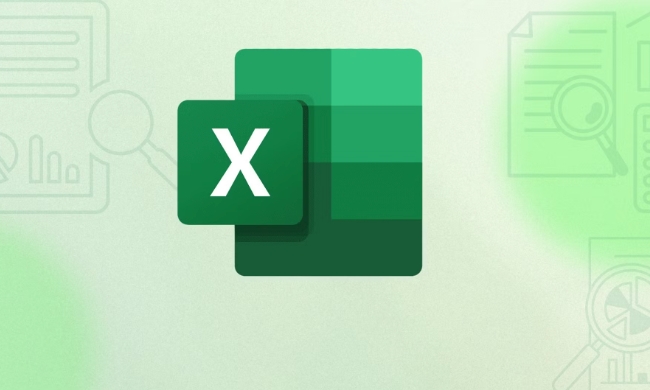
Quick navigation shortcut keys
In Excel, cursor movement is the basis of operation, but clicking it with the mouse is too slow, so the shortcut keys come in handy:
-
Ctrl 方向鍵: Jump to the edge of the data quickly. For example, if there is content in the current cell, pressCtrl ↓to jump directly to the last non-empty cell in the column. -
Ctrl Home: Quickly return to the table starting point (cell A1). -
Ctrl End: Jump to the last cell with content, suitable for viewing where the data ends. -
Shift 空格: select the entire row;Ctrl 空格: select the entire column. If these two combinations are used a lot, you will find that you don’t want to use the mouse box to select it at all.
These operations seem simple, but after proficiency, it will greatly reduce mouse dependence and improve work efficiency.

Common shortcut keys for editing and formatting
Editing cell content and adjusting format are high-frequency actions in Excel operations. Mastering the following shortcut keys can help you click a few less menus:
-
F2: Quickly enter cell editing mode, faster than double-clicking. -
Ctrl Z: Undo the previous operation, which is very practical when the operation is incorrect;Ctrl Yis redo. -
Ctrl B: bold text,Ctrl I: italic,Ctrl U: underline, these three combinations are often used to quickly beautify tables. -
Ctrl 1: Open the format setting window to quickly set the number format, borders, alignment, etc.
For example, if you want to turn the number of a cell into currency format, press Ctrl 1 and select "Currency". You don't have to search for it for a long time in the menu bar.
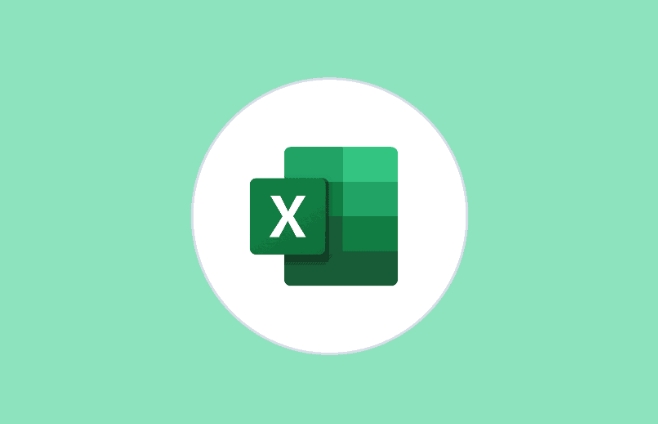
Data processing and operation shortcut keys
These shortcut keys are particularly practical when you are organizing data, copying and pasting, and adjusting structure:
-
Ctrl CandCtrl V: Copy and paste the basic operation, but did you knowCtrl Dis padded downwards? For example, if there is a formula in the cell above, select multiple cells below and pressCtrl Dto quickly copy the formula. -
Alt =: Automatically sum, select the blank cells below a column of data, and press this combination to automatically insert the SUM formula. -
Ctrl T: converts the data area into a table, with automatic filtering function, making subsequent operations more convenient.
In addition, if you often want to insert or delete rows/columns, you can try Ctrl Shift " " (insert) and Ctrl - (delete), and select insert entire rows or columns with the arrow keys.
Basically that's it. It doesn’t matter if you can’t remember it at the beginning. Pick a few of the most commonly used ones to practice, and gradually you will form muscle memory. There are many shortcut keys in Excel, but there are only a few dozen truly high-frequency ones. If you use them too much, you will naturally remember them.
The above is the detailed content of Excel keyboard shortcuts. For more information, please follow other related articles on the PHP Chinese website!

Hot AI Tools

Undress AI Tool
Undress images for free

Undresser.AI Undress
AI-powered app for creating realistic nude photos

AI Clothes Remover
Online AI tool for removing clothes from photos.

Clothoff.io
AI clothes remover

Video Face Swap
Swap faces in any video effortlessly with our completely free AI face swap tool!

Hot Article

Hot Tools

Notepad++7.3.1
Easy-to-use and free code editor

SublimeText3 Chinese version
Chinese version, very easy to use

Zend Studio 13.0.1
Powerful PHP integrated development environment

Dreamweaver CS6
Visual web development tools

SublimeText3 Mac version
God-level code editing software (SublimeText3)
 how to group by month in excel pivot table
Jul 11, 2025 am 01:01 AM
how to group by month in excel pivot table
Jul 11, 2025 am 01:01 AM
Grouping by month in Excel Pivot Table requires you to make sure that the date is formatted correctly, then insert the Pivot Table and add the date field, and finally right-click the group to select "Month" aggregation. If you encounter problems, check whether it is a standard date format and the data range are reasonable, and adjust the number format to correctly display the month.
 How to Fix AutoSave in Microsoft 365
Jul 07, 2025 pm 12:31 PM
How to Fix AutoSave in Microsoft 365
Jul 07, 2025 pm 12:31 PM
Quick Links Check the File's AutoSave Status
 how to repeat header rows on every page when printing excel
Jul 09, 2025 am 02:24 AM
how to repeat header rows on every page when printing excel
Jul 09, 2025 am 02:24 AM
To set up the repeating headers per page when Excel prints, use the "Top Title Row" feature. Specific steps: 1. Open the Excel file and click the "Page Layout" tab; 2. Click the "Print Title" button; 3. Select "Top Title Line" in the pop-up window and select the line to be repeated (such as line 1); 4. Click "OK" to complete the settings. Notes include: only visible effects when printing preview or actual printing, avoid selecting too many title lines to affect the display of the text, different worksheets need to be set separately, ExcelOnline does not support this function, requires local version, Mac version operation is similar, but the interface is slightly different.
 How to change Outlook to dark theme (mode) and turn it off
Jul 12, 2025 am 09:30 AM
How to change Outlook to dark theme (mode) and turn it off
Jul 12, 2025 am 09:30 AM
The tutorial shows how to toggle light and dark mode in different Outlook applications, and how to keep a white reading pane in black theme. If you frequently work with your email late at night, Outlook dark mode can reduce eye strain and
 How to Screenshot on Windows PCs: Windows 10 and 11
Jul 23, 2025 am 09:24 AM
How to Screenshot on Windows PCs: Windows 10 and 11
Jul 23, 2025 am 09:24 AM
It's common to want to take a screenshot on a PC. If you're not using a third-party tool, you can do it manually. The most obvious way is to Hit the Prt Sc button/or Print Scrn button (print screen key), which will grab the entire PC screen. You do
 Where are Teams meeting recordings saved?
Jul 09, 2025 am 01:53 AM
Where are Teams meeting recordings saved?
Jul 09, 2025 am 01:53 AM
MicrosoftTeamsrecordingsarestoredinthecloud,typicallyinOneDriveorSharePoint.1.Recordingsusuallysavetotheinitiator’sOneDriveina“Recordings”folderunder“Content.”2.Forlargermeetingsorwebinars,filesmaygototheorganizer’sOneDriveoraSharePointsitelinkedtoaT
 how to find the second largest value in excel
Jul 08, 2025 am 01:09 AM
how to find the second largest value in excel
Jul 08, 2025 am 01:09 AM
Finding the second largest value in Excel can be implemented by LARGE function. The formula is =LARGE(range,2), where range is the data area; if the maximum value appears repeatedly and all maximum values ??need to be excluded and the second maximum value is found, you can use the array formula =MAX(IF(rangeMAX(range),range)), and the old version of Excel needs to be executed by Ctrl Shift Enter; for users who are not familiar with formulas, you can also manually search by sorting the data in descending order and viewing the second cell, but this method will change the order of the original data. It is recommended to copy the data first and then operate.
 how to get data from web in excel
Jul 11, 2025 am 01:02 AM
how to get data from web in excel
Jul 11, 2025 am 01:02 AM
TopulldatafromthewebintoExcelwithoutcoding,usePowerQueryforstructuredHTMLtablesbyenteringtheURLunderData>GetData>FromWebandselectingthedesiredtable;thismethodworksbestforstaticcontent.IfthesiteoffersXMLorJSONfeeds,importthemviaPowerQuerybyenter






