Why are my local files (file:///) not opening in Chrome
Jul 24, 2025 am 12:39 AMChrome does not open local files directly due to security restrictions. Modern browsers such as Chrome will prevent certain functions from loading through the file:/// path to prevent JavaScript from reading and writing files, accessing sensitive data on web pages, or abnormal scripts, resulting in "local resources not allowed to load" or blank pages. Solutions include: 1. Use a local server (such as Python's http.server or VS Code extension) to provide files through http://localhost; 2. Drag the files into Chrome instead of opening them through the path; 3. Temporarily use a more relaxed browser such as Firefox; 4. Start Chrome with the --allow-file-access-from-files flag (only used temporarily). This problem is common when learning HTML/CSS/JS, viewing local documents, or embeding local resources.

Chrome doesn't open local files directly due to security restrictions. That's usually why when you try to access a file using the file:/// path, it either doesn't load or give an error.
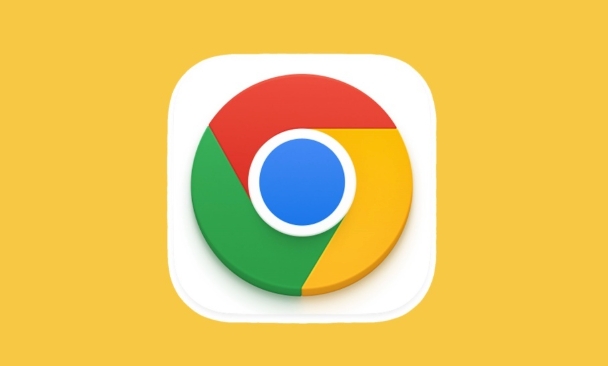
This is a common issue for people who are trying to preview HTML pages or other content stored locally on their machine. Let's break down what's going on and how to work around it.
Chrome Blocks Local File Access for Security
Modern browsers like Chrome restrict loading certain features from local files (using file:/// ) because of potential security risks. For example:
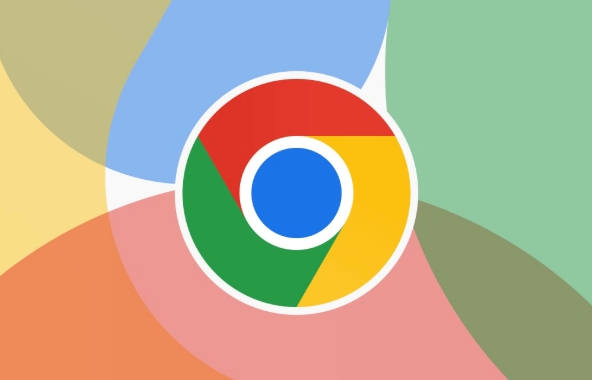
- JavaScript that tries to read or write files could be dangerous.
- Web pages might try to access sensitive data on your computer without permission.
- Extensions or scripts running in the page could act unexpectedly.
So even if you just want to view a simple HTML file, Chrome may block things like AJAX requests, local storage, or external resource loading.
If you see messages like:
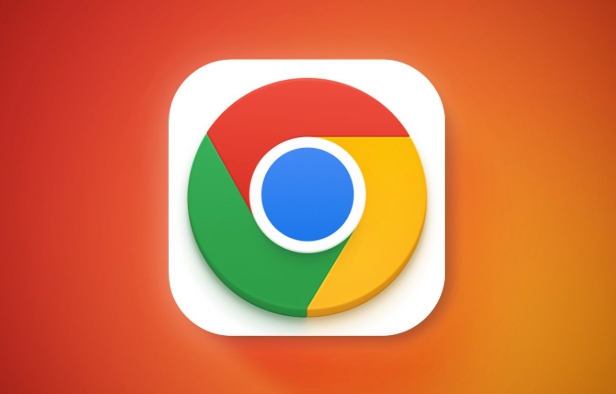
- “Not allowed to load local resource”
- “Blocked by CORS policy”
- Or nothing loads at all
…it's likely due to these built-in protections.
How to Actually Open Local Files in Chrome
If you're working on web development or testing HTML/JS/CSS locally, here are some practical ways to get around the restrictions:
-
Use a local server
Tools like Python's built-in HTTP server or VS Code extensions can serve your files overhttp://localhost, which Chrome treats as a normal website.For example, if you have Python installed:
python -m http.server 8000
Then go to
http://localhost:8000in Chrome. Drag-and-drop instead of opening via file path
Sometimes dragging the file into Chrome works better than typingfile:///path/to/file.html. It depends on what the file is doing under the hood.Use a browser that allows local file access (temporarily)
Firefox is generally more lenient with local files, so you can test there if needed — though it's not recommended for regular browser.Launch Chrome with flags (not ideal for daily use)
You can technically disable security checks by starting Chrome with--allow-file-access-from-files, but this opens up vulnerabilities and should only be used temporarily.
When This Issue Usually Comes Up
People often run into this when:
- Learning HTML/CSS/JS and trying to preview pages
- Opening documentation or interactive tutorials saved locally
- Trying to embed local resources like images or JSON files in a webpage
It's especially confusing for beginners because double-clicking an .html file opens it in the browser — but not all features work as expected.
In short, Chrome blocks local file access for good reason, but there are easy workarounds. Running a local server is usually the cleanest solution for development purposes.
Basically that's it.
The above is the detailed content of Why are my local files (file:///) not opening in Chrome. For more information, please follow other related articles on the PHP Chinese website!

Hot AI Tools

Undress AI Tool
Undress images for free

Undresser.AI Undress
AI-powered app for creating realistic nude photos

AI Clothes Remover
Online AI tool for removing clothes from photos.

Clothoff.io
AI clothes remover

Video Face Swap
Swap faces in any video effortlessly with our completely free AI face swap tool!

Hot Article

Hot Tools

Notepad++7.3.1
Easy-to-use and free code editor

SublimeText3 Chinese version
Chinese version, very easy to use

Zend Studio 13.0.1
Powerful PHP integrated development environment

Dreamweaver CS6
Visual web development tools

SublimeText3 Mac version
God-level code editing software (SublimeText3)
 How to stop Chrome from updating in the background on Mac
Jul 21, 2025 am 12:41 AM
How to stop Chrome from updating in the background on Mac
Jul 21, 2025 am 12:41 AM
To prevent Chrome from automatically updating on Mac, it can be done by disabling update services, modifying permissions, and restricting network access. 1. Use terminal commands to disable the GoogleSoftwareUpdate daemon to prevent background updates; 2. Modify update directory permissions to prevent Chrome from starting the update process by itself; 3. Restrict Chrome's outbound network connection through system firewall or third-party tools to further eliminate update requests. Using these methods in combination can effectively prevent Chrome from being automatically updated.
 How to fix Chrome's spell checker not working
Jul 20, 2025 am 12:03 AM
How to fix Chrome's spell checker not working
Jul 20, 2025 am 12:03 AM
When Chrome spelling check fails, you can troubleshoot and fix it by following the following steps: 1. Confirm that the "Use Spelling Check" function is enabled and check whether the corresponding language is enabled in the language settings; 2. Adjust the input language order, delete the redundant language, and ensure that the main language enables spelling check; 3. Close possible conflicting extensions, especially syntax or translation plug-ins; 4. Update Chrome to the latest version and check the operating system updates. If it still doesn't work, try resetting Chrome settings.
 How to stop Chrome from automatically opening PDF files
Jul 21, 2025 am 12:09 AM
How to stop Chrome from automatically opening PDF files
Jul 21, 2025 am 12:09 AM
To let Chrome download directly instead of opening it when clicking on the PDF link, 1. Enter chrome://settings/content/pdfDocuments to check "DownloadPDFfilesinsteadofautomatically opening theminChrome"; 2. Check whether there are plug-ins such as Lightpdf or Smallpdf interfering behavior, you can try to disable the test; 3. You can use the developer tools to copy the link and paste the new tag to trigger the download. The above methods can be selected according to the situation.
 How to fix screen tearing when scrolling in Chrome
Jul 25, 2025 am 12:55 AM
How to fix screen tearing when scrolling in Chrome
Jul 25, 2025 am 12:55 AM
The screen tear occurs when the Chrome browser scrolls, which is usually caused by the out-of-synchronization of rendering and refresh. The solutions are as follows: 1. Ensure that hardware acceleration is enabled, you can manually check the settings and restart the browser; 2. Forcefully enable Compositor and related options to optimize rendering; 3. Check the display refresh rate, use single-screen testing, and enable VSync or adaptive synchronization technology on supported devices; 4. Update the graphics card driver or replace the display interface such as using the DP interface. It is recommended to start the troubleshooting with simple steps and gradually adjust to find the best configuration.
 How to fix Chrome profile sync getting stuck in setup
Jul 25, 2025 am 01:10 AM
How to fix Chrome profile sync getting stuck in setup
Jul 25, 2025 am 01:10 AM
The problem of Chrome sync stuck can be solved through the following steps: 1. Check the network connection and Google account status to ensure normal access; 2. Log out and log in to the Chrome account again; 3. Clear the synchronized data and restart the browser; 4. Reset Chrome settings; 5. Try the traceless mode or new user profile. Sequentially checking can effectively restore the synchronization function.
 Chrome keeps opening new tabs by itself
Jul 22, 2025 am 12:22 AM
Chrome keeps opening new tabs by itself
Jul 22, 2025 am 12:22 AM
The problem of Chrome automatically popping up new tabs is usually caused by malicious extensions, advertising scripts, or browser hijacking. The solutions are as follows: 1. Check and uninstall suspicious extensions, especially ad-class plug-ins; 2. Clear browser caches and cookies to eliminate data corruption; 3. Check whether the homepage and default search engine settings have been tampered with and manually corrected; 4. Use antivirus software such as WindowsDefender or Malwarebytes to scan and clear potential malware; 5. Finally, try resetting Chrome settings to restore the default configuration. Troubleshooting in this order can effectively solve most abnormal labeling problems.
 How to fix Chrome opening new windows instead of tabs
Jul 26, 2025 am 01:29 AM
How to fix Chrome opening new windows instead of tabs
Jul 26, 2025 am 01:29 AM
1. Check whether the shortcut attribute has additional parameters and delete it; 2. Clear cache and switch startup settings, or create new user information; 3. Extend the impact and disable the problem plug-in through traceless mode. Chrome pops up new windows instead of tabs usually due to exceptions in shortcut parameters, cache configuration conflicts, or third-party extension interference. Check and adjust the corresponding settings in turn to resolve.
 How to fix Chrome when it's not printing correctly
Jul 26, 2025 am 02:46 AM
How to fix Chrome when it's not printing correctly
Jul 26, 2025 am 02:46 AM
Chrome printing exceptions can be solved in the following ways: 1. Check the printer selection, paper size, orientation, zooming and background graphics settings in the print preview; 2. Try stealth mode to eliminate extended interference and clear cache; 3. Update or reinstall the printer driver, replace the general driver or use the "Print as PDF" method; 4. Finally, you can reset the Chrome settings to restore the default. Most problems can be solved through the first few steps. If they still fail, you can export PDF to print.






