The tab position is the position where the cursor stops after pressing the Tab key, which is used to accurately control text alignment. 1. You can turn on the ruler to set it through "View" → "Rules"; 2. Click the left end of the ruler to switch the alignment method (left, center, right, and decimal points alignment) and then click the ruler to add it; 3. Drag out the ruler area to delete tab positions; 4. Decimal point alignment is suitable for numerical and unit typesetting; 5. You can use the right-aligned filler function when creating a directory; 6. Note that paragraph indentation may affect the effect of tab positions, and if necessary, you can make fine adjustments through "Paragraph" → "Tappoints". Mastering these techniques can significantly improve the professionalism and efficiency of document layout.

Setting and using tabs in Word gives you more precise control over how text is aligned, especially when creating directories, statements, or typing resumes. Many people just press the Tab key to make the cursor jump to the next paragraph, but in fact Word provides more refined settings options.

What is a Tab Stop?
Simply put, the tab position is where the cursor stops after you press the Tab key . By default, Word automatically inserts a tab stop every distance (usually 0.5 inches). But you can manually add, delete or adjust these positions to achieve different alignment effects, such as left, center, right, and even decimal alignment.
How to view and set tab stops?
To truly master the use of tab characters, it is best to open the "rule" first:
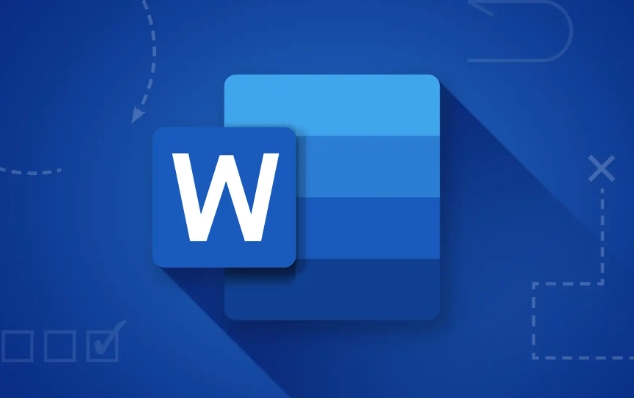
- Click View in the menu bar and check Ruler .
- You will see a horizontal ruler appear at the top of the document, which is where the tab stop is set.
To add a tab stop to the ruler:
- Select the alignment method on the left (click the button on the left end of the ruler to cycle toggle different modes: left alignment, centering, right alignment, decimal alignment, etc.).
- Then click on the position you want to set on the ruler and a small icon will appear, indicating a tab position.
Want to delete a tab stop? Just drag it out of the ruler area.
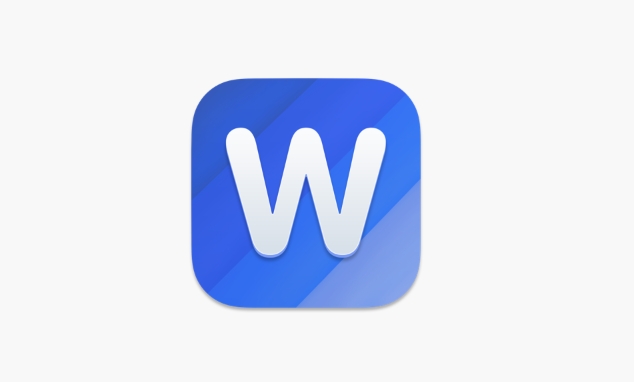
Common usage and techniques
Align numbers and units
For example, you want to list a few rows of data:
10 kg 3.5 kg 100 kg
If you just press space or tab, the default will be misaligned. At this time, you can use the tab position aligned with decimal points . When you enter "3.5 kg", the decimal points will be automatically aligned, making them look neat and professional.
Make catalogue styles
If you want to do a directory-like style, for example:
Chapter 1............ 10 Chapter 2............ 20
You can use the right-aligned tab position filler function. The operation method is as follows:
- Set a right-aligned tab position to the right of the page.
- In the Paragraph settings, select Tab Positions → Edit Tab Positions → Check Show Fill Characters.
In this way, when you enter the text and press Tab, the ellipsis or dotted line will be automatically filled in the middle.
Tips and notes
- If a paragraph of text presses Tab does not work, it may be that the paragraph indent is set to indent the first line or suspend indent, which affects the default tab position.
- You can use the "Tab Places" button in the "Paragraph" setting to make more detailed settings, such as clearing all default tab places, batch additions, etc.
- When using rulers, pay attention to whether the document has "Indent" enabled, otherwise it may be set incorrectly.
Basically that's it. Tab characters look simple, but if the settings are not correct, it is easy to mess up the layout. By mastering these skills, it will be much easier to organize the content with alignment requirements in the future.
The above is the detailed content of how to use tab stops in word. For more information, please follow other related articles on the PHP Chinese website!

Hot AI Tools

Undress AI Tool
Undress images for free

Undresser.AI Undress
AI-powered app for creating realistic nude photos

AI Clothes Remover
Online AI tool for removing clothes from photos.

Clothoff.io
AI clothes remover

Video Face Swap
Swap faces in any video effortlessly with our completely free AI face swap tool!

Hot Article

Hot Tools

Notepad++7.3.1
Easy-to-use and free code editor

SublimeText3 Chinese version
Chinese version, very easy to use

Zend Studio 13.0.1
Powerful PHP integrated development environment

Dreamweaver CS6
Visual web development tools

SublimeText3 Mac version
God-level code editing software (SublimeText3)
 how to group by month in excel pivot table
Jul 11, 2025 am 01:01 AM
how to group by month in excel pivot table
Jul 11, 2025 am 01:01 AM
Grouping by month in Excel Pivot Table requires you to make sure that the date is formatted correctly, then insert the Pivot Table and add the date field, and finally right-click the group to select "Month" aggregation. If you encounter problems, check whether it is a standard date format and the data range are reasonable, and adjust the number format to correctly display the month.
 How to Fix AutoSave in Microsoft 365
Jul 07, 2025 pm 12:31 PM
How to Fix AutoSave in Microsoft 365
Jul 07, 2025 pm 12:31 PM
Quick Links Check the File's AutoSave Status
 how to repeat header rows on every page when printing excel
Jul 09, 2025 am 02:24 AM
how to repeat header rows on every page when printing excel
Jul 09, 2025 am 02:24 AM
To set up the repeating headers per page when Excel prints, use the "Top Title Row" feature. Specific steps: 1. Open the Excel file and click the "Page Layout" tab; 2. Click the "Print Title" button; 3. Select "Top Title Line" in the pop-up window and select the line to be repeated (such as line 1); 4. Click "OK" to complete the settings. Notes include: only visible effects when printing preview or actual printing, avoid selecting too many title lines to affect the display of the text, different worksheets need to be set separately, ExcelOnline does not support this function, requires local version, Mac version operation is similar, but the interface is slightly different.
 How to change Outlook to dark theme (mode) and turn it off
Jul 12, 2025 am 09:30 AM
How to change Outlook to dark theme (mode) and turn it off
Jul 12, 2025 am 09:30 AM
The tutorial shows how to toggle light and dark mode in different Outlook applications, and how to keep a white reading pane in black theme. If you frequently work with your email late at night, Outlook dark mode can reduce eye strain and
 How to Screenshot on Windows PCs: Windows 10 and 11
Jul 23, 2025 am 09:24 AM
How to Screenshot on Windows PCs: Windows 10 and 11
Jul 23, 2025 am 09:24 AM
It's common to want to take a screenshot on a PC. If you're not using a third-party tool, you can do it manually. The most obvious way is to Hit the Prt Sc button/or Print Scrn button (print screen key), which will grab the entire PC screen. You do
 Where are Teams meeting recordings saved?
Jul 09, 2025 am 01:53 AM
Where are Teams meeting recordings saved?
Jul 09, 2025 am 01:53 AM
MicrosoftTeamsrecordingsarestoredinthecloud,typicallyinOneDriveorSharePoint.1.Recordingsusuallysavetotheinitiator’sOneDriveina“Recordings”folderunder“Content.”2.Forlargermeetingsorwebinars,filesmaygototheorganizer’sOneDriveoraSharePointsitelinkedtoaT
 how to find the second largest value in excel
Jul 08, 2025 am 01:09 AM
how to find the second largest value in excel
Jul 08, 2025 am 01:09 AM
Finding the second largest value in Excel can be implemented by LARGE function. The formula is =LARGE(range,2), where range is the data area; if the maximum value appears repeatedly and all maximum values ??need to be excluded and the second maximum value is found, you can use the array formula =MAX(IF(rangeMAX(range),range)), and the old version of Excel needs to be executed by Ctrl Shift Enter; for users who are not familiar with formulas, you can also manually search by sorting the data in descending order and viewing the second cell, but this method will change the order of the original data. It is recommended to copy the data first and then operate.
 how to get data from web in excel
Jul 11, 2025 am 01:02 AM
how to get data from web in excel
Jul 11, 2025 am 01:02 AM
TopulldatafromthewebintoExcelwithoutcoding,usePowerQueryforstructuredHTMLtablesbyenteringtheURLunderData>GetData>FromWebandselectingthedesiredtable;thismethodworksbestforstaticcontent.IfthesiteoffersXMLorJSONfeeds,importthemviaPowerQuerybyenter






