 Computer Tutorials
Computer Tutorials
 Troubleshooting
Troubleshooting
 How to fix mouse lagging or stuttering issues in Windows 10?
How to fix mouse lagging or stuttering issues in Windows 10?
To solve the problem of mouse lag in Windows 10, you can start from the following aspects: 1. Update the mouse driver and Bluetooth/USB driver; 2. Cancel the power saving settings of the USB device; 3. Adjust the pointer speed and visual effects; 4. Check the battery, replace the USB socket or test a new mouse. First check and update the driver of the "Mouse and Other Pointer Devices", while paying attention to whether the Bluetooth or wireless receiver driver is normal; then cancel the "Allow off to save power" option for all USB controllers in the Device Manager; then adjust the pointer accuracy and speed through the control panel, and select the best performance mode in the system performance options; finally confirm that the wireless mouse is sufficiently battery, try to replace the USB interface away from the interference source, and replace the mouse if necessary to test whether it is a hardware problem. Follow these steps to check, in most cases, the mouse lag can be effectively solved.

Mouse lag and delay are quite common problems on Windows 10, especially when you are working or playing games, which particularly affects your experience. This problem may be related to the driver, system settings, and hardware status. The following is a few common perspectives to help you troubleshoot and solve the problem of mouse lag.
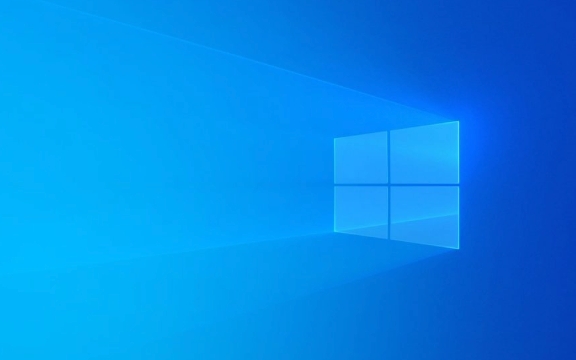
Check and update the mouse driver
In many cases, the mouse stuttering is due to the driver being outdated or damaged. You can try the following steps:
- Open Device Manager → Expand Mouse and Other Pointer Devices
- Right-click on your mouse device → select "Update Driver"
- If you have options, you can choose to search for updates automatically, or download the latest drivers on the official website and install them manually
If you are using a wireless mouse, sometimes Bluetooth drivers may also cause problems. Don't forget to check whether the driver of the Bluetooth or USB receiver is normal.

Adjust power management settings
Windows' power saving mechanism sometimes limits power supply from the USB interface, which in turn affects the stability of the wireless mouse.
- Or in Device Manager, find the Universal Serial Bus Controller
- Right-click each device with the word "USB" → select "Properties"
- Switch to the Power Management tab
- Uncheck "Allow the computer to turn off this device to save power"
After this step, the system will no longer disconnect the USB device to save power, which is especially useful for wireless mice.

Change mouse pointer speed and visual effects
Sometimes the animation effects or pointer speed in the system settings can also cause a visual "stuttering".
- Open Control Panel → Mouse Settings
- Under the Pointer Options tab:
- Try "Improve pointer accuracy"
- Adjust the "Move Speed" slider to see which one is the most convenient
- At the same time, you can click "Settings" in "System Properties" → "Advanced System Settings" → "Performance"
- Adjust visual effects to "best performance" and turn off unnecessary animations
This setting will not directly fix hardware problems, but it can reduce visual interference and make you feel smoother.
Troubleshoot hardware and connection issues
If it is a wireless mouse, first confirm whether the battery is sufficient. Low battery power can cause signal instability, resulting in delays or jumps.
Also, try plugging the USB receiver into another USB port, especially away from other wireless devices, such as Wi-Fi routers. Some wireless keyboard and mouse use the 2.4GHz frequency band and are easily disturbed.
If the mouse itself is an old model, you can also try to test it with a new mouse to rule out the problems of hardware aging or poor contact.
Basically these are the methods. You can try it one by one in order, and the problem can be solved most of the time. Not every method works for everyone, but it can at least help you find out the crux of the problem.
The above is the detailed content of How to fix mouse lagging or stuttering issues in Windows 10?. For more information, please follow other related articles on the PHP Chinese website!

Hot AI Tools

Undress AI Tool
Undress images for free

Undresser.AI Undress
AI-powered app for creating realistic nude photos

AI Clothes Remover
Online AI tool for removing clothes from photos.

Clothoff.io
AI clothes remover

Video Face Swap
Swap faces in any video effortlessly with our completely free AI face swap tool!

Hot Article

Hot Tools

Notepad++7.3.1
Easy-to-use and free code editor

SublimeText3 Chinese version
Chinese version, very easy to use

Zend Studio 13.0.1
Powerful PHP integrated development environment

Dreamweaver CS6
Visual web development tools

SublimeText3 Mac version
God-level code editing software (SublimeText3)

Hot Topics
 Windows Security is blank or not showing options
Jul 07, 2025 am 02:40 AM
Windows Security is blank or not showing options
Jul 07, 2025 am 02:40 AM
When the Windows Security Center is blank or the function is missing, you can follow the following steps to check: 1. Confirm whether the system version supports full functions, some functions of the Home Edition are limited, and the Professional Edition and above are more complete; 2. Restart the SecurityHealthService service to ensure that its startup type is set to automatic; 3. Check and uninstall third-party security software that may conflict; 4. Run the sfc/scannow and DISM commands to repair system files; 5. Try to reset or reinstall the Windows Security Center application, and contact Microsoft support if necessary.
 PEAK Voice Chat Not Working on PC: Check This Stepwise Guide!
Jul 03, 2025 pm 06:02 PM
PEAK Voice Chat Not Working on PC: Check This Stepwise Guide!
Jul 03, 2025 pm 06:02 PM
Players have been experiencing the PEAK voice chat not working issue on PC, impacting their cooperation during climbs. If you are in the same situation, you can read this post from MiniTool to learn how to resolve PEAK voice chat issues.Quick Navigat
 Windows stuck on 'undoing changes made to your computer'
Jul 05, 2025 am 02:51 AM
Windows stuck on 'undoing changes made to your computer'
Jul 05, 2025 am 02:51 AM
The computer is stuck in the "Undo Changes made to the computer" interface, which is a common problem after the Windows update fails. It is usually caused by the stuck rollback process and cannot enter the system normally. 1. First of all, you should wait patiently for a long enough time, especially after restarting, it may take more than 30 minutes to complete the rollback, and observe the hard disk light to determine whether it is still running. 2. If there is no progress for a long time, you can force shut down and enter the recovery environment (WinRE) multiple times, and try to start repair or system restore. 3. After entering safe mode, you can uninstall the most recent update records through the control panel. 4. Use the command prompt to execute the bootrec command in the recovery environment to repair the boot file, or run sfc/scannow to check the system file. 5. The last method is to use the "Reset this computer" function
 Proven Ways for Microsoft Teams Error 657rx in Windows 11/10
Jul 07, 2025 pm 12:25 PM
Proven Ways for Microsoft Teams Error 657rx in Windows 11/10
Jul 07, 2025 pm 12:25 PM
Encountering something went wrong 657rx can be frustrating when you log in to Microsoft Teams or Outlook. In this article on MiniTool, we will explore how to fix the Outlook/Microsoft Teams error 657rx so you can get your workflow back on track.Quick
 The requested operation requires elevation Windows
Jul 04, 2025 am 02:58 AM
The requested operation requires elevation Windows
Jul 04, 2025 am 02:58 AM
When you encounter the prompt "This operation requires escalation of permissions", it means that you need administrator permissions to continue. Solutions include: 1. Right-click the "Run as Administrator" program or set the shortcut to always run as an administrator; 2. Check whether the current account is an administrator account, if not, switch or request administrator assistance; 3. Use administrator permissions to open a command prompt or PowerShell to execute relevant commands; 4. Bypass the restrictions by obtaining file ownership or modifying the registry when necessary, but such operations need to be cautious and fully understand the risks. Confirm permission identity and try the above methods usually solve the problem.
 The RPC server is unavailable Windows
Jul 06, 2025 am 12:07 AM
The RPC server is unavailable Windows
Jul 06, 2025 am 12:07 AM
When encountering the "RPCserverisunavailable" problem, first confirm whether it is a local service exception or a network configuration problem. 1. Check and start the RPC service to ensure that its startup type is automatic. If it cannot be started, check the event log; 2. Check the network connection and firewall settings, test the firewall to turn off the firewall, check DNS resolution and network connectivity; 3. Run the sfc/scannow and DISM commands to repair the system files; 4. Check the group policy and domain controller status in the domain environment, and contact the IT department to assist in the processing. Gradually check it in sequence to locate and solve the problem.
 the default gateway is not available Windows
Jul 08, 2025 am 02:21 AM
the default gateway is not available Windows
Jul 08, 2025 am 02:21 AM
When you encounter the "DefaultGatewayisNotAvailable" prompt, it means that the computer cannot connect to the router or does not obtain the network address correctly. 1. First, restart the router and computer, wait for the router to fully start before trying to connect; 2. Check whether the IP address is set to automatically obtain, enter the network attribute to ensure that "Automatically obtain IP address" and "Automatically obtain DNS server address" are selected; 3. Run ipconfig/release and ipconfig/renew through the command prompt to release and re-acquire the IP address, and execute the netsh command to reset the network components if necessary; 4. Check the wireless network card driver, update or reinstall the driver to ensure that it works normally.
 How to fix 'SYSTEM_SERVICE_EXCEPTION' stop code in Windows
Jul 09, 2025 am 02:56 AM
How to fix 'SYSTEM_SERVICE_EXCEPTION' stop code in Windows
Jul 09, 2025 am 02:56 AM
When encountering the "SYSTEM_SERVICE_EXCEPTION" blue screen error, you do not need to reinstall the system or replace the hardware immediately. You can follow the following steps to check: 1. Update or roll back hardware drivers such as graphics cards, especially recently updated drivers; 2. Uninstall third-party antivirus software or system tools, and use WindowsDefender or well-known brand products to replace them; 3. Run sfc/scannow and DISM commands as administrator to repair system files; 4. Check memory problems, restore the default frequency and re-plug and unplug the memory stick, and use Windows memory diagnostic tools to detect. In most cases, the driver and software problems can be solved first.





