Using Word styles can effectively unify formats, improve layout efficiency and generate directories. Styles are shortcuts for a set of formatting, which can be applied to text with one click, and the entire article will be automatically updated when modified; use title styles (such as titles 1~9) to build a document structure and achieve quick jumps with the navigation pane; text styles are used to unify the text format, and other styles such as "emphasis" and "code" are suitable for specific scenarios; modifying styles can adjust the format by right-clicking "Modify". Create a new style and set the format in the management style; copy and paste can reapply the correct style to solve the problem when the style is confused, and custom styles support exporting to other documents.

Anyone who has used Word knows that if there are too many documents, the format will easily become messy. At this time, styles are the tool you should use the most. It not only helps you unify the format, but also quickly adjusts the layout and generates directories, which has a very obvious improvement in efficiency.

What is style? Why use it?
Style is a set of "shortcuts" for formatting. For example, if you set the "Title 1" style, it is bold, number 3, bold, and the front and back section are 10 pounds away. Then, as long as you select a paragraph of text and click "Title 1", these formats will be added at one time.
There are several benefits:
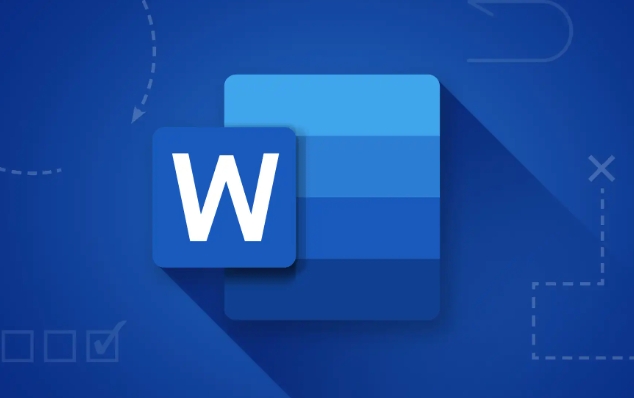
- Convenient to change: Want to change the fonts of all titles? As long as the style is modified, the full text will be automatically updated
- Unified typesetting: Avoid confusion caused by manual settings
- Easy to structure: Word can recognize styles, automatically generate directories, navigation bars, etc.
How to use common styles?
Word comes with many styles, such as "Body", "Title 1" to "Title 9", etc., and you can also create or modify it yourself.
Title style (Heading 1~9)
This is the most commonly used style. Generally used for chapter titles. for example:
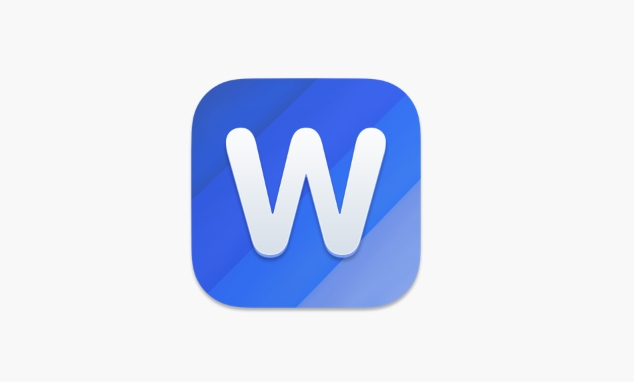
- Title 1 : Big title, such as "Chapter 1"
- Title 2 : Secondary titles, such as "Section 1.1"
- Title 3~9 : More detailed levels, suitable for complex documents
The method of using is very simple: select the text and click on the "Title 1" and "Title 2" styles in the "Start" tab.
Tips : After using the title style, you can open the "Navigation Pane" in "View", and the document structure will be automatically generated on the left side for easy jumping.
Text style (Normal)
This is the default body style. If your text doesn't look right, such as the font is too small or the line spacing is wrong, you can right-click the "Text" style, select "Modify", and adjust it uniformly.
Other styles
For example, "emphasis", "quote", "code", etc. are suitable for specific purposes. For example, when writing technical documents, the "code" style can be set to a monospace font for easy reading.
How to modify or create styles?
If you are not satisfied with the default style, you can customize it.
Modify existing styles
- In the Styles panel of the Start tab, right-click a style (such as "Title 1")
- Select Modify
- Set fonts, paragraphs, colors, etc.
- Click OK, and all texts that apply this style will be automatically updated.
Create a new style
- Click the "Manage Styles" button in the lower right corner in the Styles panel
- Click "New Style"
- Enter a name, such as "chart description"
- Set the format, such as the font size is smaller and centered and aligned
- In the future, just select the text and click this new style to apply it in one click.
Note : If the styles you create are only used in this document, remember to check "Limited to this document". Otherwise, the default style of your future new document will be changed.
FAQs and Suggestions
What to do if the style is confused?
Sometimes when you copy and paste the content, the style will be messy. You can select the messed paragraph, click "Text" or the style you want to use to restore the unity.Don't want to use styles? Manual formatting is OK, but...
Short documents are fine, but long documents have too many formats and it is difficult to maintain. Moreover, advanced functions such as directories and navigation depend on styles.Can the style be exported?
Can! Click "Manage Styles" in the "Style" panel and select "Import/Export". You can save the custom styles and use them in other documents.
It is actually not difficult to use styles, the key is to develop habits. It may feel troublesome at first, but once you get started, editing long documents will be much easier. Basically that's it.
The above is the detailed content of how to use styles in word. For more information, please follow other related articles on the PHP Chinese website!

Hot AI Tools

Undress AI Tool
Undress images for free

Undresser.AI Undress
AI-powered app for creating realistic nude photos

AI Clothes Remover
Online AI tool for removing clothes from photos.

Clothoff.io
AI clothes remover

Video Face Swap
Swap faces in any video effortlessly with our completely free AI face swap tool!

Hot Article

Hot Tools

Notepad++7.3.1
Easy-to-use and free code editor

SublimeText3 Chinese version
Chinese version, very easy to use

Zend Studio 13.0.1
Powerful PHP integrated development environment

Dreamweaver CS6
Visual web development tools

SublimeText3 Mac version
God-level code editing software (SublimeText3)
 how to group by month in excel pivot table
Jul 11, 2025 am 01:01 AM
how to group by month in excel pivot table
Jul 11, 2025 am 01:01 AM
Grouping by month in Excel Pivot Table requires you to make sure that the date is formatted correctly, then insert the Pivot Table and add the date field, and finally right-click the group to select "Month" aggregation. If you encounter problems, check whether it is a standard date format and the data range are reasonable, and adjust the number format to correctly display the month.
 How to Fix AutoSave in Microsoft 365
Jul 07, 2025 pm 12:31 PM
How to Fix AutoSave in Microsoft 365
Jul 07, 2025 pm 12:31 PM
Quick Links Check the File's AutoSave Status
 how to repeat header rows on every page when printing excel
Jul 09, 2025 am 02:24 AM
how to repeat header rows on every page when printing excel
Jul 09, 2025 am 02:24 AM
To set up the repeating headers per page when Excel prints, use the "Top Title Row" feature. Specific steps: 1. Open the Excel file and click the "Page Layout" tab; 2. Click the "Print Title" button; 3. Select "Top Title Line" in the pop-up window and select the line to be repeated (such as line 1); 4. Click "OK" to complete the settings. Notes include: only visible effects when printing preview or actual printing, avoid selecting too many title lines to affect the display of the text, different worksheets need to be set separately, ExcelOnline does not support this function, requires local version, Mac version operation is similar, but the interface is slightly different.
 How to change Outlook to dark theme (mode) and turn it off
Jul 12, 2025 am 09:30 AM
How to change Outlook to dark theme (mode) and turn it off
Jul 12, 2025 am 09:30 AM
The tutorial shows how to toggle light and dark mode in different Outlook applications, and how to keep a white reading pane in black theme. If you frequently work with your email late at night, Outlook dark mode can reduce eye strain and
 How to Screenshot on Windows PCs: Windows 10 and 11
Jul 23, 2025 am 09:24 AM
How to Screenshot on Windows PCs: Windows 10 and 11
Jul 23, 2025 am 09:24 AM
It's common to want to take a screenshot on a PC. If you're not using a third-party tool, you can do it manually. The most obvious way is to Hit the Prt Sc button/or Print Scrn button (print screen key), which will grab the entire PC screen. You do
 Where are Teams meeting recordings saved?
Jul 09, 2025 am 01:53 AM
Where are Teams meeting recordings saved?
Jul 09, 2025 am 01:53 AM
MicrosoftTeamsrecordingsarestoredinthecloud,typicallyinOneDriveorSharePoint.1.Recordingsusuallysavetotheinitiator’sOneDriveina“Recordings”folderunder“Content.”2.Forlargermeetingsorwebinars,filesmaygototheorganizer’sOneDriveoraSharePointsitelinkedtoaT
 how to find the second largest value in excel
Jul 08, 2025 am 01:09 AM
how to find the second largest value in excel
Jul 08, 2025 am 01:09 AM
Finding the second largest value in Excel can be implemented by LARGE function. The formula is =LARGE(range,2), where range is the data area; if the maximum value appears repeatedly and all maximum values ??need to be excluded and the second maximum value is found, you can use the array formula =MAX(IF(rangeMAX(range),range)), and the old version of Excel needs to be executed by Ctrl Shift Enter; for users who are not familiar with formulas, you can also manually search by sorting the data in descending order and viewing the second cell, but this method will change the order of the original data. It is recommended to copy the data first and then operate.
 how to get data from web in excel
Jul 11, 2025 am 01:02 AM
how to get data from web in excel
Jul 11, 2025 am 01:02 AM
TopulldatafromthewebintoExcelwithoutcoding,usePowerQueryforstructuredHTMLtablesbyenteringtheURLunderData>GetData>FromWebandselectingthedesiredtable;thismethodworksbestforstaticcontent.IfthesiteoffersXMLorJSONfeeds,importthemviaPowerQuerybyenter






