The problem of the mouse being unable to click and drag is usually caused by settings, drivers or system reasons, and is not hardware damage. The troubleshooting steps are as follows: 1. Check the mouse connection status, ensure that the interface is tight, the battery is powered, the receiver is normal, or try Bluetooth reconnection, replace the USB interface and clean the mouse buttons; 2. Turn off the "click lock" function in Windows or macOS to avoid accidentally triggering the drag state; 3. Update or reinstall the mouse driver, you can operate through the device manager or download the brand's official driver tool; 4. Exclude interference from third-party software, temporarily close the relevant enhancement tools or test in safe mode. Sequentially checking usually solves this problem.

The inability to click and drag the mouse does affect the operation efficiency, especially when selecting files, adjusting the window size, or using design software. This problem may not be due to the hardware failure, but is often a problem at the setup, driver or system level. It is not difficult to actually troubleshoot.
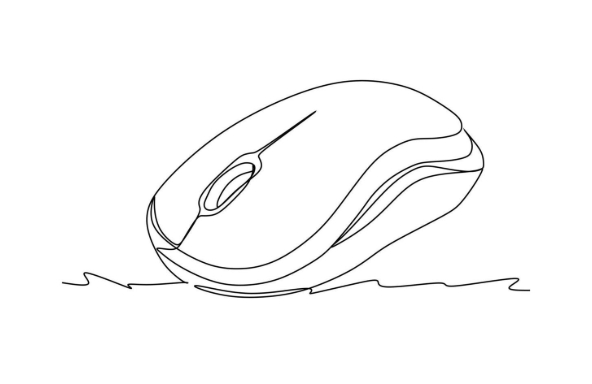
1. Check the basic mouse status and connection
Don't rush to adjust the settings first, and confirm whether there is any problem with the mouse itself. If it is a wired mouse, plug in the USB port to check; if it is a wireless mouse, check whether the battery is out of power or whether the receiver is plugged in properly.
- If it is a Bluetooth mouse, try to disconnect and reconnect
- Try changing a USB port, especially for desktop computers, the front and rear interfaces may sometimes be different.
- Clean the mouse buttons, especially the mechanical rollers and side key areas, sometimes dust can affect the trigger
If you are using the laptop trackpad, you may have accidentally touched the "Disable Click" function, you can check it in the settings.
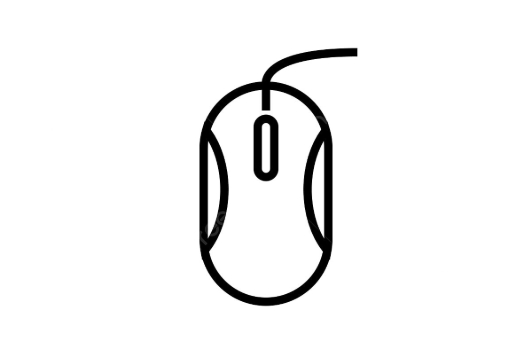
2. Adjust mouse settings: prevent accidental "click lock"
Windows and macOS have a function called "ClickLock". After turning on it, you click and hold the left button for a few seconds. The system will think that you want to drag, and then automatically "lock" the drag state for you. This feature is a waste of money for some people, and it will cause the illusion that the mouse is difficult to drag.
Windows Setting Method:
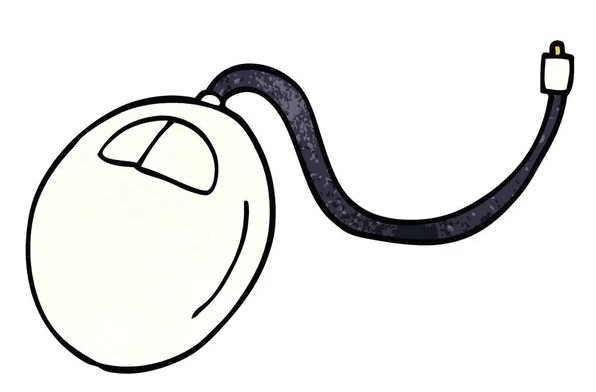
- Open Control Panel
- Enter the "Mouse" setting
- Find "Enable ClickLock" in the Buttons tab
- Remove the hook in front
How to set up Mac:
- Open System Settings
- Click "Accessibility"
- Find the "Pointer Control" section
- Turn off "Enable click lock"
If you are not sure if this function is causing the problem, turn it off and try it. In most cases, it can solve the problem.
3. Update or reinstall the mouse driver
Problems with the mouse driver can also lead to click and drag exceptions, especially after changing the system version or updating the system.
How to update drivers on Windows:
- Press
Win Xand select Device Manager - Expand Mouse and Other Pointer Devices
- Right-click your mouse device and select "Update Driver" or "Uninstall Device"
- Restart the computer and let the system re-identify
If you are a branded mouse (such as Logitech and Razer), you can download the latest driver tools on the official website, such as Logitech Options or Razer Synapse.
4. Eliminate third-party software interference
Some mouse enhancement tools, game optimization software, or automation scripts (such as AutoHotKey) may modify mouse behavior, causing click-and-drag exceptions. you can:
- Temporarily close these software to see if there is any improvement
- Test whether the mouse is normal in safe mode and eliminate interference from third-party software
Basically, these common investigation directions are all about this. Most of the time it is a minor problem with setup or driver, so don't worry too much about hardware damage. When encountering similar situations, try them in order and they can usually be done.
The above is the detailed content of how to fix mouse won't click and drag. For more information, please follow other related articles on the PHP Chinese website!

Hot AI Tools

Undress AI Tool
Undress images for free

Undresser.AI Undress
AI-powered app for creating realistic nude photos

AI Clothes Remover
Online AI tool for removing clothes from photos.

Clothoff.io
AI clothes remover

Video Face Swap
Swap faces in any video effortlessly with our completely free AI face swap tool!

Hot Article

Hot Tools

Notepad++7.3.1
Easy-to-use and free code editor

SublimeText3 Chinese version
Chinese version, very easy to use

Zend Studio 13.0.1
Powerful PHP integrated development environment

Dreamweaver CS6
Visual web development tools

SublimeText3 Mac version
God-level code editing software (SublimeText3)

Hot Topics
 Windows Security is blank or not showing options
Jul 07, 2025 am 02:40 AM
Windows Security is blank or not showing options
Jul 07, 2025 am 02:40 AM
When the Windows Security Center is blank or the function is missing, you can follow the following steps to check: 1. Confirm whether the system version supports full functions, some functions of the Home Edition are limited, and the Professional Edition and above are more complete; 2. Restart the SecurityHealthService service to ensure that its startup type is set to automatic; 3. Check and uninstall third-party security software that may conflict; 4. Run the sfc/scannow and DISM commands to repair system files; 5. Try to reset or reinstall the Windows Security Center application, and contact Microsoft support if necessary.
 PEAK Voice Chat Not Working on PC: Check This Stepwise Guide!
Jul 03, 2025 pm 06:02 PM
PEAK Voice Chat Not Working on PC: Check This Stepwise Guide!
Jul 03, 2025 pm 06:02 PM
Players have been experiencing the PEAK voice chat not working issue on PC, impacting their cooperation during climbs. If you are in the same situation, you can read this post from MiniTool to learn how to resolve PEAK voice chat issues.Quick Navigat
 Windows stuck on 'undoing changes made to your computer'
Jul 05, 2025 am 02:51 AM
Windows stuck on 'undoing changes made to your computer'
Jul 05, 2025 am 02:51 AM
The computer is stuck in the "Undo Changes made to the computer" interface, which is a common problem after the Windows update fails. It is usually caused by the stuck rollback process and cannot enter the system normally. 1. First of all, you should wait patiently for a long enough time, especially after restarting, it may take more than 30 minutes to complete the rollback, and observe the hard disk light to determine whether it is still running. 2. If there is no progress for a long time, you can force shut down and enter the recovery environment (WinRE) multiple times, and try to start repair or system restore. 3. After entering safe mode, you can uninstall the most recent update records through the control panel. 4. Use the command prompt to execute the bootrec command in the recovery environment to repair the boot file, or run sfc/scannow to check the system file. 5. The last method is to use the "Reset this computer" function
 Proven Ways for Microsoft Teams Error 657rx in Windows 11/10
Jul 07, 2025 pm 12:25 PM
Proven Ways for Microsoft Teams Error 657rx in Windows 11/10
Jul 07, 2025 pm 12:25 PM
Encountering something went wrong 657rx can be frustrating when you log in to Microsoft Teams or Outlook. In this article on MiniTool, we will explore how to fix the Outlook/Microsoft Teams error 657rx so you can get your workflow back on track.Quick
 The RPC server is unavailable Windows
Jul 06, 2025 am 12:07 AM
The RPC server is unavailable Windows
Jul 06, 2025 am 12:07 AM
When encountering the "RPCserverisunavailable" problem, first confirm whether it is a local service exception or a network configuration problem. 1. Check and start the RPC service to ensure that its startup type is automatic. If it cannot be started, check the event log; 2. Check the network connection and firewall settings, test the firewall to turn off the firewall, check DNS resolution and network connectivity; 3. Run the sfc/scannow and DISM commands to repair the system files; 4. Check the group policy and domain controller status in the domain environment, and contact the IT department to assist in the processing. Gradually check it in sequence to locate and solve the problem.
 The requested operation requires elevation Windows
Jul 04, 2025 am 02:58 AM
The requested operation requires elevation Windows
Jul 04, 2025 am 02:58 AM
When you encounter the prompt "This operation requires escalation of permissions", it means that you need administrator permissions to continue. Solutions include: 1. Right-click the "Run as Administrator" program or set the shortcut to always run as an administrator; 2. Check whether the current account is an administrator account, if not, switch or request administrator assistance; 3. Use administrator permissions to open a command prompt or PowerShell to execute relevant commands; 4. Bypass the restrictions by obtaining file ownership or modifying the registry when necessary, but such operations need to be cautious and fully understand the risks. Confirm permission identity and try the above methods usually solve the problem.
 the default gateway is not available Windows
Jul 08, 2025 am 02:21 AM
the default gateway is not available Windows
Jul 08, 2025 am 02:21 AM
When you encounter the "DefaultGatewayisNotAvailable" prompt, it means that the computer cannot connect to the router or does not obtain the network address correctly. 1. First, restart the router and computer, wait for the router to fully start before trying to connect; 2. Check whether the IP address is set to automatically obtain, enter the network attribute to ensure that "Automatically obtain IP address" and "Automatically obtain DNS server address" are selected; 3. Run ipconfig/release and ipconfig/renew through the command prompt to release and re-acquire the IP address, and execute the netsh command to reset the network components if necessary; 4. Check the wireless network card driver, update or reinstall the driver to ensure that it works normally.
 How to fix 'SYSTEM_SERVICE_EXCEPTION' stop code in Windows
Jul 09, 2025 am 02:56 AM
How to fix 'SYSTEM_SERVICE_EXCEPTION' stop code in Windows
Jul 09, 2025 am 02:56 AM
When encountering the "SYSTEM_SERVICE_EXCEPTION" blue screen error, you do not need to reinstall the system or replace the hardware immediately. You can follow the following steps to check: 1. Update or roll back hardware drivers such as graphics cards, especially recently updated drivers; 2. Uninstall third-party antivirus software or system tools, and use WindowsDefender or well-known brand products to replace them; 3. Run sfc/scannow and DISM commands as administrator to repair system files; 4. Check memory problems, restore the default frequency and re-plug and unplug the memory stick, and use Windows memory diagnostic tools to detect. In most cases, the driver and software problems can be solved first.






