To use Excel to sum based on date ranges, you can use the SUMIFS function to combine two date conditions. The specific steps are as follows: 1. Use the SUMIFS function and set the summing area to the amount column; 2. The first condition area is a date column, with the condition greater than or equal to the start date (such as ">=F1"); 3. The second condition area is also a date column, with the condition less than or equal to the end date (such as "

When using Excel, SUMIFS is a very practical function if you need to sum it based on date ranges . It supports multiple conditions and is ideal for dealing with issues like "sales over a certain period of time".
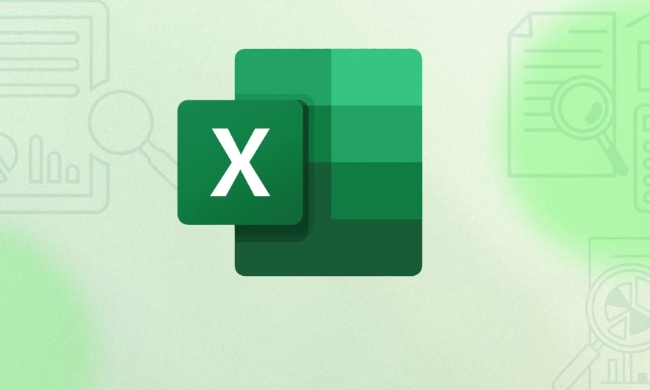
Basic structure: SUMIFS Two date conditions
The basic syntax of SUMIFS is:
=SUMIFS (sum region, condition region 1, condition region 1, condition region 2, condition 2...)
When you want to sum a date interval, you usually use two conditions to limit this range:

- Greater than or equal to the start date
- Less than or equal to the end date
For example, suppose you have a sales table, column A is the date (A2:A100), and column B is the amount (B2:B100). You want to know the total sales between January 1, 2024 and January 31, 2024:
=SUMIFS(B2:B100, A2:A100, ">=2024/1/1", A2:A100, "<=2024/1/31")
This way, the data for this time period can be accurately filtered out and summed.
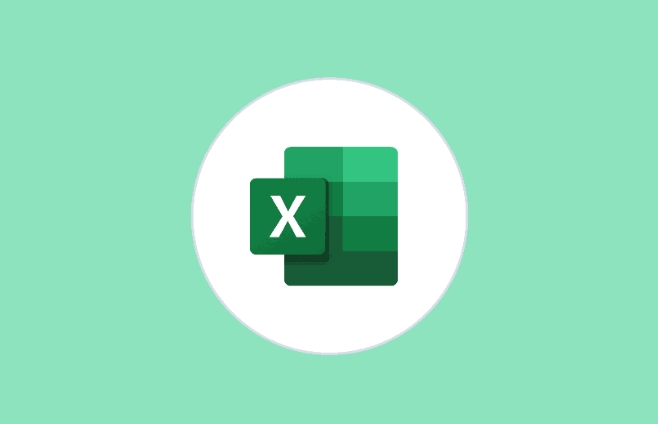
Use cell references to make formulas more flexible
Although it is simple to write the death date directly, it is not convenient for subsequent adjustments. You can put the start and end dates in separate cells, such as F1 and F2:
=SUMIFS(B2:B100, A2:A100, ">="&F1, A2:A100, "<="&F2)
There are several benefits to doing this:
- Change the time range only requires modifying the cell content, no need to move the formula
- It can improve the interactiveness of the table with pull-down menus, data verification, etc.
- The formula looks neat and is also suitable for copy-paste elsewhere
Notes and common errors
Date formats must be consistent : make sure your date column is the true "date format" and not the date in text form. Otherwise SUMIFS will not be recognized.
The operator should be given quotes : For example,
">="&F1is a must-write method, and cannot be written directly>=F1.Avoid null interference : If there are blank cells in the date column, the result may be too large or not as expected. You can add another condition to exclude null values, such as:
=SUMIFS(B2:B100, A2:A100, ">="&F1, A2:A100, "<="&F2, A2:A100, "<>")
Basically that's it. SUMIFS combined with date range is not complicated, but it is prone to errors in details, especially the writing of date formats and operators. As long as you pay attention to these points, you can generally achieve your needs smoothly.
The above is the detailed content of How to use SUMIFS with a date range. For more information, please follow other related articles on the PHP Chinese website!

Hot AI Tools

Undress AI Tool
Undress images for free

Undresser.AI Undress
AI-powered app for creating realistic nude photos

AI Clothes Remover
Online AI tool for removing clothes from photos.

Clothoff.io
AI clothes remover

Video Face Swap
Swap faces in any video effortlessly with our completely free AI face swap tool!

Hot Article

Hot Tools

Notepad++7.3.1
Easy-to-use and free code editor

SublimeText3 Chinese version
Chinese version, very easy to use

Zend Studio 13.0.1
Powerful PHP integrated development environment

Dreamweaver CS6
Visual web development tools

SublimeText3 Mac version
God-level code editing software (SublimeText3)
 how to group by month in excel pivot table
Jul 11, 2025 am 01:01 AM
how to group by month in excel pivot table
Jul 11, 2025 am 01:01 AM
Grouping by month in Excel Pivot Table requires you to make sure that the date is formatted correctly, then insert the Pivot Table and add the date field, and finally right-click the group to select "Month" aggregation. If you encounter problems, check whether it is a standard date format and the data range are reasonable, and adjust the number format to correctly display the month.
 How to Fix AutoSave in Microsoft 365
Jul 07, 2025 pm 12:31 PM
How to Fix AutoSave in Microsoft 365
Jul 07, 2025 pm 12:31 PM
Quick Links Check the File's AutoSave Status
 how to repeat header rows on every page when printing excel
Jul 09, 2025 am 02:24 AM
how to repeat header rows on every page when printing excel
Jul 09, 2025 am 02:24 AM
To set up the repeating headers per page when Excel prints, use the "Top Title Row" feature. Specific steps: 1. Open the Excel file and click the "Page Layout" tab; 2. Click the "Print Title" button; 3. Select "Top Title Line" in the pop-up window and select the line to be repeated (such as line 1); 4. Click "OK" to complete the settings. Notes include: only visible effects when printing preview or actual printing, avoid selecting too many title lines to affect the display of the text, different worksheets need to be set separately, ExcelOnline does not support this function, requires local version, Mac version operation is similar, but the interface is slightly different.
 How to change Outlook to dark theme (mode) and turn it off
Jul 12, 2025 am 09:30 AM
How to change Outlook to dark theme (mode) and turn it off
Jul 12, 2025 am 09:30 AM
The tutorial shows how to toggle light and dark mode in different Outlook applications, and how to keep a white reading pane in black theme. If you frequently work with your email late at night, Outlook dark mode can reduce eye strain and
 How to Screenshot on Windows PCs: Windows 10 and 11
Jul 23, 2025 am 09:24 AM
How to Screenshot on Windows PCs: Windows 10 and 11
Jul 23, 2025 am 09:24 AM
It's common to want to take a screenshot on a PC. If you're not using a third-party tool, you can do it manually. The most obvious way is to Hit the Prt Sc button/or Print Scrn button (print screen key), which will grab the entire PC screen. You do
 Where are Teams meeting recordings saved?
Jul 09, 2025 am 01:53 AM
Where are Teams meeting recordings saved?
Jul 09, 2025 am 01:53 AM
MicrosoftTeamsrecordingsarestoredinthecloud,typicallyinOneDriveorSharePoint.1.Recordingsusuallysavetotheinitiator’sOneDriveina“Recordings”folderunder“Content.”2.Forlargermeetingsorwebinars,filesmaygototheorganizer’sOneDriveoraSharePointsitelinkedtoaT
 how to find the second largest value in excel
Jul 08, 2025 am 01:09 AM
how to find the second largest value in excel
Jul 08, 2025 am 01:09 AM
Finding the second largest value in Excel can be implemented by LARGE function. The formula is =LARGE(range,2), where range is the data area; if the maximum value appears repeatedly and all maximum values ??need to be excluded and the second maximum value is found, you can use the array formula =MAX(IF(rangeMAX(range),range)), and the old version of Excel needs to be executed by Ctrl Shift Enter; for users who are not familiar with formulas, you can also manually search by sorting the data in descending order and viewing the second cell, but this method will change the order of the original data. It is recommended to copy the data first and then operate.
 how to get data from web in excel
Jul 11, 2025 am 01:02 AM
how to get data from web in excel
Jul 11, 2025 am 01:02 AM
TopulldatafromthewebintoExcelwithoutcoding,usePowerQueryforstructuredHTMLtablesbyenteringtheURLunderData>GetData>FromWebandselectingthedesiredtable;thismethodworksbestforstaticcontent.IfthesiteoffersXMLorJSONfeeds,importthemviaPowerQuerybyenter






