1. After selecting the text in Word, the number of words will be automatically displayed in the status bar. If it is not displayed, you can right-click the status bar to check "Number of Words"; 2. Use the "Number of Words" function to view more detailed information, including the number of characters, paragraphs, etc.; 3. Use the single word statistics in Chinese, and English to count words, and punctuation and spaces are not counted in the number of English words.

When opening a Word document, if you only want to count the word count of some of the text, Word itself actually supports directly counting the word count of the selected content. As long as the operation is done properly, you can quickly get the word count in the selection without counting the full text.

How to directly see the number of words after selecting text in Word
When you select a part of text with your mouse or keyboard in Word, the Word's status bar (located at the bottom of the window) will automatically display the word count information for the selection. This feature is enabled by default, but may be turned off sometimes.
- If the status bar does not display the word count, you can right-click the status bar and check the "word count" option.
- Select the content you need to count, and the status bar will immediately display "X words" or "X words" (English interface).
This method is suitable for quick viewing and does not require additional operations. It is especially suitable for controlling the number of words when writing essays and reports.
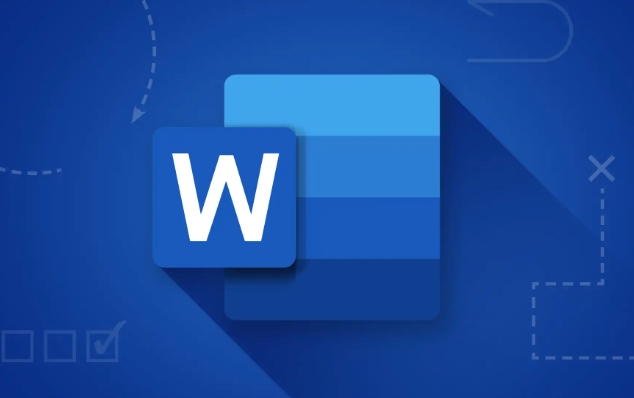
Use the Word Statistics feature to view more detailed information
In addition to the status bar, Word also has a complete "word count" pop-up window, which contains information such as total word count, character count, paragraph count and other information. When you select a part of the content, it will also display the data for the selection.
The operation steps are as follows:
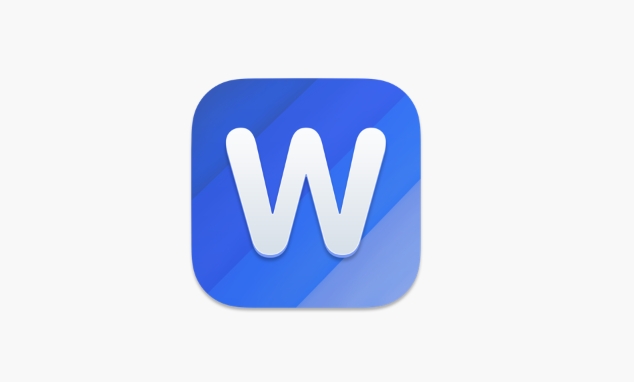
- Select the text content you want to count.
- Click the Review tab in the menu bar.
- Click the "Term Statistics" button (or use the shortcut key Ctrl Shift G).
- The pop-up window will display the number of words, characters and other information in the selection.
This method is suitable for when more detailed data is needed, such as the word count of submissions, or the specific information of a certain paragraph needs to be counted.
Notes: Statistical logic when mixing Chinese and English
Word's word count statistics are slightly different in Chinese and English:
- Chinese is counted using a single Chinese character as one character.
- English is counted in units of words separated by spaces, and punctuation marks do not count the number of words.
For example, "Hello, world!" will be counted as 2 words and the number of characters is 13 (including punctuation and spaces). And "Hello, the world!" will be counted as 6 words.
This should be paid attention to when writing mixed content in Chinese and English, especially when there are strict word count requirements, such as papers or official documents.
What if the status bar does not display the word count?
Sometimes you will find that the status bar does not display word count, maybe because you misoperated and turned off this option.
The solution is very simple:
- Right-click the status bar at the bottom of the Word window.
- In the pop-up menu, confirm that the "word count" option is checked.
- After checking, the number of words will be automatically displayed when the text is selected.
Basically these are the methods. It is most convenient to use the status bar to see the word count. If more detailed information is needed, use the "word count" function. Pay attention to the different statistics when mixing Chinese and English, and don’t be confused by numbers.
The above is the detailed content of how to count words in a selection in word. For more information, please follow other related articles on the PHP Chinese website!

Hot AI Tools

Undress AI Tool
Undress images for free

Undresser.AI Undress
AI-powered app for creating realistic nude photos

AI Clothes Remover
Online AI tool for removing clothes from photos.

Clothoff.io
AI clothes remover

Video Face Swap
Swap faces in any video effortlessly with our completely free AI face swap tool!

Hot Article

Hot Tools

Notepad++7.3.1
Easy-to-use and free code editor

SublimeText3 Chinese version
Chinese version, very easy to use

Zend Studio 13.0.1
Powerful PHP integrated development environment

Dreamweaver CS6
Visual web development tools

SublimeText3 Mac version
God-level code editing software (SublimeText3)
 how to group by month in excel pivot table
Jul 11, 2025 am 01:01 AM
how to group by month in excel pivot table
Jul 11, 2025 am 01:01 AM
Grouping by month in Excel Pivot Table requires you to make sure that the date is formatted correctly, then insert the Pivot Table and add the date field, and finally right-click the group to select "Month" aggregation. If you encounter problems, check whether it is a standard date format and the data range are reasonable, and adjust the number format to correctly display the month.
 How to Fix AutoSave in Microsoft 365
Jul 07, 2025 pm 12:31 PM
How to Fix AutoSave in Microsoft 365
Jul 07, 2025 pm 12:31 PM
Quick Links Check the File's AutoSave Status
 how to repeat header rows on every page when printing excel
Jul 09, 2025 am 02:24 AM
how to repeat header rows on every page when printing excel
Jul 09, 2025 am 02:24 AM
To set up the repeating headers per page when Excel prints, use the "Top Title Row" feature. Specific steps: 1. Open the Excel file and click the "Page Layout" tab; 2. Click the "Print Title" button; 3. Select "Top Title Line" in the pop-up window and select the line to be repeated (such as line 1); 4. Click "OK" to complete the settings. Notes include: only visible effects when printing preview or actual printing, avoid selecting too many title lines to affect the display of the text, different worksheets need to be set separately, ExcelOnline does not support this function, requires local version, Mac version operation is similar, but the interface is slightly different.
 How to change Outlook to dark theme (mode) and turn it off
Jul 12, 2025 am 09:30 AM
How to change Outlook to dark theme (mode) and turn it off
Jul 12, 2025 am 09:30 AM
The tutorial shows how to toggle light and dark mode in different Outlook applications, and how to keep a white reading pane in black theme. If you frequently work with your email late at night, Outlook dark mode can reduce eye strain and
 How to Screenshot on Windows PCs: Windows 10 and 11
Jul 23, 2025 am 09:24 AM
How to Screenshot on Windows PCs: Windows 10 and 11
Jul 23, 2025 am 09:24 AM
It's common to want to take a screenshot on a PC. If you're not using a third-party tool, you can do it manually. The most obvious way is to Hit the Prt Sc button/or Print Scrn button (print screen key), which will grab the entire PC screen. You do
 Where are Teams meeting recordings saved?
Jul 09, 2025 am 01:53 AM
Where are Teams meeting recordings saved?
Jul 09, 2025 am 01:53 AM
MicrosoftTeamsrecordingsarestoredinthecloud,typicallyinOneDriveorSharePoint.1.Recordingsusuallysavetotheinitiator’sOneDriveina“Recordings”folderunder“Content.”2.Forlargermeetingsorwebinars,filesmaygototheorganizer’sOneDriveoraSharePointsitelinkedtoaT
 how to find the second largest value in excel
Jul 08, 2025 am 01:09 AM
how to find the second largest value in excel
Jul 08, 2025 am 01:09 AM
Finding the second largest value in Excel can be implemented by LARGE function. The formula is =LARGE(range,2), where range is the data area; if the maximum value appears repeatedly and all maximum values ??need to be excluded and the second maximum value is found, you can use the array formula =MAX(IF(rangeMAX(range),range)), and the old version of Excel needs to be executed by Ctrl Shift Enter; for users who are not familiar with formulas, you can also manually search by sorting the data in descending order and viewing the second cell, but this method will change the order of the original data. It is recommended to copy the data first and then operate.
 how to get data from web in excel
Jul 11, 2025 am 01:02 AM
how to get data from web in excel
Jul 11, 2025 am 01:02 AM
TopulldatafromthewebintoExcelwithoutcoding,usePowerQueryforstructuredHTMLtablesbyenteringtheURLunderData>GetData>FromWebandselectingthedesiredtable;thismethodworksbestforstaticcontent.IfthesiteoffersXMLorJSONfeeds,importthemviaPowerQuerybyenter






