To link two text boxes in Word, first insert and position at least two text boxes with content in the first one. 1. Select the first text box, go to the Format tab under Drawing Tools. 2. Click Create Link in the Text group, then click the second text box to connect them. Ensure text boxes are not empty or already linked, and check for proper formatting if linking fails. You can chain multiple text boxes, but avoid grouping them with other objects and test the layout beforehand. Break links via right-click options when needed.

Linking two text boxes in Word is a handy feature when you want to create flowing text across multiple sections of a document, like in newsletters or multi-column layouts. Here’s how to do it without getting lost in the menus.

Set Up Your Text Boxes First
Before linking, you need to have at least two text boxes on your page.
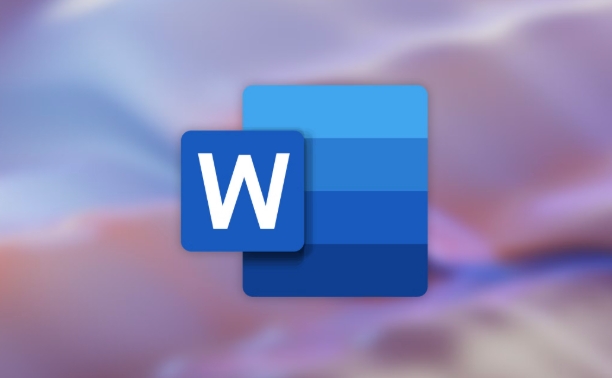
- Insert them by going to the Insert tab > Text Box > choose one or draw a custom size.
- Position them where you want — they can be side by side, stacked, or even on different pages.
Make sure the first text box has some content already. If you try to link an empty box, there won’t be anything to flow into the next one.
How to Link the Text Boxes
Once your text boxes are ready, linking them is straightforward:
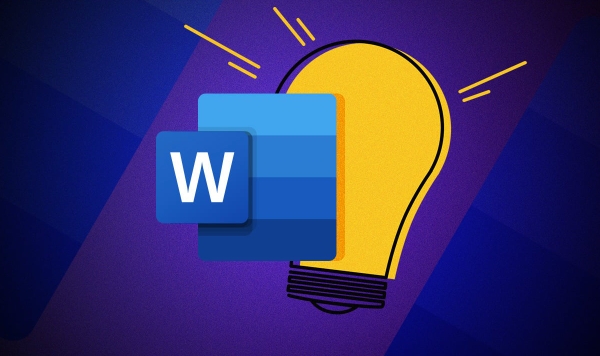
- Click the first text box to select it.
- Go to the Format tab under Drawing Tools (this tab only appears when a text box is selected).
- Click Create Link in the Text group.
- Your cursor will change to a pouring icon — click on the second text box to connect them.
Now, when the first text box fills up, the overflow text will automatically move to the linked text box.
What to Do When It Doesn’t Work
Sometimes linking doesn’t behave as expected. Here are common issues and fixes:
- Text boxes aren’t formatted correctly: Make sure both are regular text boxes, not shapes with text added.
- Already linked text boxes: A text box can only be part of one link chain. If you’re trying to link one that’s already connected elsewhere, it won’t work until you break the existing link.
- No overflow happening? Check if the first box actually has enough text to overflow. Also, make sure the second box isn’t locked or formatted to prevent resizing.
If you need to undo a link:
- Right-click the text box.
- Choose Break Forward Link (or Break Link depending on your version).
Tips for Managing Linked Text Boxes
Linked text boxes are powerful but can get tricky in complex documents. Here’s what to keep in mind:
- You can chain more than two text boxes — just repeat the Create Link process.
- Keep an eye on layout flow; linked boxes that jump between pages may cause formatting issues.
- Don’t group linked text boxes with other objects unless you’re sure about how grouping affects editing.
If you're working on a design-heavy document, test the layout with sample text before finalizing everything.
That’s basically all you need to know to link two text boxes in Word. It’s not complicated, but it does require attention to detail so everything flows smoothly.
The above is the detailed content of how to link two text boxes in Word. For more information, please follow other related articles on the PHP Chinese website!

Hot AI Tools

Undress AI Tool
Undress images for free

Undresser.AI Undress
AI-powered app for creating realistic nude photos

AI Clothes Remover
Online AI tool for removing clothes from photos.

Clothoff.io
AI clothes remover

Video Face Swap
Swap faces in any video effortlessly with our completely free AI face swap tool!

Hot Article

Hot Tools

Notepad++7.3.1
Easy-to-use and free code editor

SublimeText3 Chinese version
Chinese version, very easy to use

Zend Studio 13.0.1
Powerful PHP integrated development environment

Dreamweaver CS6
Visual web development tools

SublimeText3 Mac version
God-level code editing software (SublimeText3)
 how to group by month in excel pivot table
Jul 11, 2025 am 01:01 AM
how to group by month in excel pivot table
Jul 11, 2025 am 01:01 AM
Grouping by month in Excel Pivot Table requires you to make sure that the date is formatted correctly, then insert the Pivot Table and add the date field, and finally right-click the group to select "Month" aggregation. If you encounter problems, check whether it is a standard date format and the data range are reasonable, and adjust the number format to correctly display the month.
 How to Fix AutoSave in Microsoft 365
Jul 07, 2025 pm 12:31 PM
How to Fix AutoSave in Microsoft 365
Jul 07, 2025 pm 12:31 PM
Quick Links Check the File's AutoSave Status
 how to repeat header rows on every page when printing excel
Jul 09, 2025 am 02:24 AM
how to repeat header rows on every page when printing excel
Jul 09, 2025 am 02:24 AM
To set up the repeating headers per page when Excel prints, use the "Top Title Row" feature. Specific steps: 1. Open the Excel file and click the "Page Layout" tab; 2. Click the "Print Title" button; 3. Select "Top Title Line" in the pop-up window and select the line to be repeated (such as line 1); 4. Click "OK" to complete the settings. Notes include: only visible effects when printing preview or actual printing, avoid selecting too many title lines to affect the display of the text, different worksheets need to be set separately, ExcelOnline does not support this function, requires local version, Mac version operation is similar, but the interface is slightly different.
 How to change Outlook to dark theme (mode) and turn it off
Jul 12, 2025 am 09:30 AM
How to change Outlook to dark theme (mode) and turn it off
Jul 12, 2025 am 09:30 AM
The tutorial shows how to toggle light and dark mode in different Outlook applications, and how to keep a white reading pane in black theme. If you frequently work with your email late at night, Outlook dark mode can reduce eye strain and
 How to Screenshot on Windows PCs: Windows 10 and 11
Jul 23, 2025 am 09:24 AM
How to Screenshot on Windows PCs: Windows 10 and 11
Jul 23, 2025 am 09:24 AM
It's common to want to take a screenshot on a PC. If you're not using a third-party tool, you can do it manually. The most obvious way is to Hit the Prt Sc button/or Print Scrn button (print screen key), which will grab the entire PC screen. You do
 Where are Teams meeting recordings saved?
Jul 09, 2025 am 01:53 AM
Where are Teams meeting recordings saved?
Jul 09, 2025 am 01:53 AM
MicrosoftTeamsrecordingsarestoredinthecloud,typicallyinOneDriveorSharePoint.1.Recordingsusuallysavetotheinitiator’sOneDriveina“Recordings”folderunder“Content.”2.Forlargermeetingsorwebinars,filesmaygototheorganizer’sOneDriveoraSharePointsitelinkedtoaT
 how to find the second largest value in excel
Jul 08, 2025 am 01:09 AM
how to find the second largest value in excel
Jul 08, 2025 am 01:09 AM
Finding the second largest value in Excel can be implemented by LARGE function. The formula is =LARGE(range,2), where range is the data area; if the maximum value appears repeatedly and all maximum values ??need to be excluded and the second maximum value is found, you can use the array formula =MAX(IF(rangeMAX(range),range)), and the old version of Excel needs to be executed by Ctrl Shift Enter; for users who are not familiar with formulas, you can also manually search by sorting the data in descending order and viewing the second cell, but this method will change the order of the original data. It is recommended to copy the data first and then operate.
 how to get data from web in excel
Jul 11, 2025 am 01:02 AM
how to get data from web in excel
Jul 11, 2025 am 01:02 AM
TopulldatafromthewebintoExcelwithoutcoding,usePowerQueryforstructuredHTMLtablesbyenteringtheURLunderData>GetData>FromWebandselectingthedesiredtable;thismethodworksbestforstaticcontent.IfthesiteoffersXMLorJSONfeeds,importthemviaPowerQuerybyenter






