There are four main methods for rounding in Excel: 1. Use the ROUND function for standard rounding, which is suitable for most conventional scenarios, such as ROUND(3.14159, 2) to return 3.14; 2. Use ROUNDUP and ROUNDDOWN to achieve directional trade-offs, suitable for scenarios with specific directional needs, such as ROUNDUP(3.2, 0) to return 4; 3. The cell formatting only changes the display effect, does not change the actual value. If you want to retain the real value, you should use the ROUND function and copy and paste it as a numeric value; 4. Use IF and other functions to implement conditional rounding, such as IF (A1>1, ROUND(A1, 0), A1), to improve data analysis flexibility. Mastering these methods can effectively deal with numerical formatting problems.

When processing data in Excel, numbers are often rounded to improve readability or meet specific formatting requirements. Mastering several commonly used rounding methods can make your data sorting more efficient.
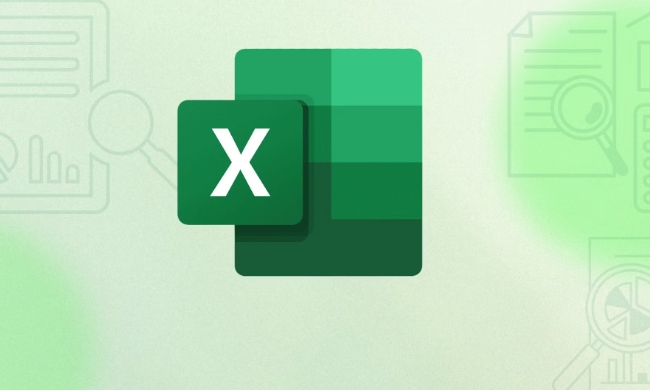
Standard rounding using ROUND function
This is the most common and recommended method. The ROUND function rounds the numbers according to the specified number of digits. The basic syntax is:
=ROUND(數(shù)值, 小數(shù)位數(shù))

for example:
-
=ROUND(3.14159, 2)will return 3.14 -
=ROUND(A1, 0)will round the numbers in A1 to integers
If the second argument is a negative number, it can also round the integer part:

-
=ROUND(1234.56, -1)Returns 1235 (rounded to ten digits) -
=ROUND(1234.56, -2)Returns 1200 (rounded to hundreds)
This function is suitable for most common scenarios and is recommended to use it first.
Use ROUNDUP and ROUNDDOWN to make directional trade-offs
Sometimes you may not need standard rounding, but rather you want to round up or down uniformly. At this time, you can use ROUNDUP (always carry) and ROUNDDOWN (always abandon).
They are used in a similar way to ROUND:
-
=ROUNDUP(3.2, 0)returns 4 -
=ROUNDDOWN(3.9, 0)returns 3
Examples of application scenarios:
- In financial calculations, you should conservatively estimate income, and you may use ROUNDUP.
- Inventory management, ROUNDDOWN may be used
These two functions are suitable for scenarios with specific directional requirements and are more controllable than ROUND.
The difference between shortcut keys and cell formatting
Many people mistakenly think that adjusting the decimal places by "setting cell formatting" is real rounding, but it is not. This method only changes the display effect and does not really change the value itself.
If you want to quickly round and keep the values:
- You can use the ROUND function to generate a new value first
- Copy these results and use Paste Special - Values to overwrite the original data
In terms of shortcut keys, Excel does not have the default rounding shortcut key, but you can customize macros to implement it.
Tips: Rounding conditions based on IF judgment
In some cases, you may only want to perform rounding when certain conditions are met. For example, only processing numbers greater than 1 can be done:
=IF(A1>1, ROUND(A1, 0), A1)
Similarly, ROUND and other functions (such as SUM, AVERAGE) can also be combined to make the calculation result cleaner.
Although this type of combination is a little more complex, it is very practical in actual data analysis and is worthy of mastery.
Basically these are the methods. After mastering the ROUND series of functions, the rounding problem in Excel can basically be solved. The key is to distinguish when only the effect needs to be displayed and when the value needs to be changed.
The above is the detailed content of How to round numbers in Excel. For more information, please follow other related articles on the PHP Chinese website!

Hot AI Tools

Undress AI Tool
Undress images for free

Undresser.AI Undress
AI-powered app for creating realistic nude photos

AI Clothes Remover
Online AI tool for removing clothes from photos.

Clothoff.io
AI clothes remover

Video Face Swap
Swap faces in any video effortlessly with our completely free AI face swap tool!

Hot Article

Hot Tools

Notepad++7.3.1
Easy-to-use and free code editor

SublimeText3 Chinese version
Chinese version, very easy to use

Zend Studio 13.0.1
Powerful PHP integrated development environment

Dreamweaver CS6
Visual web development tools

SublimeText3 Mac version
God-level code editing software (SublimeText3)
 how to group by month in excel pivot table
Jul 11, 2025 am 01:01 AM
how to group by month in excel pivot table
Jul 11, 2025 am 01:01 AM
Grouping by month in Excel Pivot Table requires you to make sure that the date is formatted correctly, then insert the Pivot Table and add the date field, and finally right-click the group to select "Month" aggregation. If you encounter problems, check whether it is a standard date format and the data range are reasonable, and adjust the number format to correctly display the month.
 How to Fix AutoSave in Microsoft 365
Jul 07, 2025 pm 12:31 PM
How to Fix AutoSave in Microsoft 365
Jul 07, 2025 pm 12:31 PM
Quick Links Check the File's AutoSave Status
 how to repeat header rows on every page when printing excel
Jul 09, 2025 am 02:24 AM
how to repeat header rows on every page when printing excel
Jul 09, 2025 am 02:24 AM
To set up the repeating headers per page when Excel prints, use the "Top Title Row" feature. Specific steps: 1. Open the Excel file and click the "Page Layout" tab; 2. Click the "Print Title" button; 3. Select "Top Title Line" in the pop-up window and select the line to be repeated (such as line 1); 4. Click "OK" to complete the settings. Notes include: only visible effects when printing preview or actual printing, avoid selecting too many title lines to affect the display of the text, different worksheets need to be set separately, ExcelOnline does not support this function, requires local version, Mac version operation is similar, but the interface is slightly different.
 How to change Outlook to dark theme (mode) and turn it off
Jul 12, 2025 am 09:30 AM
How to change Outlook to dark theme (mode) and turn it off
Jul 12, 2025 am 09:30 AM
The tutorial shows how to toggle light and dark mode in different Outlook applications, and how to keep a white reading pane in black theme. If you frequently work with your email late at night, Outlook dark mode can reduce eye strain and
 How to Screenshot on Windows PCs: Windows 10 and 11
Jul 23, 2025 am 09:24 AM
How to Screenshot on Windows PCs: Windows 10 and 11
Jul 23, 2025 am 09:24 AM
It's common to want to take a screenshot on a PC. If you're not using a third-party tool, you can do it manually. The most obvious way is to Hit the Prt Sc button/or Print Scrn button (print screen key), which will grab the entire PC screen. You do
 Where are Teams meeting recordings saved?
Jul 09, 2025 am 01:53 AM
Where are Teams meeting recordings saved?
Jul 09, 2025 am 01:53 AM
MicrosoftTeamsrecordingsarestoredinthecloud,typicallyinOneDriveorSharePoint.1.Recordingsusuallysavetotheinitiator’sOneDriveina“Recordings”folderunder“Content.”2.Forlargermeetingsorwebinars,filesmaygototheorganizer’sOneDriveoraSharePointsitelinkedtoaT
 how to find the second largest value in excel
Jul 08, 2025 am 01:09 AM
how to find the second largest value in excel
Jul 08, 2025 am 01:09 AM
Finding the second largest value in Excel can be implemented by LARGE function. The formula is =LARGE(range,2), where range is the data area; if the maximum value appears repeatedly and all maximum values ??need to be excluded and the second maximum value is found, you can use the array formula =MAX(IF(rangeMAX(range),range)), and the old version of Excel needs to be executed by Ctrl Shift Enter; for users who are not familiar with formulas, you can also manually search by sorting the data in descending order and viewing the second cell, but this method will change the order of the original data. It is recommended to copy the data first and then operate.
 how to get data from web in excel
Jul 11, 2025 am 01:02 AM
how to get data from web in excel
Jul 11, 2025 am 01:02 AM
TopulldatafromthewebintoExcelwithoutcoding,usePowerQueryforstructuredHTMLtablesbyenteringtheURLunderData>GetData>FromWebandselectingthedesiredtable;thismethodworksbestforstaticcontent.IfthesiteoffersXMLorJSONfeeds,importthemviaPowerQuerybyenter






