Yes, Word tables support basic calculations. Specific methods include: 1. Use =SUM(ABOVE) or =SUM(LEFT) to sum columns or rows; 2. Use formulas such as =PRODUCT(LEFT), =AVERAGE(ABOVE) to perform multiplication or average value calculations; 3. Manually update the fields to refresh the calculation results; 4. Be careful to avoid using complex formats or cross-cell references. If necessary, you can use Excel to process before pasting them in Word.

You can definitely do basic calculations in a Word table without leaving the document. It's not Excel, but for simple math like sums, averages, or multiplying numbers in a table, Word has a built-in formula tool that gets the job done.

Add Numbers in a Column or Row
If you want to sum up a column or row of numbers, Word can handle that easily. Here's how:
- Click inside the table cell where you want the total to appear
- Go to the Layout tab (this appears when your cursor is in a table)
- Click Formula in the Data group
- The default formula is
=SUM(ABOVE)if you're at the bottom of a column, or=SUM(LEFT)if you're at the end of a row - Click OK , and the result will appear
If the numbers above or to the left are formatted with commas or currency symbols, Word might not calculate correctly. Stick to plain numbers for best results.

Use Other Math Functions Like Multiply or Average
Word supports more than just SUM. You can use formulas like:
-
=PRODUCT(LEFT)– multiples numbers in the row to the left -
=AVERAGE(ABOVE)– finds the average of numbers in the column above -
=SUM(ABOVE)– adds numbers above the cell -
=ROUND(ABOVE, 2)– rounds the result to 2 decimal places
You just type the formula manually in the Formula box when you open it from the Layout tab.
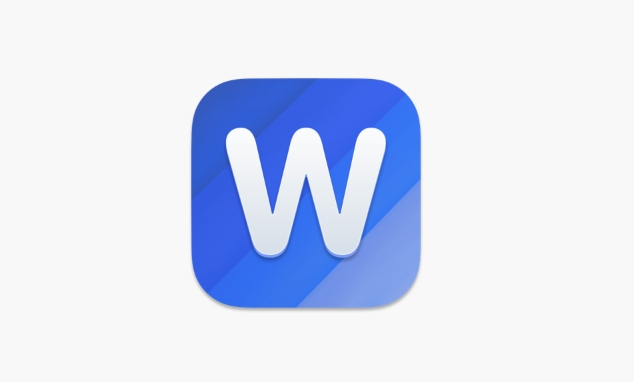
This is useful if you need to calculate things like price × quantity in a simple invoice-style table.
Update Calculations After Changing Numbers
Word doesn't auto-update formulas like Excel does. So if you change a number in the table, you have to manually update the formula result:
- Right-click the calculated cell
- Choose Update Field
Or, if you don't want to right-click:
- Select the entire table
- Press
Ctrl AthenF9to update all fields at once
This step is easy to forget, especially if you're used to Excel doing it automatically.
Keep in Mind: Formatting and Limitations
Word tables are great for quick calculations, but they have limits:
- They don't support cell references like A1 or B2
- You can't create complex formulas across multiple rows and columns easily
- Number formatting can interfere with calculations
If you need more advanced math or dynamic updates, it's better to do the calculation in Excel and paste the table into Word.
So yes, Word can do basic math in tables, and it's handy when you just need a quick total or average without switching apps. Just remember to update the fields and keep the formatting simple.
The above is the detailed content of how to do calculations in a word table. For more information, please follow other related articles on the PHP Chinese website!

Hot AI Tools

Undress AI Tool
Undress images for free

Undresser.AI Undress
AI-powered app for creating realistic nude photos

AI Clothes Remover
Online AI tool for removing clothes from photos.

Clothoff.io
AI clothes remover

Video Face Swap
Swap faces in any video effortlessly with our completely free AI face swap tool!

Hot Article

Hot Tools

Notepad++7.3.1
Easy-to-use and free code editor

SublimeText3 Chinese version
Chinese version, very easy to use

Zend Studio 13.0.1
Powerful PHP integrated development environment

Dreamweaver CS6
Visual web development tools

SublimeText3 Mac version
God-level code editing software (SublimeText3)
 how to group by month in excel pivot table
Jul 11, 2025 am 01:01 AM
how to group by month in excel pivot table
Jul 11, 2025 am 01:01 AM
Grouping by month in Excel Pivot Table requires you to make sure that the date is formatted correctly, then insert the Pivot Table and add the date field, and finally right-click the group to select "Month" aggregation. If you encounter problems, check whether it is a standard date format and the data range are reasonable, and adjust the number format to correctly display the month.
 How to Fix AutoSave in Microsoft 365
Jul 07, 2025 pm 12:31 PM
How to Fix AutoSave in Microsoft 365
Jul 07, 2025 pm 12:31 PM
Quick Links Check the File's AutoSave Status
 how to repeat header rows on every page when printing excel
Jul 09, 2025 am 02:24 AM
how to repeat header rows on every page when printing excel
Jul 09, 2025 am 02:24 AM
To set up the repeating headers per page when Excel prints, use the "Top Title Row" feature. Specific steps: 1. Open the Excel file and click the "Page Layout" tab; 2. Click the "Print Title" button; 3. Select "Top Title Line" in the pop-up window and select the line to be repeated (such as line 1); 4. Click "OK" to complete the settings. Notes include: only visible effects when printing preview or actual printing, avoid selecting too many title lines to affect the display of the text, different worksheets need to be set separately, ExcelOnline does not support this function, requires local version, Mac version operation is similar, but the interface is slightly different.
 How to change Outlook to dark theme (mode) and turn it off
Jul 12, 2025 am 09:30 AM
How to change Outlook to dark theme (mode) and turn it off
Jul 12, 2025 am 09:30 AM
The tutorial shows how to toggle light and dark mode in different Outlook applications, and how to keep a white reading pane in black theme. If you frequently work with your email late at night, Outlook dark mode can reduce eye strain and
 How to Screenshot on Windows PCs: Windows 10 and 11
Jul 23, 2025 am 09:24 AM
How to Screenshot on Windows PCs: Windows 10 and 11
Jul 23, 2025 am 09:24 AM
It's common to want to take a screenshot on a PC. If you're not using a third-party tool, you can do it manually. The most obvious way is to Hit the Prt Sc button/or Print Scrn button (print screen key), which will grab the entire PC screen. You do
 Where are Teams meeting recordings saved?
Jul 09, 2025 am 01:53 AM
Where are Teams meeting recordings saved?
Jul 09, 2025 am 01:53 AM
MicrosoftTeamsrecordingsarestoredinthecloud,typicallyinOneDriveorSharePoint.1.Recordingsusuallysavetotheinitiator’sOneDriveina“Recordings”folderunder“Content.”2.Forlargermeetingsorwebinars,filesmaygototheorganizer’sOneDriveoraSharePointsitelinkedtoaT
 how to find the second largest value in excel
Jul 08, 2025 am 01:09 AM
how to find the second largest value in excel
Jul 08, 2025 am 01:09 AM
Finding the second largest value in Excel can be implemented by LARGE function. The formula is =LARGE(range,2), where range is the data area; if the maximum value appears repeatedly and all maximum values ??need to be excluded and the second maximum value is found, you can use the array formula =MAX(IF(rangeMAX(range),range)), and the old version of Excel needs to be executed by Ctrl Shift Enter; for users who are not familiar with formulas, you can also manually search by sorting the data in descending order and viewing the second cell, but this method will change the order of the original data. It is recommended to copy the data first and then operate.
 how to get data from web in excel
Jul 11, 2025 am 01:02 AM
how to get data from web in excel
Jul 11, 2025 am 01:02 AM
TopulldatafromthewebintoExcelwithoutcoding,usePowerQueryforstructuredHTMLtablesbyenteringtheURLunderData>GetData>FromWebandselectingthedesiredtable;thismethodworksbestforstaticcontent.IfthesiteoffersXMLorJSONfeeds,importthemviaPowerQuerybyenter







