To quickly create a directory in Word, you must first use the title style in a standardized manner. 1. Use built-in styles such as "Title 1" and "Title 2" to define titles at each level; 2. Position the cursor to the location where you want to insert it into the directory, click "Reference" - "Catalog", and select a template or custom format to insert it; 3. If the content changes, right-click the directory and select "Update Domain" and update the page number or the entire directory as needed; 4. You can adjust the font, indentation and other styles through the "Modify" button, and even save it as a template to reuse. The key is to standardize the title style in the early stage, and subsequent operations will be efficient and smooth.

Want to quickly create a directory in Word? In fact, it is not difficult. As long as the document structure is clear and the title style is used well, Word can automatically generate directories for you and automatically update page numbers.
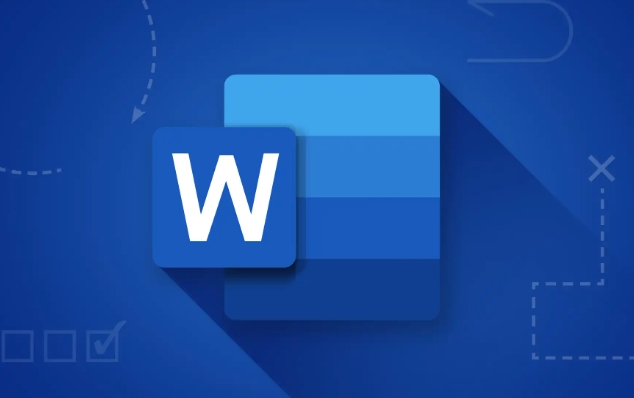
Using built-in title style is key
If you want the directory to be automatically generated, the first step is to use Word's "title" styles in standardized use. for example:
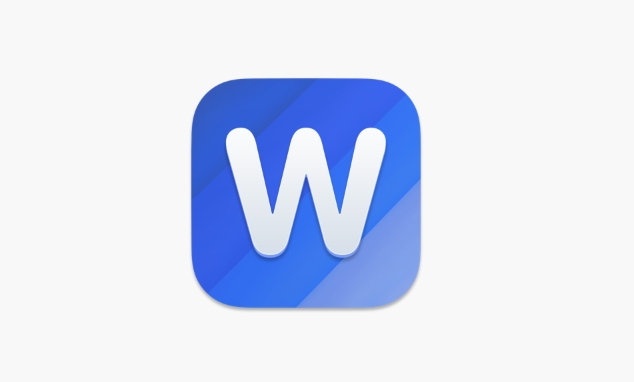
- First-level titles use "Title 1"
- Secondary titles use "Title 2"
- And so on
This not only facilitates the generation of directories, but also makes the entire document more organized. Don't bold fonts as titles by yourself, as Word will not recognize them.
Steps to insert a directory
Once the title is ready, you can insert it into the directory. The operation is as follows:
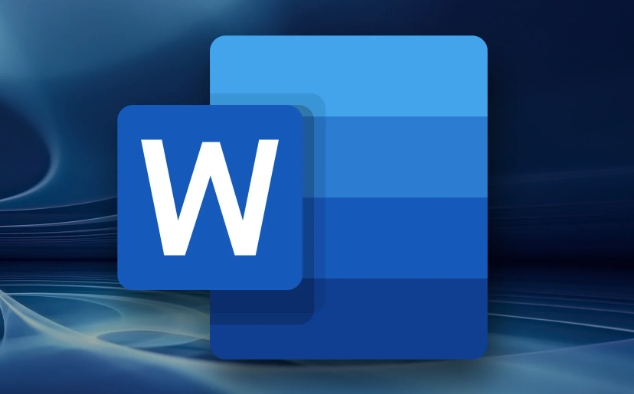
- Put the cursor where you want to insert the directory (usually at the beginning of the document)
- Click "Reference" on the menu bar
- Find the "Catalog" button, and a window will pop up after clicking it.
- Choose a template or custom format
- After confirmation, the directory is inserted
The directory you just inserted is static. If the content afterwards changes, remember to update it.
Methods to update the directory
Many people stop moving after inserting the directory, but the content changes, but the directory does not change, which is embarrassing. To update the directory, just:
- After modifying the content, right-click the directory
- Select Update Domain
- In the pop-up window, you can choose to update only the page number, or regenerate the entire directory.
This ensures that your directory is always consistent with the content and no errors occur.
Directory styles can be customized
The default directory style may not meet your requirements, so you can customize it at this time:
- Click the "Modify" button when inserting the directory
- You can adjust fonts, indents, tab leading characters, etc.
- If you want to unify the style, you can save it as a template and use it directly next time
For example, you can set the first-level title into bold bold, and the second-level title is indented a little, which looks more professional.
Basically that's it. It seems a bit too much, but in fact it is very fast to operate. The key is to use the title style well in the early stage, and the subsequent process will be smooth.
The above is the detailed content of how to create a table of contents in Word. For more information, please follow other related articles on the PHP Chinese website!

Hot AI Tools

Undress AI Tool
Undress images for free

Undresser.AI Undress
AI-powered app for creating realistic nude photos

AI Clothes Remover
Online AI tool for removing clothes from photos.

Clothoff.io
AI clothes remover

Video Face Swap
Swap faces in any video effortlessly with our completely free AI face swap tool!

Hot Article

Hot Tools

Notepad++7.3.1
Easy-to-use and free code editor

SublimeText3 Chinese version
Chinese version, very easy to use

Zend Studio 13.0.1
Powerful PHP integrated development environment

Dreamweaver CS6
Visual web development tools

SublimeText3 Mac version
God-level code editing software (SublimeText3)
 how to group by month in excel pivot table
Jul 11, 2025 am 01:01 AM
how to group by month in excel pivot table
Jul 11, 2025 am 01:01 AM
Grouping by month in Excel Pivot Table requires you to make sure that the date is formatted correctly, then insert the Pivot Table and add the date field, and finally right-click the group to select "Month" aggregation. If you encounter problems, check whether it is a standard date format and the data range are reasonable, and adjust the number format to correctly display the month.
 How to Fix AutoSave in Microsoft 365
Jul 07, 2025 pm 12:31 PM
How to Fix AutoSave in Microsoft 365
Jul 07, 2025 pm 12:31 PM
Quick Links Check the File's AutoSave Status
 how to repeat header rows on every page when printing excel
Jul 09, 2025 am 02:24 AM
how to repeat header rows on every page when printing excel
Jul 09, 2025 am 02:24 AM
To set up the repeating headers per page when Excel prints, use the "Top Title Row" feature. Specific steps: 1. Open the Excel file and click the "Page Layout" tab; 2. Click the "Print Title" button; 3. Select "Top Title Line" in the pop-up window and select the line to be repeated (such as line 1); 4. Click "OK" to complete the settings. Notes include: only visible effects when printing preview or actual printing, avoid selecting too many title lines to affect the display of the text, different worksheets need to be set separately, ExcelOnline does not support this function, requires local version, Mac version operation is similar, but the interface is slightly different.
 How to change Outlook to dark theme (mode) and turn it off
Jul 12, 2025 am 09:30 AM
How to change Outlook to dark theme (mode) and turn it off
Jul 12, 2025 am 09:30 AM
The tutorial shows how to toggle light and dark mode in different Outlook applications, and how to keep a white reading pane in black theme. If you frequently work with your email late at night, Outlook dark mode can reduce eye strain and
 How to Screenshot on Windows PCs: Windows 10 and 11
Jul 23, 2025 am 09:24 AM
How to Screenshot on Windows PCs: Windows 10 and 11
Jul 23, 2025 am 09:24 AM
It's common to want to take a screenshot on a PC. If you're not using a third-party tool, you can do it manually. The most obvious way is to Hit the Prt Sc button/or Print Scrn button (print screen key), which will grab the entire PC screen. You do
 Where are Teams meeting recordings saved?
Jul 09, 2025 am 01:53 AM
Where are Teams meeting recordings saved?
Jul 09, 2025 am 01:53 AM
MicrosoftTeamsrecordingsarestoredinthecloud,typicallyinOneDriveorSharePoint.1.Recordingsusuallysavetotheinitiator’sOneDriveina“Recordings”folderunder“Content.”2.Forlargermeetingsorwebinars,filesmaygototheorganizer’sOneDriveoraSharePointsitelinkedtoaT
 how to find the second largest value in excel
Jul 08, 2025 am 01:09 AM
how to find the second largest value in excel
Jul 08, 2025 am 01:09 AM
Finding the second largest value in Excel can be implemented by LARGE function. The formula is =LARGE(range,2), where range is the data area; if the maximum value appears repeatedly and all maximum values ??need to be excluded and the second maximum value is found, you can use the array formula =MAX(IF(rangeMAX(range),range)), and the old version of Excel needs to be executed by Ctrl Shift Enter; for users who are not familiar with formulas, you can also manually search by sorting the data in descending order and viewing the second cell, but this method will change the order of the original data. It is recommended to copy the data first and then operate.
 how to get data from web in excel
Jul 11, 2025 am 01:02 AM
how to get data from web in excel
Jul 11, 2025 am 01:02 AM
TopulldatafromthewebintoExcelwithoutcoding,usePowerQueryforstructuredHTMLtablesbyenteringtheURLunderData>GetData>FromWebandselectingthedesiredtable;thismethodworksbestforstaticcontent.IfthesiteoffersXMLorJSONfeeds,importthemviaPowerQuerybyenter






