How to fix blurry fonts in Chrome on Windows
Jul 23, 2025 am 12:43 AMChrome browsers have blurred fonts on Windows high-resolution screens, which are mainly related to GPU acceleration, system font rendering settings (ClearType) and scaling. 1. You can improve text display effect by disabling Chrome's GPU hardware acceleration, especially for Intel integrated graphics users; 2. Adjust the ClearType settings of Windows and select the clearest text rendering mode according to the screen conditions, which will help improve text clarity in Chrome; 3. Set the system scaling ratio to 100%, which can eliminate font blur caused by non-standard scaling. Although the interface will become smaller, it can help diagnose the source of the problem; 4. Update the graphics driver and Chrome browser to the latest version to ensure compatibility and optimize display effect. The above methods can be tried one by one, starting with turning off GPU acceleration and adjusting ClearType, which can usually effectively solve the problem of Chrome font blur.

The problem of blurred fonts on Chrome is not uncommon among Windows users, especially on high-resolution screens. The problem is usually related to system rendering settings, GPU acceleration, or scaling. The good news is that it is not difficult to solve, and in most cases it can be improved by adjusting a few settings.
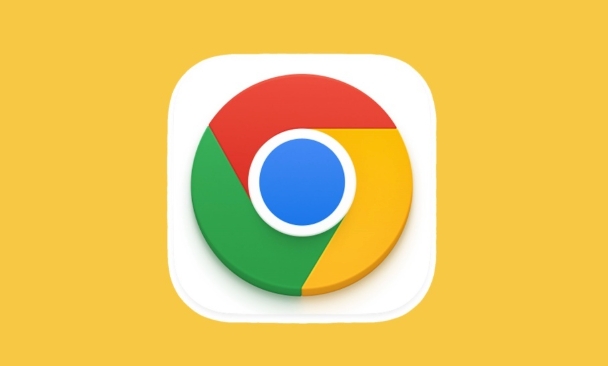
1. Disable Chrome's GPU hardware acceleration
Many users have reported that after enabling GPU acceleration, the text displayed in Chrome will appear slightly blurred, especially if it is more obvious under certain graphics card drivers.
Operation steps:
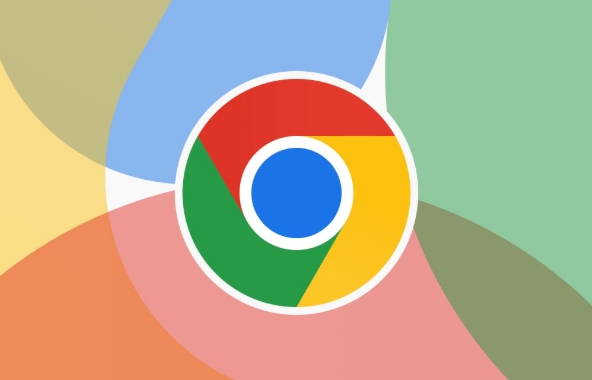
- Open Chrome Settings (three dots in the upper right corner) → "Settings" → Select "System" in the left menu
- Find the options under "Use Recommended Preferences and Settings" and turn off "Use Hardware Acceleration Mode (if available)"
- Restart the browser to take effect
This method is especially effective for Intel integrated graphics users. If you are not sure if it is the problem caused by the GPU, you can try turning it off first to see if there is any improvement.
2. Adjust Windows font rendering settings (ClearType)
Chrome uses the Windows system-level font rendering mechanism, so if the ClearType is set incorrectly, it will also affect the display effect of Chrome's Chinese text.
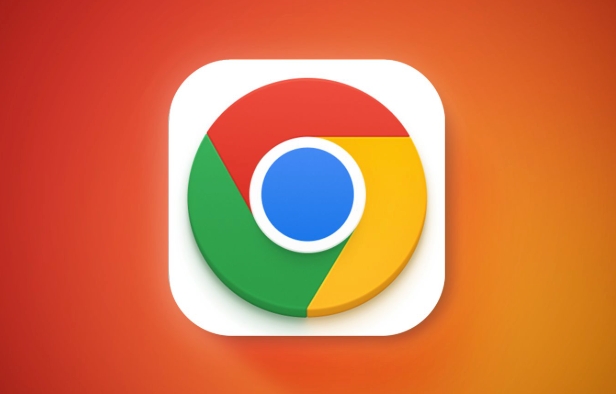
How to enable/adjust ClearType:
- Press Win S to search for "ClearType" to open the "Adjust ClearType Text" tool
- Check "Enable ClearType" → Next → Select the clearest text example according to the prompts (usually select the middle of step 3 or 4)
- Restart Chrome after completion to view the effect
Different displays, resolutions and even angles will affect the optimal settings of ClearType. It is recommended to fine-tune according to your own screen.
3. Check whether the system scaling is non-100%
Windows supports scaling up interface elements, such as 125% and 150%, but not all programs are well adapted. Chrome may experience font blur when zooming in some systems.
Solution:
- Right-click the desktop → Display settings → Change the zoom ratio to 100%
- Note: After the modification, the system interface will become smaller, but it can be tested whether it is caused by scaling.
- If you confirm that it is a scaling problem, you can try updating the graphics card driver or waiting for the subsequent version of Chrome to optimize
Some devices are not 100% by default, especially high-score laptops, which is more likely to occur.
4. Update the graphics driver and Chrome browser
Sometimes the problem lies in software compatibility:
- Update your graphics card driver to the latest version (can be downloaded through Device Manager or official website)
- Make sure Chrome is the latest stable version (Settings → About Google Chrome)
Older versions of drivers or browsers may not support the latest rendering technology well, and updates can often solve some strange display problems.
Basically these common ways of handling it. You can try it from the simplest way, such as turning off GPU acceleration first and then checking the ClearType settings. These problems don’t seem to be big, but looking at vague text every day does affect the experience.
The above is the detailed content of How to fix blurry fonts in Chrome on Windows. For more information, please follow other related articles on the PHP Chinese website!

Hot AI Tools

Undress AI Tool
Undress images for free

Undresser.AI Undress
AI-powered app for creating realistic nude photos

AI Clothes Remover
Online AI tool for removing clothes from photos.

Clothoff.io
AI clothes remover

Video Face Swap
Swap faces in any video effortlessly with our completely free AI face swap tool!

Hot Article

Hot Tools

Notepad++7.3.1
Easy-to-use and free code editor

SublimeText3 Chinese version
Chinese version, very easy to use

Zend Studio 13.0.1
Powerful PHP integrated development environment

Dreamweaver CS6
Visual web development tools

SublimeText3 Mac version
God-level code editing software (SublimeText3)

Hot Topics
 How to stop Chrome from updating in the background on Mac
Jul 21, 2025 am 12:41 AM
How to stop Chrome from updating in the background on Mac
Jul 21, 2025 am 12:41 AM
To prevent Chrome from automatically updating on Mac, it can be done by disabling update services, modifying permissions, and restricting network access. 1. Use terminal commands to disable the GoogleSoftwareUpdate daemon to prevent background updates; 2. Modify update directory permissions to prevent Chrome from starting the update process by itself; 3. Restrict Chrome's outbound network connection through system firewall or third-party tools to further eliminate update requests. Using these methods in combination can effectively prevent Chrome from being automatically updated.
 How to fix Chrome's spell checker not working
Jul 20, 2025 am 12:03 AM
How to fix Chrome's spell checker not working
Jul 20, 2025 am 12:03 AM
When Chrome spelling check fails, you can troubleshoot and fix it by following the following steps: 1. Confirm that the "Use Spelling Check" function is enabled and check whether the corresponding language is enabled in the language settings; 2. Adjust the input language order, delete the redundant language, and ensure that the main language enables spelling check; 3. Close possible conflicting extensions, especially syntax or translation plug-ins; 4. Update Chrome to the latest version and check the operating system updates. If it still doesn't work, try resetting Chrome settings.
 How to stop Chrome from automatically opening PDF files
Jul 21, 2025 am 12:09 AM
How to stop Chrome from automatically opening PDF files
Jul 21, 2025 am 12:09 AM
To let Chrome download directly instead of opening it when clicking on the PDF link, 1. Enter chrome://settings/content/pdfDocuments to check "DownloadPDFfilesinsteadofautomatically opening theminChrome"; 2. Check whether there are plug-ins such as Lightpdf or Smallpdf interfering behavior, you can try to disable the test; 3. You can use the developer tools to copy the link and paste the new tag to trigger the download. The above methods can be selected according to the situation.
 How to fix screen tearing when scrolling in Chrome
Jul 25, 2025 am 12:55 AM
How to fix screen tearing when scrolling in Chrome
Jul 25, 2025 am 12:55 AM
The screen tear occurs when the Chrome browser scrolls, which is usually caused by the out-of-synchronization of rendering and refresh. The solutions are as follows: 1. Ensure that hardware acceleration is enabled, you can manually check the settings and restart the browser; 2. Forcefully enable Compositor and related options to optimize rendering; 3. Check the display refresh rate, use single-screen testing, and enable VSync or adaptive synchronization technology on supported devices; 4. Update the graphics card driver or replace the display interface such as using the DP interface. It is recommended to start the troubleshooting with simple steps and gradually adjust to find the best configuration.
 How to fix Chrome profile sync getting stuck in setup
Jul 25, 2025 am 01:10 AM
How to fix Chrome profile sync getting stuck in setup
Jul 25, 2025 am 01:10 AM
The problem of Chrome sync stuck can be solved through the following steps: 1. Check the network connection and Google account status to ensure normal access; 2. Log out and log in to the Chrome account again; 3. Clear the synchronized data and restart the browser; 4. Reset Chrome settings; 5. Try the traceless mode or new user profile. Sequentially checking can effectively restore the synchronization function.
 Chrome keeps opening new tabs by itself
Jul 22, 2025 am 12:22 AM
Chrome keeps opening new tabs by itself
Jul 22, 2025 am 12:22 AM
The problem of Chrome automatically popping up new tabs is usually caused by malicious extensions, advertising scripts, or browser hijacking. The solutions are as follows: 1. Check and uninstall suspicious extensions, especially ad-class plug-ins; 2. Clear browser caches and cookies to eliminate data corruption; 3. Check whether the homepage and default search engine settings have been tampered with and manually corrected; 4. Use antivirus software such as WindowsDefender or Malwarebytes to scan and clear potential malware; 5. Finally, try resetting Chrome settings to restore the default configuration. Troubleshooting in this order can effectively solve most abnormal labeling problems.
 How to fix Chrome opening new windows instead of tabs
Jul 26, 2025 am 01:29 AM
How to fix Chrome opening new windows instead of tabs
Jul 26, 2025 am 01:29 AM
1. Check whether the shortcut attribute has additional parameters and delete it; 2. Clear cache and switch startup settings, or create new user information; 3. Extend the impact and disable the problem plug-in through traceless mode. Chrome pops up new windows instead of tabs usually due to exceptions in shortcut parameters, cache configuration conflicts, or third-party extension interference. Check and adjust the corresponding settings in turn to resolve.
 How to fix Chrome when it's not printing correctly
Jul 26, 2025 am 02:46 AM
How to fix Chrome when it's not printing correctly
Jul 26, 2025 am 02:46 AM
Chrome printing exceptions can be solved in the following ways: 1. Check the printer selection, paper size, orientation, zooming and background graphics settings in the print preview; 2. Try stealth mode to eliminate extended interference and clear cache; 3. Update or reinstall the printer driver, replace the general driver or use the "Print as PDF" method; 4. Finally, you can reset the Chrome settings to restore the default. Most problems can be solved through the first few steps. If they still fail, you can export PDF to print.






