To count the number of cells containing text in Excel, you can use the COUNTIF function or combine ISTEXT and SUMPRODUCT to achieve more accurate statistics. 1. Use the COUNTIF function: =COUNTIF(range,"*") to quickly count cells containing any character, but empty strings will be counted; 2. Use =SUMPRODUCT(--ISTEXT(A1:A10)) to exclude non-text content, ensuring that only cells that are truly text are counted. Be careful to avoid selecting whole columns, checking blanks and data formats, and selecting appropriate methods according to actual needs.

In Excel, counting the number of cells containing text does not require counting one by one. Just use the right function and you can do it quickly.
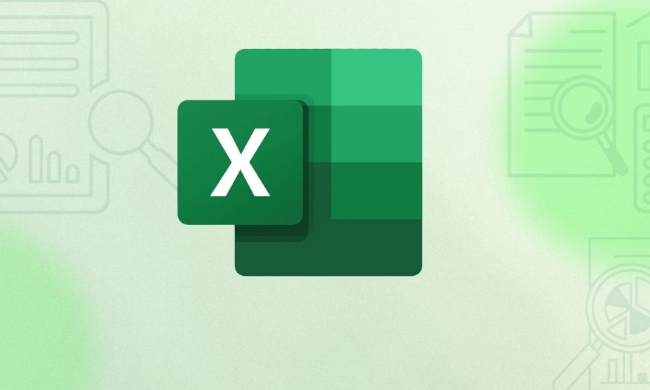
Use COUNTIF function to count cells containing text
This is one of the most direct methods. The COUNTIF function can count the number of cells that meet the criteria based on the specified criteria.
To count cells containing text in a certain area, you can use the following formula:
=COUNTIF(range,"*")
Here * is a wildcard that represents any number of characters (except null values). For example, if you want to count cells with text in A1:A10, write it as:

=COUNTIF(A1:A10,"*")
It should be noted that if the cell is a space or the null value returned by the formula (such as "" ), this formula will also count it. So if you only want to count text cells that have "really content", it is recommended to use them in combination with other functions.
Accurate statistics combined with ISTEXT and SUMPRODUCT
If you want to exclude empty strings or error data, you can use the ISTEXT function and SUMPRODUCT to achieve more accurate judgment.
For example, if the content that is really text in statistics A1:A10 can be written like this:

=SUMPRODUCT(--ISTEXT(A1:A10))
Let's explain:
- ISTEXT will determine whether each cell is text one by one, returning TRUE or FALSE.
- Double minus sign
--converts the logical value to the number 1 or 0. - SUMPRODUCT Adds up all the results, which is the number of text cells.
Although this method is a little more complex than COUNTIF, it is more accurate and is especially suitable for handling situations where the data source is not clean enough.
Notes and FAQs
- When the cell is blank but displayed as "", COUNTIF will consider it to have content;
- If you are not sure about the data format, it is recommended to use ISBLANK to troubleshoot it first;
- Try not to select the entire column (such as A:A) in the range in the formula, as it will affect the calculation speed;
- Non-text types such as numbers and dates are not recognized as text by ISTEXT.
Basically these are the methods, not complicated but it is easy to ignore details. Just choose the right method according to your data situation.
The above is the detailed content of How to count cells with text in Excel. For more information, please follow other related articles on the PHP Chinese website!

Hot AI Tools

Undress AI Tool
Undress images for free

Undresser.AI Undress
AI-powered app for creating realistic nude photos

AI Clothes Remover
Online AI tool for removing clothes from photos.

Clothoff.io
AI clothes remover

Video Face Swap
Swap faces in any video effortlessly with our completely free AI face swap tool!

Hot Article

Hot Tools

Notepad++7.3.1
Easy-to-use and free code editor

SublimeText3 Chinese version
Chinese version, very easy to use

Zend Studio 13.0.1
Powerful PHP integrated development environment

Dreamweaver CS6
Visual web development tools

SublimeText3 Mac version
God-level code editing software (SublimeText3)
 how to group by month in excel pivot table
Jul 11, 2025 am 01:01 AM
how to group by month in excel pivot table
Jul 11, 2025 am 01:01 AM
Grouping by month in Excel Pivot Table requires you to make sure that the date is formatted correctly, then insert the Pivot Table and add the date field, and finally right-click the group to select "Month" aggregation. If you encounter problems, check whether it is a standard date format and the data range are reasonable, and adjust the number format to correctly display the month.
 How to Fix AutoSave in Microsoft 365
Jul 07, 2025 pm 12:31 PM
How to Fix AutoSave in Microsoft 365
Jul 07, 2025 pm 12:31 PM
Quick Links Check the File's AutoSave Status
 how to repeat header rows on every page when printing excel
Jul 09, 2025 am 02:24 AM
how to repeat header rows on every page when printing excel
Jul 09, 2025 am 02:24 AM
To set up the repeating headers per page when Excel prints, use the "Top Title Row" feature. Specific steps: 1. Open the Excel file and click the "Page Layout" tab; 2. Click the "Print Title" button; 3. Select "Top Title Line" in the pop-up window and select the line to be repeated (such as line 1); 4. Click "OK" to complete the settings. Notes include: only visible effects when printing preview or actual printing, avoid selecting too many title lines to affect the display of the text, different worksheets need to be set separately, ExcelOnline does not support this function, requires local version, Mac version operation is similar, but the interface is slightly different.
 How to change Outlook to dark theme (mode) and turn it off
Jul 12, 2025 am 09:30 AM
How to change Outlook to dark theme (mode) and turn it off
Jul 12, 2025 am 09:30 AM
The tutorial shows how to toggle light and dark mode in different Outlook applications, and how to keep a white reading pane in black theme. If you frequently work with your email late at night, Outlook dark mode can reduce eye strain and
 How to Screenshot on Windows PCs: Windows 10 and 11
Jul 23, 2025 am 09:24 AM
How to Screenshot on Windows PCs: Windows 10 and 11
Jul 23, 2025 am 09:24 AM
It's common to want to take a screenshot on a PC. If you're not using a third-party tool, you can do it manually. The most obvious way is to Hit the Prt Sc button/or Print Scrn button (print screen key), which will grab the entire PC screen. You do
 Where are Teams meeting recordings saved?
Jul 09, 2025 am 01:53 AM
Where are Teams meeting recordings saved?
Jul 09, 2025 am 01:53 AM
MicrosoftTeamsrecordingsarestoredinthecloud,typicallyinOneDriveorSharePoint.1.Recordingsusuallysavetotheinitiator’sOneDriveina“Recordings”folderunder“Content.”2.Forlargermeetingsorwebinars,filesmaygototheorganizer’sOneDriveoraSharePointsitelinkedtoaT
 how to find the second largest value in excel
Jul 08, 2025 am 01:09 AM
how to find the second largest value in excel
Jul 08, 2025 am 01:09 AM
Finding the second largest value in Excel can be implemented by LARGE function. The formula is =LARGE(range,2), where range is the data area; if the maximum value appears repeatedly and all maximum values ??need to be excluded and the second maximum value is found, you can use the array formula =MAX(IF(rangeMAX(range),range)), and the old version of Excel needs to be executed by Ctrl Shift Enter; for users who are not familiar with formulas, you can also manually search by sorting the data in descending order and viewing the second cell, but this method will change the order of the original data. It is recommended to copy the data first and then operate.
 how to get data from web in excel
Jul 11, 2025 am 01:02 AM
how to get data from web in excel
Jul 11, 2025 am 01:02 AM
TopulldatafromthewebintoExcelwithoutcoding,usePowerQueryforstructuredHTMLtablesbyenteringtheURLunderData>GetData>FromWebandselectingthedesiredtable;thismethodworksbestforstaticcontent.IfthesiteoffersXMLorJSONfeeds,importthemviaPowerQuerybyenter






