There are three ways to adjust Word page margins. First, select the preset margin: click the "Marriage" button in the "Layout" tab, and select ordinary, narrow, wide templates to quickly set it; second, customize the value: enter the specific value through "Custom Margin" and click "Set as Default" to take effect for a long time; finally use the ruler to drag: After opening the ruler, drag the slider at the edge of the page for intuitive adjustments, but this method is not suitable for precise settings. Each method requires attention to setting the scope and saving method to ensure that the changes are effective.

It is actually not difficult to adjust the page margins of Word documents, but many people don’t know where to start at the beginning. In fact, just find the correct menu option and you can do it in a few steps.

Select a preset page margin
Word provides some commonly used margin templates that are suitable for most daily usage scenarios. Click the "Layout" (or "Page Layout", different versions may differ) tab and find the "Marriage" button in the "Page Settings" area. After clicking on it, you will see a series of preset options, such as normal, narrow, wide, etc. Select a suitable one and the page margin of the document will be automatically adjusted.
If you just want to quickly set a standard format, such as writing a report or resume, these presets are enough.
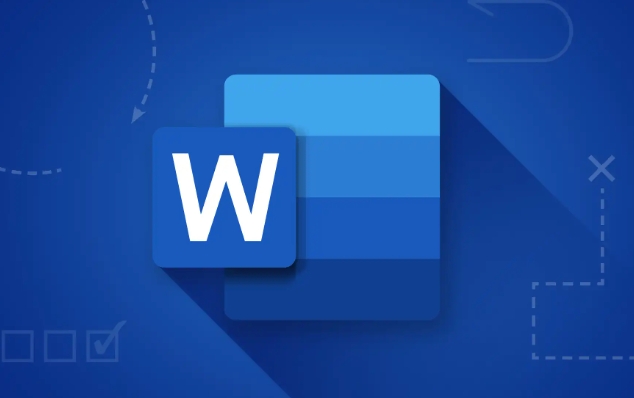
Customize page margin values
If the preset is not enough, for example, you need to submit a paper with a specific format requirement, you can manually enter the specific value. Also in the "Marriages" menu, select "Custom Margins" and a settings window will pop up. Here you can set up the upper, lower, left and right margins respectively, usually in centimeters or inches, depending on your Word settings.
Note here:
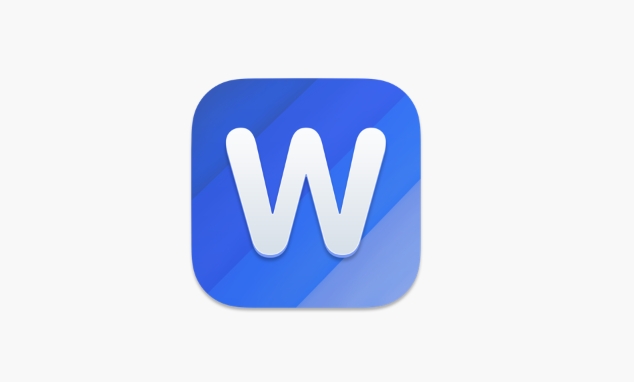
- After entering the number, click "Set as default" to take effect for a long time.
- If you only change the current document, don't check "Apply changes to: Whole document"
Use ruler to drag to adjust margins
If you prefer a more intuitive way of doing it, you can use horizontal and vertical rulers in the Word window to drag the page margins. First make sure that the "Rules" under the "View" tab is on, and then you will see two slider-like marks on the edge of the page. Put the mouse on and hold down when it becomes a double arrow to see the page margin changes in real time.
This method is more suitable for rough adjustments and is not suitable for occasions where precise size is required.
Basically, these methods are all the same. The operation is not complicated, but the details are easy to ignore, especially the step of "set as default". Many people have spent a long time finding that after restarting Word, they have changed back. So after setting it, remember to confirm whether it has been saved as the default template.
The above is the detailed content of how to change margins in word. For more information, please follow other related articles on the PHP Chinese website!

Hot AI Tools

Undress AI Tool
Undress images for free

Undresser.AI Undress
AI-powered app for creating realistic nude photos

AI Clothes Remover
Online AI tool for removing clothes from photos.

Clothoff.io
AI clothes remover

Video Face Swap
Swap faces in any video effortlessly with our completely free AI face swap tool!

Hot Article

Hot Tools

Notepad++7.3.1
Easy-to-use and free code editor

SublimeText3 Chinese version
Chinese version, very easy to use

Zend Studio 13.0.1
Powerful PHP integrated development environment

Dreamweaver CS6
Visual web development tools

SublimeText3 Mac version
God-level code editing software (SublimeText3)
 how to group by month in excel pivot table
Jul 11, 2025 am 01:01 AM
how to group by month in excel pivot table
Jul 11, 2025 am 01:01 AM
Grouping by month in Excel Pivot Table requires you to make sure that the date is formatted correctly, then insert the Pivot Table and add the date field, and finally right-click the group to select "Month" aggregation. If you encounter problems, check whether it is a standard date format and the data range are reasonable, and adjust the number format to correctly display the month.
 How to Fix AutoSave in Microsoft 365
Jul 07, 2025 pm 12:31 PM
How to Fix AutoSave in Microsoft 365
Jul 07, 2025 pm 12:31 PM
Quick Links Check the File's AutoSave Status
 how to repeat header rows on every page when printing excel
Jul 09, 2025 am 02:24 AM
how to repeat header rows on every page when printing excel
Jul 09, 2025 am 02:24 AM
To set up the repeating headers per page when Excel prints, use the "Top Title Row" feature. Specific steps: 1. Open the Excel file and click the "Page Layout" tab; 2. Click the "Print Title" button; 3. Select "Top Title Line" in the pop-up window and select the line to be repeated (such as line 1); 4. Click "OK" to complete the settings. Notes include: only visible effects when printing preview or actual printing, avoid selecting too many title lines to affect the display of the text, different worksheets need to be set separately, ExcelOnline does not support this function, requires local version, Mac version operation is similar, but the interface is slightly different.
 How to change Outlook to dark theme (mode) and turn it off
Jul 12, 2025 am 09:30 AM
How to change Outlook to dark theme (mode) and turn it off
Jul 12, 2025 am 09:30 AM
The tutorial shows how to toggle light and dark mode in different Outlook applications, and how to keep a white reading pane in black theme. If you frequently work with your email late at night, Outlook dark mode can reduce eye strain and
 How to Screenshot on Windows PCs: Windows 10 and 11
Jul 23, 2025 am 09:24 AM
How to Screenshot on Windows PCs: Windows 10 and 11
Jul 23, 2025 am 09:24 AM
It's common to want to take a screenshot on a PC. If you're not using a third-party tool, you can do it manually. The most obvious way is to Hit the Prt Sc button/or Print Scrn button (print screen key), which will grab the entire PC screen. You do
 Where are Teams meeting recordings saved?
Jul 09, 2025 am 01:53 AM
Where are Teams meeting recordings saved?
Jul 09, 2025 am 01:53 AM
MicrosoftTeamsrecordingsarestoredinthecloud,typicallyinOneDriveorSharePoint.1.Recordingsusuallysavetotheinitiator’sOneDriveina“Recordings”folderunder“Content.”2.Forlargermeetingsorwebinars,filesmaygototheorganizer’sOneDriveoraSharePointsitelinkedtoaT
 how to find the second largest value in excel
Jul 08, 2025 am 01:09 AM
how to find the second largest value in excel
Jul 08, 2025 am 01:09 AM
Finding the second largest value in Excel can be implemented by LARGE function. The formula is =LARGE(range,2), where range is the data area; if the maximum value appears repeatedly and all maximum values ??need to be excluded and the second maximum value is found, you can use the array formula =MAX(IF(rangeMAX(range),range)), and the old version of Excel needs to be executed by Ctrl Shift Enter; for users who are not familiar with formulas, you can also manually search by sorting the data in descending order and viewing the second cell, but this method will change the order of the original data. It is recommended to copy the data first and then operate.
 how to get data from web in excel
Jul 11, 2025 am 01:02 AM
how to get data from web in excel
Jul 11, 2025 am 01:02 AM
TopulldatafromthewebintoExcelwithoutcoding,usePowerQueryforstructuredHTMLtablesbyenteringtheURLunderData>GetData>FromWebandselectingthedesiredtable;thismethodworksbestforstaticcontent.IfthesiteoffersXMLorJSONfeeds,importthemviaPowerQuerybyenter






