The method to add a title to an image in Word is to use the built-in "Insert Title" function. The specific steps are: 1. Click on the image; 2. Switch to the "Quotation" tab; 3. Click on "Insert Title", select the label, position and enter the description before confirming. Advantages of this method include keeping the format consistent, supporting automatic numbering, generating chart catalogs and moving titles with the picture. When managing multiple titles, use built-in features, update fields regularly, customize tag names, and keep the title concise and clear.

Adding a caption to a picture in Word is a straightforward process, and it's especially useful if you're working on reports, theses, or any document where images need to be labeled for clarity. The good news is, Word has a built-in feature that makes this easy — and once you know how, it only takes a few clicks.
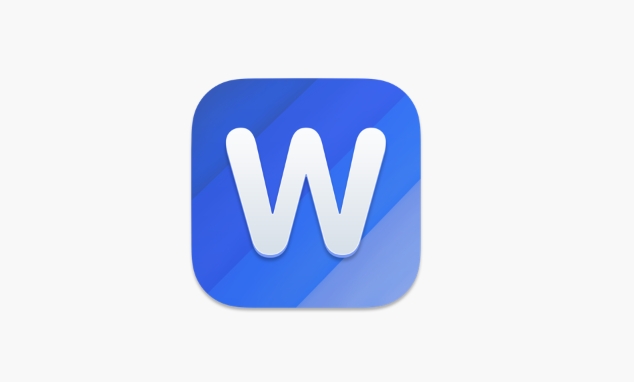
How to Insert a Caption Right After Adding a Picture
Once you've inserted an image into your Word document, adding a caption is simple:
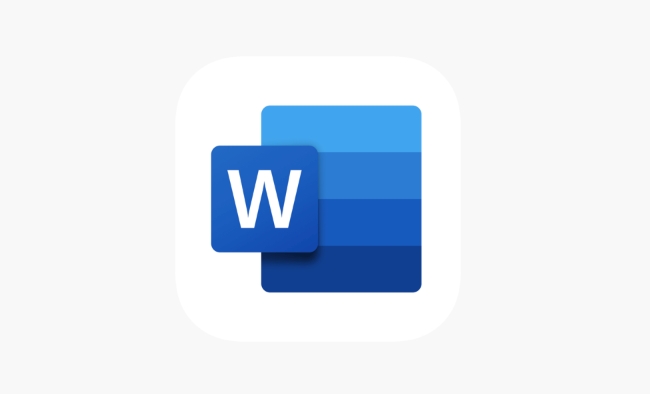
- Click on the picture to select it.
- Go to the References tab at the top of the ribbon.
- Look for the Insert Caption button (usually under the "Captions" section).
- In the dialog box that appears, choose a label like “Figure” or “Picture,” or create a custom one.
- You can also choose the position (above or below the image) and add a short description.
- Click OK , and the caption will appear automatically linked to the image.
This method ensures your captions stay connected to their respective images, which helps avoid mix-ups when rearranged content later.
Why Using Built-in Captions Beats Typing Manually
You might wonder why not just type the caption yourself below the image. Well, there are a few solid reasons to use the built-in caption tool instead:
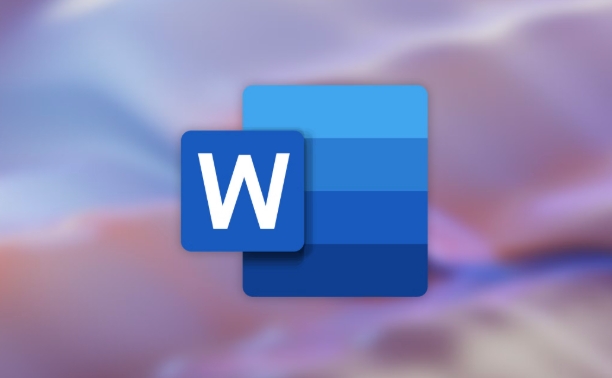
- It keeps things consistent: You get uniform formatting across all captions.
- It supports automatic numbering: If you have many images, Word can number them sequentially.
- You can generate a list of figures: This is super helpful in long documents, especially if you're writing something like a research paper or technical report.
- It moves with the image: If you copy or move the image elsewhere in the document, the caption follows — no risk of leaving it behind by accident.
So while typing a caption manually works in a pinch, using the proper caption tool gives you more control and flexibility down the line.
Tips for Managing Multiple Image Captions
If your document includes lots of images with captions, here are a few handy tips:
- Use the Caption feature consistently — don't mix manual labels with built-in ones.
- Update fields regularly: Word uses fields to track caption numbers. If you reorder images, press
Ctrl AthenF9to update all fields and keep numbering correct. - Customize label names: If you're inserting charts or diagrams, change the label from "Figure" to "Chart" or "Diagram" for clarity.
- Keep captions brief but describe: They should help readers quickly understand what the image shows without needing to go back to the main text.
Also, remember that captions aren't just for pictures — you can use them for tables, equations, and other elements too.
Basically that's it. Once you get used to using the caption feature, it becomes second nature — and it'll save you time in the long run, especially if you ever need to make changes or generate a list of figures.
The above is the detailed content of how to add a caption to a picture in Word. For more information, please follow other related articles on the PHP Chinese website!

Hot AI Tools

Undress AI Tool
Undress images for free

Undresser.AI Undress
AI-powered app for creating realistic nude photos

AI Clothes Remover
Online AI tool for removing clothes from photos.

Clothoff.io
AI clothes remover

Video Face Swap
Swap faces in any video effortlessly with our completely free AI face swap tool!

Hot Article

Hot Tools

Notepad++7.3.1
Easy-to-use and free code editor

SublimeText3 Chinese version
Chinese version, very easy to use

Zend Studio 13.0.1
Powerful PHP integrated development environment

Dreamweaver CS6
Visual web development tools

SublimeText3 Mac version
God-level code editing software (SublimeText3)
 how to group by month in excel pivot table
Jul 11, 2025 am 01:01 AM
how to group by month in excel pivot table
Jul 11, 2025 am 01:01 AM
Grouping by month in Excel Pivot Table requires you to make sure that the date is formatted correctly, then insert the Pivot Table and add the date field, and finally right-click the group to select "Month" aggregation. If you encounter problems, check whether it is a standard date format and the data range are reasonable, and adjust the number format to correctly display the month.
 How to Fix AutoSave in Microsoft 365
Jul 07, 2025 pm 12:31 PM
How to Fix AutoSave in Microsoft 365
Jul 07, 2025 pm 12:31 PM
Quick Links Check the File's AutoSave Status
 how to repeat header rows on every page when printing excel
Jul 09, 2025 am 02:24 AM
how to repeat header rows on every page when printing excel
Jul 09, 2025 am 02:24 AM
To set up the repeating headers per page when Excel prints, use the "Top Title Row" feature. Specific steps: 1. Open the Excel file and click the "Page Layout" tab; 2. Click the "Print Title" button; 3. Select "Top Title Line" in the pop-up window and select the line to be repeated (such as line 1); 4. Click "OK" to complete the settings. Notes include: only visible effects when printing preview or actual printing, avoid selecting too many title lines to affect the display of the text, different worksheets need to be set separately, ExcelOnline does not support this function, requires local version, Mac version operation is similar, but the interface is slightly different.
 How to change Outlook to dark theme (mode) and turn it off
Jul 12, 2025 am 09:30 AM
How to change Outlook to dark theme (mode) and turn it off
Jul 12, 2025 am 09:30 AM
The tutorial shows how to toggle light and dark mode in different Outlook applications, and how to keep a white reading pane in black theme. If you frequently work with your email late at night, Outlook dark mode can reduce eye strain and
 How to Screenshot on Windows PCs: Windows 10 and 11
Jul 23, 2025 am 09:24 AM
How to Screenshot on Windows PCs: Windows 10 and 11
Jul 23, 2025 am 09:24 AM
It's common to want to take a screenshot on a PC. If you're not using a third-party tool, you can do it manually. The most obvious way is to Hit the Prt Sc button/or Print Scrn button (print screen key), which will grab the entire PC screen. You do
 Where are Teams meeting recordings saved?
Jul 09, 2025 am 01:53 AM
Where are Teams meeting recordings saved?
Jul 09, 2025 am 01:53 AM
MicrosoftTeamsrecordingsarestoredinthecloud,typicallyinOneDriveorSharePoint.1.Recordingsusuallysavetotheinitiator’sOneDriveina“Recordings”folderunder“Content.”2.Forlargermeetingsorwebinars,filesmaygototheorganizer’sOneDriveoraSharePointsitelinkedtoaT
 how to find the second largest value in excel
Jul 08, 2025 am 01:09 AM
how to find the second largest value in excel
Jul 08, 2025 am 01:09 AM
Finding the second largest value in Excel can be implemented by LARGE function. The formula is =LARGE(range,2), where range is the data area; if the maximum value appears repeatedly and all maximum values ??need to be excluded and the second maximum value is found, you can use the array formula =MAX(IF(rangeMAX(range),range)), and the old version of Excel needs to be executed by Ctrl Shift Enter; for users who are not familiar with formulas, you can also manually search by sorting the data in descending order and viewing the second cell, but this method will change the order of the original data. It is recommended to copy the data first and then operate.
 how to get data from web in excel
Jul 11, 2025 am 01:02 AM
how to get data from web in excel
Jul 11, 2025 am 01:02 AM
TopulldatafromthewebintoExcelwithoutcoding,usePowerQueryforstructuredHTMLtablesbyenteringtheURLunderData>GetData>FromWebandselectingthedesiredtable;thismethodworksbestforstaticcontent.IfthesiteoffersXMLorJSONfeeds,importthemviaPowerQuerybyenter






