If you want to turn off the prompt information in Photoshop, you can follow the following steps: 1. Close the tooltip: Go to "Preferences" > "Interface", uncheck "Show Tooltips"; 2. Close the painting cursor prompt: Go to "Preferences" > "Cursor", select "Standard" or "Precise", and uncheck "Show additional controls"; 3. If you need to turn off the shortcut key prompt or help content, you can hold down the Shift key to skip loading the default settings when starting, or manually delete the configuration file (it is recommended to back up first). The menu positions of different versions may be slightly different, please pay attention to the corresponding adjustments when operating.

Want to turn off the prompt message in Photoshop? In fact, the method is not difficult, mainly by adjusting a few settings.

Close Tool Tips
Photoshop's tooltips refer to the small box that pops up when you hover your mouse over a tool. This feature is helpful to novices, but old users may find it in the way.
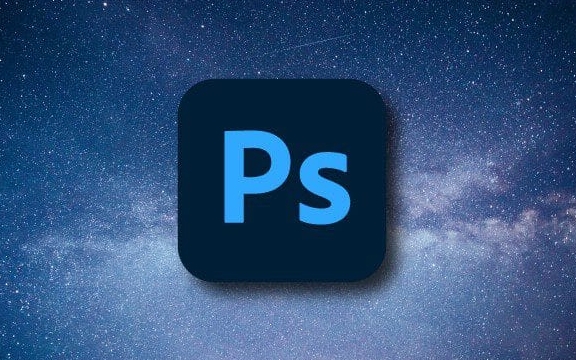
The closing method is as follows:
- Open Photoshop
- Go to Preferences > Interface on the top menu
- Find the "Show Tooltips" option and uncheck it
- Click OK to save the settings
In this way, the prompts in the toolbar will not pop up again.

Close operation step prompts (Painting Cursor Tooltip)
If you use brushes, erasers and other drawing tools, the current setting information (such as size and hardness) will be displayed next to the cursor, which can also be turned off.
The specific operation is:
- Go to Preferences > Cursors on the top menu
- In the Paint Cursor section, select Standard or Precision
- Uncheck "Show extra controls" or similar options (the expressions are slightly different in different versions)
This way, when using brushes and other tools, there will be no parameter prompts.
Other related settings
Sometimes you may see some shortcut key prompts or automatically pop-up help content, which are generally recommended by the system based on your operating habits.
If you want to turn them off, try:
- Hold down the Shift key while starting Photoshop to skip loading default settings
- Or manually delete the configuration file (path varies depending on the operating system and installation method)
However, this type of operation has certain risks, so it is recommended to back up the configuration first and then try it.
Basically, just these methods are not complicated but easy to ignore, that the menu position of different versions may be slightly different.
The above is the detailed content of How to turn off tooltips in Photoshop. For more information, please follow other related articles on the PHP Chinese website!

Hot AI Tools

Undress AI Tool
Undress images for free

Undresser.AI Undress
AI-powered app for creating realistic nude photos

AI Clothes Remover
Online AI tool for removing clothes from photos.

Clothoff.io
AI clothes remover

Video Face Swap
Swap faces in any video effortlessly with our completely free AI face swap tool!

Hot Article

Hot Tools

Notepad++7.3.1
Easy-to-use and free code editor

SublimeText3 Chinese version
Chinese version, very easy to use

Zend Studio 13.0.1
Powerful PHP integrated development environment

Dreamweaver CS6
Visual web development tools

SublimeText3 Mac version
God-level code editing software (SublimeText3)
 What are some common keyboard shortcuts that can significantly speed up a Photoshop workflow?
Jul 07, 2025 am 12:17 AM
What are some common keyboard shortcuts that can significantly speed up a Photoshop workflow?
Jul 07, 2025 am 12:17 AM
Mastering Photoshop shortcut keys can significantly improve work efficiency. 1. Zoom and Navigation: Z key activates the zoom tool, Space bar Drag the quick pan canvas, double-click Z key to adapt the image to the window size, Ctrl/Cmd/-adjust the zoom level; 2. Layer management: Ctrl Shift N creates a new layer, Ctrl G group, Ctrl E merges layers, Shift [or] moves the layer level, Ctrl Click on the layer thumbnail to quickly select content; 3. Select and brush adjustment: M and L to switch rectangular marquee and lasso tools respectively, Shift adds/Alt to subtract selections, [or] adjusts the brush size, Shift [or] adjusts the hardness, so as to achieve efficient editing and smooth operation.
 How to restore an old photograph in Photoshop
Jul 12, 2025 am 12:40 AM
How to restore an old photograph in Photoshop
Jul 12, 2025 am 12:40 AM
Repairing old photos can be achieved through key steps in Photoshop. The first is scanning and preliminary adjustment, including high-resolution scanning, cropping images, rotation correction and brightness/contrast adjustment; the second is to remove scratches and stains, use the imitation stamp tool to deal with large-area damage, repair tools to deal with small scratches, and pay attention to low transparency overlay and layering operations; the third is optional coloring and color tuning, and use the "hue/saturation" adjustment layer to increase retro tone; the last is to polish and output, check details, adjust sharpness, confirm resolution and select a suitable format to save. The entire process requires patience and meticulousness, especially when dealing with key parts such as the facial features of the characters.
 How to create a custom gradient in Photoshop
Jul 07, 2025 am 12:24 AM
How to create a custom gradient in Photoshop
Jul 07, 2025 am 12:24 AM
The key to creating a custom gradient in Photoshop is to master the use of the gradient editor. 1. First select the gradient tool (shortcut key G), click the top preview bar to open the "Gradge Editor"; 2. Click "New" in the editor to start customization, and you can also modify the style in the built-in gradient library; 3. Set color transition by adding, deleting and dragging the color slider, and double-clicking the slider to select specific colors; 4. Adjust the opacity stop point to control the transparency changes, click the diamond icon to add the transparency node; 5. Select linear, radial and other types in the gradient tool options to match design needs, and you can get started quickly after you are proficient.
 What are the key differences between Layer Masks and Vector Masks, and when should each be used?
Jul 16, 2025 am 12:03 AM
What are the key differences between Layer Masks and Vector Masks, and when should each be used?
Jul 16, 2025 am 12:03 AM
LayerMasks and VectorMasks are used in Photoshop with similar uses but different principles. LayerMasks is based on pixels and uses grayscale values to control the display and hiding of layer areas. It is suitable for photo detail editing, soft transition effects and fine brush adjustments, but zooming in may lead to jagging; VectorMasks is based on vector paths and shapes, and has resolution irrelevant resolution. It is suitable for graphics that require clear edges such as logos, icons or text frames, and can be scaled losslessly; the selection is based on the content type (photo or graphics), whether the size needs to be greatly adjusted, and the required edge effects (soft or sharp), and sometimes combined use can give full play to their respective advantages.
 How can vector shapes be created and manipulated in Photoshop?
Jul 14, 2025 am 12:01 AM
How can vector shapes be created and manipulated in Photoshop?
Jul 14, 2025 am 12:01 AM
TocreateandmanipulatevectorshapesinPhotoshop,usetheShapeToolstodrawvectorpathsonshapelayers,editanchorpointswiththeDirectSelectionTool,combineorsubtractshapesusingpathoperations,andrasterizewhennecessary.First,selectthedesiredshapetool—Rectangle,Elli
 What are artboards in Photoshop
Jul 14, 2025 am 12:04 AM
What are artboards in Photoshop
Jul 14, 2025 am 12:04 AM
AnartboardinPhotoshopisamovable,resizablecontainerthatactsasanindividualcanvaswithinasingledocument.Itallowsdesignerstocreatemultiplelayoutsordesignvariationssidebyside,eachwithitsownsizeandcontent.Artboardsareidealforweblayouts,appscreens,banners,an
 How to select a specific color range in Photoshop
Jul 12, 2025 am 12:37 AM
How to select a specific color range in Photoshop
Jul 12, 2025 am 12:37 AM
ToselectaspecificcolorrangeinPhotoshop,usetheColorRangetool.1.GotoSelect>ColorRangeandclicktheeyedropperonthedesiredcolor.2.AdjusttheFuzzinessslidertocontrolselectionbreadth.3.AddmoresampleswithShift-clicks.4.EnableLocalizedColorClustersforcomplex
 What is the purpose of guides, grids, and rulers in achieving precise layouts?
Jul 15, 2025 am 12:38 AM
What is the purpose of guides, grids, and rulers in achieving precise layouts?
Jul 15, 2025 am 12:38 AM
Rulers provide positioning references, Guides implement element alignment, and Grids builds a systematic layout. 1. Rulers display position coordinates, and can drag out reference lines to check element deviations and judge distance specifications; 2. Guides are virtual lines dragged out from rulers, accurately align elements and divide areas, and support locking and color settings; 3. Grids consists of rows and columns to control the overall layout rhythm, and adapt to responsive design, which are common, such as 12-column web page grids and 8px mobile grids. The combination of the three improves layout efficiency and professionalism.






