Use the correct alignment in Word to improve the overall aesthetics of the document. The left alignment is suitable for the text and is natural and easy to read; the center alignment is suitable for the title and highlights the visual effect; the right alignment is suitable for signatures and other contents on the right. The operation steps are: select text → click the alignment button under the "Start" tab. Align the two ends to automatically stretch the paragraphs, and the last line is aligned left, suitable for formal documents; dispersed alignment forces each line to flatten, suitable for promotional pages, but pay attention to the spacing of Chinese characters. If you need precise control, you can adjust the indentation, margin, first line indentation and other details through the "paragraph" settings, such as setting "first line indentation 2 characters" to improve format normativeness. Mastering these key points can effectively improve the quality of layout.

Aligning text looks simple in Word, but it is easy to cause problems if used incorrectly. In fact, as long as you master a few key points, you can quickly type the text neatly.

How to use basic operations such as left alignment, right alignment, and center alignment?
These three are the most common alignment methods, suitable for different scenarios such as title, body, signature, etc. For example, if you want a paragraph to be displayed on the right (such as the signature at the end of the letter), you can select that paragraph and click the "Right Align" button on the toolbar.
- Left alignment: suitable for the body, look natural and comfortable
- Center alignment: suitable for titles, subtitles, visually more prominent
- Right alignment: suitable for footer information, signatures, etc. that need to be right
The operation method is very simple: select text → find the alignment button under the "Start" tab → just click on the corresponding style.
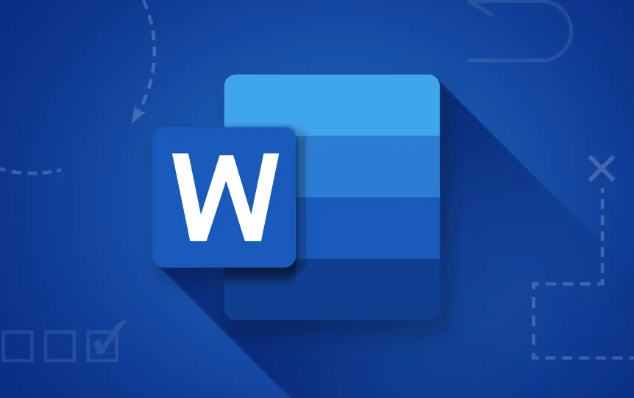
What is the difference between two-end alignment and dispersed alignment?
These two look similar, but they are not the same. The two-end alignment is the default to the last line left alignment, and the other lines are automatically stretched and filled with the entire line; while the scatter alignment is the forced flattening of each line, including the last line.
For example, if you are writing a formal document, such as a report or paper, it is recommended to align the two ends so that the paragraphs look neat and not abrupt. But if you are doing content such as promotional pages and table descriptions, dispersed alignment can make each line full and visually more unified.
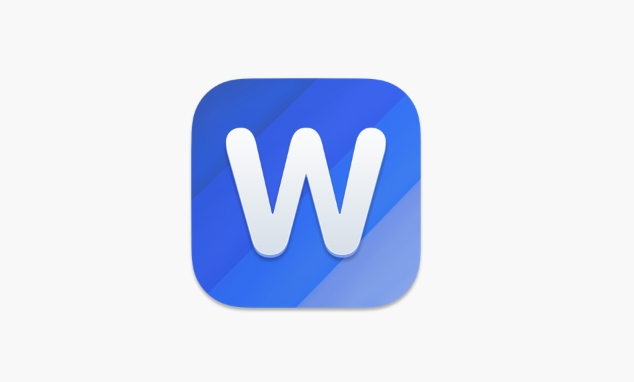
However, it should be noted that dispersed alignment sometimes has too large characters in Chinese environments, which makes it not very beautiful, so it should be judged based on the actual effect when using it.
Want to control it accurately? Try the alignment details in paragraph settings
Sometimes just relying on buttons is not fine enough. For example, if you want to leave a little space on the left side of a certain paragraph, or if you want to have a certain indentation distance in front and back of a paragraph, you should use the "paragraph" setting to adjust it.
Operation path: Select paragraph → Right-click to select "Paragraph" → You can set it in the pop-up window:
- Alignment
- Indent left and right margins
- The distance between the front and rear sections
- First line indentation
For example, if you want the first line of the text to indent two characters, you can select "first line indentation" in "Special Format" and set the value to "2 characters". This small detail makes the document look more standardized.
Basically that's it. Alignment may seem like a trivial matter, but if done well, it will immediately increase the document and it will not be too complicated. The key is to know when and which method is used.
The above is the detailed content of how to align text in word. For more information, please follow other related articles on the PHP Chinese website!

Hot AI Tools

Undress AI Tool
Undress images for free

Undresser.AI Undress
AI-powered app for creating realistic nude photos

AI Clothes Remover
Online AI tool for removing clothes from photos.

Clothoff.io
AI clothes remover

Video Face Swap
Swap faces in any video effortlessly with our completely free AI face swap tool!

Hot Article

Hot Tools

Notepad++7.3.1
Easy-to-use and free code editor

SublimeText3 Chinese version
Chinese version, very easy to use

Zend Studio 13.0.1
Powerful PHP integrated development environment

Dreamweaver CS6
Visual web development tools

SublimeText3 Mac version
God-level code editing software (SublimeText3)
 how to group by month in excel pivot table
Jul 11, 2025 am 01:01 AM
how to group by month in excel pivot table
Jul 11, 2025 am 01:01 AM
Grouping by month in Excel Pivot Table requires you to make sure that the date is formatted correctly, then insert the Pivot Table and add the date field, and finally right-click the group to select "Month" aggregation. If you encounter problems, check whether it is a standard date format and the data range are reasonable, and adjust the number format to correctly display the month.
 How to Fix AutoSave in Microsoft 365
Jul 07, 2025 pm 12:31 PM
How to Fix AutoSave in Microsoft 365
Jul 07, 2025 pm 12:31 PM
Quick Links Check the File's AutoSave Status
 How to change Outlook to dark theme (mode) and turn it off
Jul 12, 2025 am 09:30 AM
How to change Outlook to dark theme (mode) and turn it off
Jul 12, 2025 am 09:30 AM
The tutorial shows how to toggle light and dark mode in different Outlook applications, and how to keep a white reading pane in black theme. If you frequently work with your email late at night, Outlook dark mode can reduce eye strain and
 how to repeat header rows on every page when printing excel
Jul 09, 2025 am 02:24 AM
how to repeat header rows on every page when printing excel
Jul 09, 2025 am 02:24 AM
To set up the repeating headers per page when Excel prints, use the "Top Title Row" feature. Specific steps: 1. Open the Excel file and click the "Page Layout" tab; 2. Click the "Print Title" button; 3. Select "Top Title Line" in the pop-up window and select the line to be repeated (such as line 1); 4. Click "OK" to complete the settings. Notes include: only visible effects when printing preview or actual printing, avoid selecting too many title lines to affect the display of the text, different worksheets need to be set separately, ExcelOnline does not support this function, requires local version, Mac version operation is similar, but the interface is slightly different.
 How to Screenshot on Windows PCs: Windows 10 and 11
Jul 23, 2025 am 09:24 AM
How to Screenshot on Windows PCs: Windows 10 and 11
Jul 23, 2025 am 09:24 AM
It's common to want to take a screenshot on a PC. If you're not using a third-party tool, you can do it manually. The most obvious way is to Hit the Prt Sc button/or Print Scrn button (print screen key), which will grab the entire PC screen. You do
 Where are Teams meeting recordings saved?
Jul 09, 2025 am 01:53 AM
Where are Teams meeting recordings saved?
Jul 09, 2025 am 01:53 AM
MicrosoftTeamsrecordingsarestoredinthecloud,typicallyinOneDriveorSharePoint.1.Recordingsusuallysavetotheinitiator’sOneDriveina“Recordings”folderunder“Content.”2.Forlargermeetingsorwebinars,filesmaygototheorganizer’sOneDriveoraSharePointsitelinkedtoaT
 how to find the second largest value in excel
Jul 08, 2025 am 01:09 AM
how to find the second largest value in excel
Jul 08, 2025 am 01:09 AM
Finding the second largest value in Excel can be implemented by LARGE function. The formula is =LARGE(range,2), where range is the data area; if the maximum value appears repeatedly and all maximum values ??need to be excluded and the second maximum value is found, you can use the array formula =MAX(IF(rangeMAX(range),range)), and the old version of Excel needs to be executed by Ctrl Shift Enter; for users who are not familiar with formulas, you can also manually search by sorting the data in descending order and viewing the second cell, but this method will change the order of the original data. It is recommended to copy the data first and then operate.
 how to get data from web in excel
Jul 11, 2025 am 01:02 AM
how to get data from web in excel
Jul 11, 2025 am 01:02 AM
TopulldatafromthewebintoExcelwithoutcoding,usePowerQueryforstructuredHTMLtablesbyenteringtheURLunderData>GetData>FromWebandselectingthedesiredtable;thismethodworksbestforstaticcontent.IfthesiteoffersXMLorJSONfeeds,importthemviaPowerQuerybyenter






