To solve the problem of too high mouse sensitivity, first adjust the system settings: reduce the pointer movement speed slider in the "Pointer Options" of the control panel; secondly check the mouse driver in the device manager to uninstall abnormal or unnecessary drivers; then turn off the functions such as "Enhanced Pointer Precision" in the third-party mouse software, or manually fix the DPI value; then check the hardware connection, try to replace the USB interface, use a wired connection, or replace the battery; finally pay attention to the mouse pad and desktop environment to avoid being too smooth or reflective, and select appropriate textures to improve the accuracy of sensor recognition.

Too high mouse sensitivity can make the operation inaccurate, especially when playing games or handling details. It is actually not difficult to solve this problem. The key is to find the specific reasons that affect sensitivity and adjust them one by one.
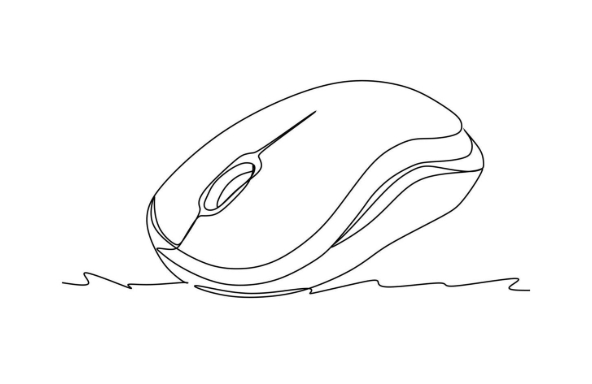
Check and adjust system settings
There are several places in the Windows system that affect the sensitivity of the mouse. First, you can go to the "Mouse Settings" in the "Control Panel" and check whether the slider of "Select Pointer Movement Speed" is adjusted too high under the "Pointer Options" tab. Pull it to the left a little to test the feel. In addition, find the mouse device in the "Device Manager" to check whether there are abnormal drivers or extra entries. Sometimes multiple drivers conflicts can also lead to abnormal sensitivity.
- Open Control Panel > Mouse
- Adjust the speed slider in "Pointer Options"
- If you use third-party software, close them first and then test
Replace or disable enhanced features in the mouse driver
Some of the drivers that come with the mouse (such as Logitech or Razer) have the functions of "enhanced pointer accuracy" or "automatically adjust sensitivity". Although these options sound smart, they sometimes make the mouse feel erratic. This type of function can be turned off in the driver settings, or switch to manually setting DPI (if supported).
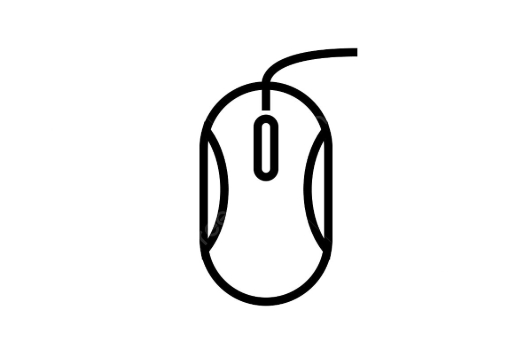
- Enter the control software of the mouse manufacturer
- Turn off "Enhanced Pointer Precision" or similar options
- Try fixing DPI values instead of auto-adjustment
Check hardware and connection methods
Wireless mice sometimes "drift" or "accelerate" due to signal interference or low battery power. You can try changing the USB port, using it close to the receiver, or changing to a new battery to see if there is any improvement. If you are using a high DPI mouse, you can also try to reduce the DPI settings on the hardware (many mice have DPI toggle buttons) to make it more in line with your usage habits.
- Try changing a USB
- Check the battery level or switch to a wired connection
- Press the DPI button to lower the sensitivity, or set the default DPI in the driver
Don't ignore small details: mouse pad and desktop environment
Sometimes it is not a problem with the mouse, but the mouse pad is too smooth or the desktop is uneven, which leads to misjudgment of the sensor. Changing a moderately textured mouse pad or cleaning up the desktop dust can also improve the handling feeling. In addition, some desktops with strong surface reflective surfaces will make the laser mouse "unclear", and changing to a cloth mouse pad can usually solve the problem.
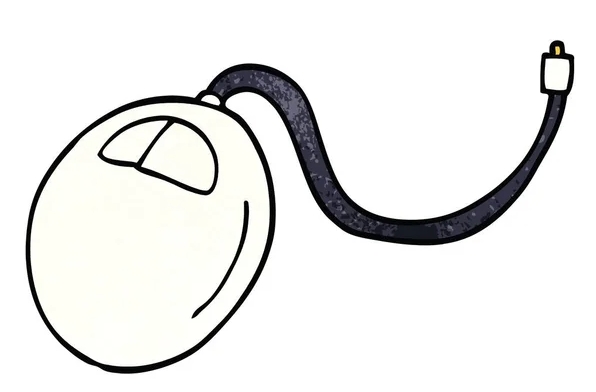
Basically these are the methods. You can start with the simplest system settings and then gradually penetrate into driver and hardware issues. Not necessarily try each one, but you can usually find the reason by checking it in order.
The above is the detailed content of how to fix mouse sensitivity too high. For more information, please follow other related articles on the PHP Chinese website!

Hot AI Tools

Undress AI Tool
Undress images for free

Undresser.AI Undress
AI-powered app for creating realistic nude photos

AI Clothes Remover
Online AI tool for removing clothes from photos.

Clothoff.io
AI clothes remover

Video Face Swap
Swap faces in any video effortlessly with our completely free AI face swap tool!

Hot Article

Hot Tools

Notepad++7.3.1
Easy-to-use and free code editor

SublimeText3 Chinese version
Chinese version, very easy to use

Zend Studio 13.0.1
Powerful PHP integrated development environment

Dreamweaver CS6
Visual web development tools

SublimeText3 Mac version
God-level code editing software (SublimeText3)

Hot Topics
 Windows Security is blank or not showing options
Jul 07, 2025 am 02:40 AM
Windows Security is blank or not showing options
Jul 07, 2025 am 02:40 AM
When the Windows Security Center is blank or the function is missing, you can follow the following steps to check: 1. Confirm whether the system version supports full functions, some functions of the Home Edition are limited, and the Professional Edition and above are more complete; 2. Restart the SecurityHealthService service to ensure that its startup type is set to automatic; 3. Check and uninstall third-party security software that may conflict; 4. Run the sfc/scannow and DISM commands to repair system files; 5. Try to reset or reinstall the Windows Security Center application, and contact Microsoft support if necessary.
 PEAK Voice Chat Not Working on PC: Check This Stepwise Guide!
Jul 03, 2025 pm 06:02 PM
PEAK Voice Chat Not Working on PC: Check This Stepwise Guide!
Jul 03, 2025 pm 06:02 PM
Players have been experiencing the PEAK voice chat not working issue on PC, impacting their cooperation during climbs. If you are in the same situation, you can read this post from MiniTool to learn how to resolve PEAK voice chat issues.Quick Navigat
 Windows stuck on 'undoing changes made to your computer'
Jul 05, 2025 am 02:51 AM
Windows stuck on 'undoing changes made to your computer'
Jul 05, 2025 am 02:51 AM
The computer is stuck in the "Undo Changes made to the computer" interface, which is a common problem after the Windows update fails. It is usually caused by the stuck rollback process and cannot enter the system normally. 1. First of all, you should wait patiently for a long enough time, especially after restarting, it may take more than 30 minutes to complete the rollback, and observe the hard disk light to determine whether it is still running. 2. If there is no progress for a long time, you can force shut down and enter the recovery environment (WinRE) multiple times, and try to start repair or system restore. 3. After entering safe mode, you can uninstall the most recent update records through the control panel. 4. Use the command prompt to execute the bootrec command in the recovery environment to repair the boot file, or run sfc/scannow to check the system file. 5. The last method is to use the "Reset this computer" function
 Proven Ways for Microsoft Teams Error 657rx in Windows 11/10
Jul 07, 2025 pm 12:25 PM
Proven Ways for Microsoft Teams Error 657rx in Windows 11/10
Jul 07, 2025 pm 12:25 PM
Encountering something went wrong 657rx can be frustrating when you log in to Microsoft Teams or Outlook. In this article on MiniTool, we will explore how to fix the Outlook/Microsoft Teams error 657rx so you can get your workflow back on track.Quick
 The RPC server is unavailable Windows
Jul 06, 2025 am 12:07 AM
The RPC server is unavailable Windows
Jul 06, 2025 am 12:07 AM
When encountering the "RPCserverisunavailable" problem, first confirm whether it is a local service exception or a network configuration problem. 1. Check and start the RPC service to ensure that its startup type is automatic. If it cannot be started, check the event log; 2. Check the network connection and firewall settings, test the firewall to turn off the firewall, check DNS resolution and network connectivity; 3. Run the sfc/scannow and DISM commands to repair the system files; 4. Check the group policy and domain controller status in the domain environment, and contact the IT department to assist in the processing. Gradually check it in sequence to locate and solve the problem.
 The requested operation requires elevation Windows
Jul 04, 2025 am 02:58 AM
The requested operation requires elevation Windows
Jul 04, 2025 am 02:58 AM
When you encounter the prompt "This operation requires escalation of permissions", it means that you need administrator permissions to continue. Solutions include: 1. Right-click the "Run as Administrator" program or set the shortcut to always run as an administrator; 2. Check whether the current account is an administrator account, if not, switch or request administrator assistance; 3. Use administrator permissions to open a command prompt or PowerShell to execute relevant commands; 4. Bypass the restrictions by obtaining file ownership or modifying the registry when necessary, but such operations need to be cautious and fully understand the risks. Confirm permission identity and try the above methods usually solve the problem.
 the default gateway is not available Windows
Jul 08, 2025 am 02:21 AM
the default gateway is not available Windows
Jul 08, 2025 am 02:21 AM
When you encounter the "DefaultGatewayisNotAvailable" prompt, it means that the computer cannot connect to the router or does not obtain the network address correctly. 1. First, restart the router and computer, wait for the router to fully start before trying to connect; 2. Check whether the IP address is set to automatically obtain, enter the network attribute to ensure that "Automatically obtain IP address" and "Automatically obtain DNS server address" are selected; 3. Run ipconfig/release and ipconfig/renew through the command prompt to release and re-acquire the IP address, and execute the netsh command to reset the network components if necessary; 4. Check the wireless network card driver, update or reinstall the driver to ensure that it works normally.
 How to fix 'SYSTEM_SERVICE_EXCEPTION' stop code in Windows
Jul 09, 2025 am 02:56 AM
How to fix 'SYSTEM_SERVICE_EXCEPTION' stop code in Windows
Jul 09, 2025 am 02:56 AM
When encountering the "SYSTEM_SERVICE_EXCEPTION" blue screen error, you do not need to reinstall the system or replace the hardware immediately. You can follow the following steps to check: 1. Update or roll back hardware drivers such as graphics cards, especially recently updated drivers; 2. Uninstall third-party antivirus software or system tools, and use WindowsDefender or well-known brand products to replace them; 3. Run sfc/scannow and DISM commands as administrator to repair system files; 4. Check memory problems, restore the default frequency and re-plug and unplug the memory stick, and use Windows memory diagnostic tools to detect. In most cases, the driver and software problems can be solved first.






