When the numeric keypad cannot be used, you can follow the following steps to troubleshoot: 1. Check whether the keyboard is physically damaged or the key is stuck, and the external keyboard tries to change the interface or computer; 2. Enter the BIOS to confirm whether the Num Lock is turned off; 3. Force boot up through the registry settings to enable Num Lock and back up the registry; 4. Update or reinstall the keyboard driver, or use the driver tool to assist in repair; 5. Temporarily switch the status with third-party tools such as NumLocker or AutoHotkey. In most cases, the problem is caused by system settings or drivers, and the probability of hardware failure is low. It is recommended to gradually troubleshoot and solve it from a simple method.

Sometimes after booting up, I find that the numeric keypad cannot be used, and pressing the Num Lock key does not respond. This situation is actually quite common, but it may not be complicated to solve it. In most cases, it is caused by system setup, driver problems or hardware failures. The following is a few situations to talk about how to troubleshoot and fix this problem.

Check the basic connection and the keyboard itself
First, confirm whether your keyboard is physically damaged, especially whether the Num Lock key is stuck or failed. If it is an external keyboard, you can try changing the USB port or changing the computer.
- If it is a keyboard that comes with a laptop, see if there is any external keyboard conflict
- Some mechanical keyboards' Num Lock function may be controlled by firmware. Restart try
- Try to avoid live operations when plugging and unplugging the keyboard to prevent short circuits
In addition, some branded computers or notebooks can turn off Num Lock in BIOS settings, which is turned on by default. If you have moved the BIOS settings, you can also go in and check it.
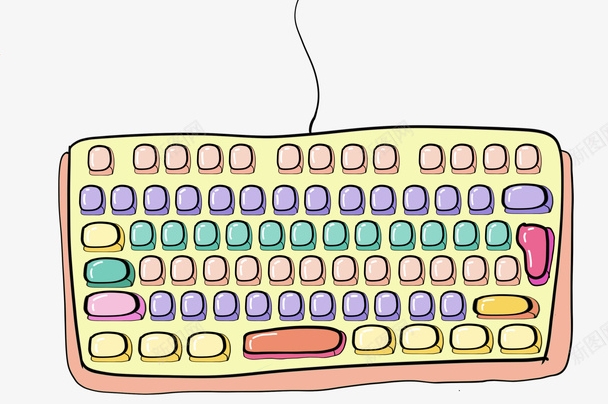
View Num Lock Status in Windows
Sometimes Num Lock is turned off when the system starts, especially some computers with pre-installed systems may turn off this feature by default.
You can force Num Lock to enable when powering on via the registry:

- Press
Win Rto open the run window, enterregeditto enter - Navigate to path:
HKEY_USERS\.DEFAULT\Control Panel\Keyboard - Find
InitialKeyboardIndicatorsitem, set the value to2to indicate the startup Num Lock is enabled - Restart after modification is completed
Note: It is recommended to backup before modifying the registry to avoid other problems caused by incorrect operations.
Update or reinstall the keyboard driver
Sometimes a keyboard driver error can cause Num Lock to not work. You can try the following steps:
- Open Device Manager → Expand the Keyboard option
- Right-click on your keyboard device (such as a standard PS/2 keyboard or HID keyboard)
- Select Update Driver or Uninstall Device
- Restart the computer and let the system reinstall the driver automatically
If the driver is normal but still does not respond, you can also try using driver update tools, such as DDU or the official driver package provided by the manufacturer.
Temporary substitution with third-party tools
If you don't want to mess with system settings for the time being, you can use some gadgets to quickly switch the Num Lock status, such as:
- NumLocker : A lightweight gadget that can set Num Lock to automatically open when it starts
- AutoHotkey script : Write a simple script to automatically enable Num Lock when powering on
This type of tool generally does not occupy resources and is suitable for use when you are too lazy to change the registry or are uncertain about the root cause of the problem.
Basically, these are the methods. Start with the simplest problem and most of the time the problem can be solved. If it is not a particularly old keyboard, the probability of hardware problems occur is relatively low.
The above is the detailed content of How to fix Num Lock not working. For more information, please follow other related articles on the PHP Chinese website!

Hot AI Tools

Undress AI Tool
Undress images for free

Undresser.AI Undress
AI-powered app for creating realistic nude photos

AI Clothes Remover
Online AI tool for removing clothes from photos.

Clothoff.io
AI clothes remover

Video Face Swap
Swap faces in any video effortlessly with our completely free AI face swap tool!

Hot Article

Hot Tools

Notepad++7.3.1
Easy-to-use and free code editor

SublimeText3 Chinese version
Chinese version, very easy to use

Zend Studio 13.0.1
Powerful PHP integrated development environment

Dreamweaver CS6
Visual web development tools

SublimeText3 Mac version
God-level code editing software (SublimeText3)

Hot Topics
 Windows Security is blank or not showing options
Jul 07, 2025 am 02:40 AM
Windows Security is blank or not showing options
Jul 07, 2025 am 02:40 AM
When the Windows Security Center is blank or the function is missing, you can follow the following steps to check: 1. Confirm whether the system version supports full functions, some functions of the Home Edition are limited, and the Professional Edition and above are more complete; 2. Restart the SecurityHealthService service to ensure that its startup type is set to automatic; 3. Check and uninstall third-party security software that may conflict; 4. Run the sfc/scannow and DISM commands to repair system files; 5. Try to reset or reinstall the Windows Security Center application, and contact Microsoft support if necessary.
 PEAK Voice Chat Not Working on PC: Check This Stepwise Guide!
Jul 03, 2025 pm 06:02 PM
PEAK Voice Chat Not Working on PC: Check This Stepwise Guide!
Jul 03, 2025 pm 06:02 PM
Players have been experiencing the PEAK voice chat not working issue on PC, impacting their cooperation during climbs. If you are in the same situation, you can read this post from MiniTool to learn how to resolve PEAK voice chat issues.Quick Navigat
 Windows stuck on 'undoing changes made to your computer'
Jul 05, 2025 am 02:51 AM
Windows stuck on 'undoing changes made to your computer'
Jul 05, 2025 am 02:51 AM
The computer is stuck in the "Undo Changes made to the computer" interface, which is a common problem after the Windows update fails. It is usually caused by the stuck rollback process and cannot enter the system normally. 1. First of all, you should wait patiently for a long enough time, especially after restarting, it may take more than 30 minutes to complete the rollback, and observe the hard disk light to determine whether it is still running. 2. If there is no progress for a long time, you can force shut down and enter the recovery environment (WinRE) multiple times, and try to start repair or system restore. 3. After entering safe mode, you can uninstall the most recent update records through the control panel. 4. Use the command prompt to execute the bootrec command in the recovery environment to repair the boot file, or run sfc/scannow to check the system file. 5. The last method is to use the "Reset this computer" function
 Proven Ways for Microsoft Teams Error 657rx in Windows 11/10
Jul 07, 2025 pm 12:25 PM
Proven Ways for Microsoft Teams Error 657rx in Windows 11/10
Jul 07, 2025 pm 12:25 PM
Encountering something went wrong 657rx can be frustrating when you log in to Microsoft Teams or Outlook. In this article on MiniTool, we will explore how to fix the Outlook/Microsoft Teams error 657rx so you can get your workflow back on track.Quick
 The RPC server is unavailable Windows
Jul 06, 2025 am 12:07 AM
The RPC server is unavailable Windows
Jul 06, 2025 am 12:07 AM
When encountering the "RPCserverisunavailable" problem, first confirm whether it is a local service exception or a network configuration problem. 1. Check and start the RPC service to ensure that its startup type is automatic. If it cannot be started, check the event log; 2. Check the network connection and firewall settings, test the firewall to turn off the firewall, check DNS resolution and network connectivity; 3. Run the sfc/scannow and DISM commands to repair the system files; 4. Check the group policy and domain controller status in the domain environment, and contact the IT department to assist in the processing. Gradually check it in sequence to locate and solve the problem.
 The requested operation requires elevation Windows
Jul 04, 2025 am 02:58 AM
The requested operation requires elevation Windows
Jul 04, 2025 am 02:58 AM
When you encounter the prompt "This operation requires escalation of permissions", it means that you need administrator permissions to continue. Solutions include: 1. Right-click the "Run as Administrator" program or set the shortcut to always run as an administrator; 2. Check whether the current account is an administrator account, if not, switch or request administrator assistance; 3. Use administrator permissions to open a command prompt or PowerShell to execute relevant commands; 4. Bypass the restrictions by obtaining file ownership or modifying the registry when necessary, but such operations need to be cautious and fully understand the risks. Confirm permission identity and try the above methods usually solve the problem.
 the default gateway is not available Windows
Jul 08, 2025 am 02:21 AM
the default gateway is not available Windows
Jul 08, 2025 am 02:21 AM
When you encounter the "DefaultGatewayisNotAvailable" prompt, it means that the computer cannot connect to the router or does not obtain the network address correctly. 1. First, restart the router and computer, wait for the router to fully start before trying to connect; 2. Check whether the IP address is set to automatically obtain, enter the network attribute to ensure that "Automatically obtain IP address" and "Automatically obtain DNS server address" are selected; 3. Run ipconfig/release and ipconfig/renew through the command prompt to release and re-acquire the IP address, and execute the netsh command to reset the network components if necessary; 4. Check the wireless network card driver, update or reinstall the driver to ensure that it works normally.
 How to fix 'SYSTEM_SERVICE_EXCEPTION' stop code in Windows
Jul 09, 2025 am 02:56 AM
How to fix 'SYSTEM_SERVICE_EXCEPTION' stop code in Windows
Jul 09, 2025 am 02:56 AM
When encountering the "SYSTEM_SERVICE_EXCEPTION" blue screen error, you do not need to reinstall the system or replace the hardware immediately. You can follow the following steps to check: 1. Update or roll back hardware drivers such as graphics cards, especially recently updated drivers; 2. Uninstall third-party antivirus software or system tools, and use WindowsDefender or well-known brand products to replace them; 3. Run sfc/scannow and DISM commands as administrator to repair system files; 4. Check memory problems, restore the default frequency and re-plug and unplug the memory stick, and use Windows memory diagnostic tools to detect. In most cases, the driver and software problems can be solved first.






