Most Esc key failures are software or system problems, and a few are hardware failures. 1. First check whether the keyboard is physically damaged, such as dust jamming, wear of diaphragm or water inlet, the mechanical keyboard can be used to view the key cap, and the notebook can be cleaned with a cotton swab. 2. Use an external keyboard to test to confirm whether it is the current keyboard problem. 3. Test the Esc key in different programs, such as notepad, browser or terminal, and determine whether it is blocked by a specific program. 4. Check system settings, such as Windows sticky keys, driver problems or third-party software interference, and pay attention to Karabiner configuration and touch bar mode on macOS. 5. Emergency treatment can be done by Ctrl [ instead of Esc, or use the mapping tool to set other keys to Esc, or temporarily resolved using a virtual keyboard.

The Escape key is really annoying to fail, especially when using a browser, IDE or playing games. Don't worry, first confirm whether the hardware is broken, but most of the time it is just a small problem with the software or system, and can be solved by restarting or simple settings.

Check whether the keyboard itself is physically damaged
The Esc key does not work, the first thing to check is the keyboard itself. Sometimes dust jamming the button, diaphragm wears, or even accidentally splashing water in, may cause a key to fail.
- Check whether the Esc key is stuck, loose, or it is obviously pressed without any response.
- If it is a mechanical keyboard, you can try to remove the key cap to see if there are any foreign objects under it.
- Use another known normal external keyboard to try whether the Esc key is normal, so that you can quickly determine whether it is a problem with the current keyboard.
If it is a keyboard that comes with a laptop, you can also try to gently wipe the Esc key with a small cotton swab. Sometimes static electricity or dust can also interfere with the trigger.
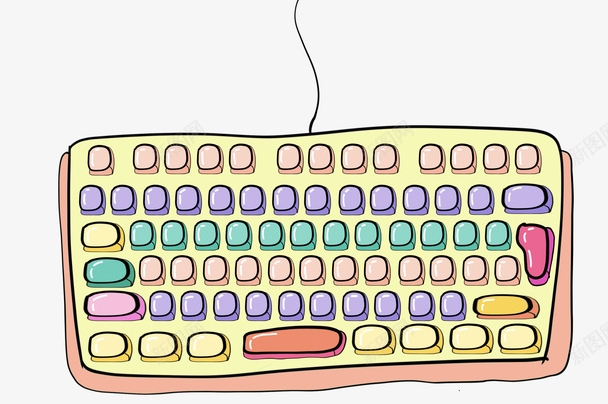
Test whether the Esc key is valid in different programs
Sometimes it is not that the entire system cannot use the Esc key, but a specific program "eats" this key input. For example, full-screen games, video players, or some development tools (such as VSCode, IntelliJ) may block Esc in specific modes.
You can test it like this:

- Open Notepad or Word, press Esc to see if there is any response (usually no obvious display, but some editors will uncheck the status)
- Switch to the browser and press Esc to see if the page can be stopped loading
- Enter the terminal or command line interface, press Esc to see if it works (such as exiting vim editing mode)
If only one program cannot use Esc, the problem is most likely in the program's settings or shortcut key conflicts.
Check system settings or third-party software interference
Windows/macOS/Linux may cause the Esc key to fail due to certain settings or background software.
Windows FAQ:
- Sticky/Filter keys : Check if these features are enabled in Settings > Accessibility > Keyboard, which sometimes affect key behavior.
- Registry modification or driver conflict : try updating or rolling back the keyboard driver. You can also use Device Manager to uninstall and re-plug and unplug the keyboard to allow the system to be automatically installed.
- Third-party software : such as AutoHotKey scripts, keyboard mapping tools (Karabiner), game optimization software, etc., temporarily close and see if Esc is restored.
Notes on macOS:
- Tools like Karabiner Elements can easily change the function of the Esc key and check whether there are any errors in the configuration file.
- Touch Bar MacBook users should pay attention. Sometimes the touch bar switches to other application modes, and the Esc key will be hidden.
Rapid alternatives and emergency responses
If you are in a hurry to use the Esc key and cannot find the reason for the time being, you can try the following method:
- Use key combinations instead: For example, Ctrl [ can usually replace Esc (especially in Vim and web development)
- Set other key mappings to Esc: Windows can use PowerToys Keyboard Manager, macOS can use Karabiner
- External keyboard: Especially for laptop users, it is most direct to try changing the keyboard
- Virtual keyboard: Windows has an on-screen keyboard, and macOS also has similar auxiliary keyboard functions. There is no problem to temporarily push it.
Basically, these are the investigation directions. Although the Esc key looks inconspicuous, it is very important in many scenarios. Most situations are not a big problem, but if you are not careful, it may also affect your work efficiency. Start by simply starting a troubleshooting, and then gradually deepening the system settings, which can generally be done.
The above is the detailed content of how to fix escape key not working. For more information, please follow other related articles on the PHP Chinese website!

Hot AI Tools

Undress AI Tool
Undress images for free

Undresser.AI Undress
AI-powered app for creating realistic nude photos

AI Clothes Remover
Online AI tool for removing clothes from photos.

Clothoff.io
AI clothes remover

Video Face Swap
Swap faces in any video effortlessly with our completely free AI face swap tool!

Hot Article

Hot Tools

Notepad++7.3.1
Easy-to-use and free code editor

SublimeText3 Chinese version
Chinese version, very easy to use

Zend Studio 13.0.1
Powerful PHP integrated development environment

Dreamweaver CS6
Visual web development tools

SublimeText3 Mac version
God-level code editing software (SublimeText3)

Hot Topics
 Windows Security is blank or not showing options
Jul 07, 2025 am 02:40 AM
Windows Security is blank or not showing options
Jul 07, 2025 am 02:40 AM
When the Windows Security Center is blank or the function is missing, you can follow the following steps to check: 1. Confirm whether the system version supports full functions, some functions of the Home Edition are limited, and the Professional Edition and above are more complete; 2. Restart the SecurityHealthService service to ensure that its startup type is set to automatic; 3. Check and uninstall third-party security software that may conflict; 4. Run the sfc/scannow and DISM commands to repair system files; 5. Try to reset or reinstall the Windows Security Center application, and contact Microsoft support if necessary.
 PEAK Voice Chat Not Working on PC: Check This Stepwise Guide!
Jul 03, 2025 pm 06:02 PM
PEAK Voice Chat Not Working on PC: Check This Stepwise Guide!
Jul 03, 2025 pm 06:02 PM
Players have been experiencing the PEAK voice chat not working issue on PC, impacting their cooperation during climbs. If you are in the same situation, you can read this post from MiniTool to learn how to resolve PEAK voice chat issues.Quick Navigat
 Windows stuck on 'undoing changes made to your computer'
Jul 05, 2025 am 02:51 AM
Windows stuck on 'undoing changes made to your computer'
Jul 05, 2025 am 02:51 AM
The computer is stuck in the "Undo Changes made to the computer" interface, which is a common problem after the Windows update fails. It is usually caused by the stuck rollback process and cannot enter the system normally. 1. First of all, you should wait patiently for a long enough time, especially after restarting, it may take more than 30 minutes to complete the rollback, and observe the hard disk light to determine whether it is still running. 2. If there is no progress for a long time, you can force shut down and enter the recovery environment (WinRE) multiple times, and try to start repair or system restore. 3. After entering safe mode, you can uninstall the most recent update records through the control panel. 4. Use the command prompt to execute the bootrec command in the recovery environment to repair the boot file, or run sfc/scannow to check the system file. 5. The last method is to use the "Reset this computer" function
 Proven Ways for Microsoft Teams Error 657rx in Windows 11/10
Jul 07, 2025 pm 12:25 PM
Proven Ways for Microsoft Teams Error 657rx in Windows 11/10
Jul 07, 2025 pm 12:25 PM
Encountering something went wrong 657rx can be frustrating when you log in to Microsoft Teams or Outlook. In this article on MiniTool, we will explore how to fix the Outlook/Microsoft Teams error 657rx so you can get your workflow back on track.Quick
 The requested operation requires elevation Windows
Jul 04, 2025 am 02:58 AM
The requested operation requires elevation Windows
Jul 04, 2025 am 02:58 AM
When you encounter the prompt "This operation requires escalation of permissions", it means that you need administrator permissions to continue. Solutions include: 1. Right-click the "Run as Administrator" program or set the shortcut to always run as an administrator; 2. Check whether the current account is an administrator account, if not, switch or request administrator assistance; 3. Use administrator permissions to open a command prompt or PowerShell to execute relevant commands; 4. Bypass the restrictions by obtaining file ownership or modifying the registry when necessary, but such operations need to be cautious and fully understand the risks. Confirm permission identity and try the above methods usually solve the problem.
 The RPC server is unavailable Windows
Jul 06, 2025 am 12:07 AM
The RPC server is unavailable Windows
Jul 06, 2025 am 12:07 AM
When encountering the "RPCserverisunavailable" problem, first confirm whether it is a local service exception or a network configuration problem. 1. Check and start the RPC service to ensure that its startup type is automatic. If it cannot be started, check the event log; 2. Check the network connection and firewall settings, test the firewall to turn off the firewall, check DNS resolution and network connectivity; 3. Run the sfc/scannow and DISM commands to repair the system files; 4. Check the group policy and domain controller status in the domain environment, and contact the IT department to assist in the processing. Gradually check it in sequence to locate and solve the problem.
 the default gateway is not available Windows
Jul 08, 2025 am 02:21 AM
the default gateway is not available Windows
Jul 08, 2025 am 02:21 AM
When you encounter the "DefaultGatewayisNotAvailable" prompt, it means that the computer cannot connect to the router or does not obtain the network address correctly. 1. First, restart the router and computer, wait for the router to fully start before trying to connect; 2. Check whether the IP address is set to automatically obtain, enter the network attribute to ensure that "Automatically obtain IP address" and "Automatically obtain DNS server address" are selected; 3. Run ipconfig/release and ipconfig/renew through the command prompt to release and re-acquire the IP address, and execute the netsh command to reset the network components if necessary; 4. Check the wireless network card driver, update or reinstall the driver to ensure that it works normally.
 How to fix 'SYSTEM_SERVICE_EXCEPTION' stop code in Windows
Jul 09, 2025 am 02:56 AM
How to fix 'SYSTEM_SERVICE_EXCEPTION' stop code in Windows
Jul 09, 2025 am 02:56 AM
When encountering the "SYSTEM_SERVICE_EXCEPTION" blue screen error, you do not need to reinstall the system or replace the hardware immediately. You can follow the following steps to check: 1. Update or roll back hardware drivers such as graphics cards, especially recently updated drivers; 2. Uninstall third-party antivirus software or system tools, and use WindowsDefender or well-known brand products to replace them; 3. Run sfc/scannow and DISM commands as administrator to repair system files; 4. Check memory problems, restore the default frequency and re-plug and unplug the memory stick, and use Windows memory diagnostic tools to detect. In most cases, the driver and software problems can be solved first.






