The mouse wheel stuttering is usually not hardware damage, but can be solved by cleaning up dust, updating drivers, and adjusting system settings. 1. Clean up dust or foreign objects in the roller gap, and adjust the spring structure if necessary; 2. Update or reinstall the mouse driver and try to use the default driver to troubleshoot problems; 3. Adjust the number of scrolling lines and smooth scrolling options in the system settings; 4. Troubleshoot third-party software conflicts or run sfc /scannow to repair system files. Gradually checking in sequence can effectively improve lag problems.

Many people have encountered this problem because the mouse wheel is stuck. In fact, in most cases, the hardware is not broken, but can be solved through some simple operations. The focus is on checking drivers, system settings, and dust impacts.
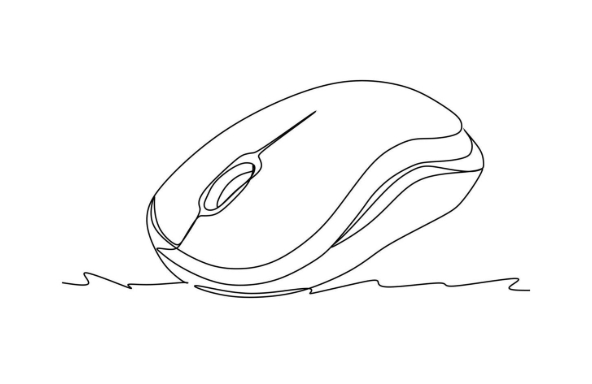
Check and clean the physical part of the mouse wheel
Many mouse wheels are stuck because of dust accumulation or foreign objects entering the interior. Especially after using it for a few months, the roller will have a clear "squeezing" when it rotates. You can try dipping a cotton swab in alcohol and gently wipe the gaps in the rollers. If it is removed, it will be even better. Be careful not to use too much liquid to avoid damaging the components.
If it is a mechanical roller (the type with a scale feel), it may cause the rolling to be unsmooth due to the loose spring over time. At this time, you can slightly adjust the spring structure of the roller, or directly change to a more durable micro-movement.
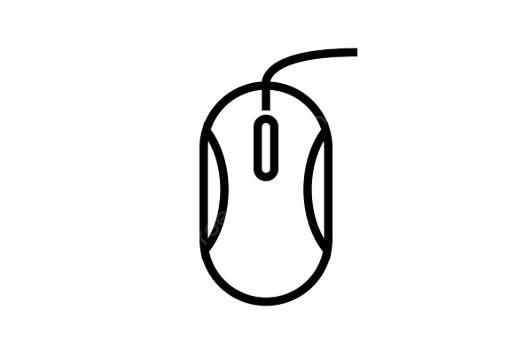
Update or reinstall the mouse driver
Sometimes the problem lies in the driver. Open Device Manager, find your mouse device, right-click and select "Update Driver" to try it. You can also download the latest version to install it on the official website.
If you are not sure if it is a driver problem, you can try uninstalling the current driver and restarting the computer. The system will automatically install the default driver. If the rollers become smooth, it means there is a problem with the previous drive.
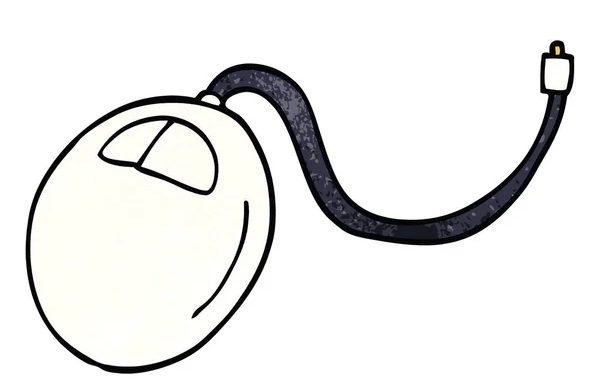
Common brand mouse driver tools:
- Logitech: Logitech G HUB or SetPoint
- Razer Synapse
- Rabo, Shuangfeiyan and other domestic brands: usually comes with driver management software
Adjust scrolling speed and response in system settings
There is a setting in Windows that affects the scrolling experience: scrolling speed and smooth scrolling options. You can find the "Scroller" tab in Control Panel > Mouse to adjust the number of rows per scroll. It is generally recommended to set it to 3 rows more natural. If it is too high, it will feel a strong sense of jumping, and if it is too low, it will feel a slow reaction.
In addition, turning off "Enable Smooth Scroll" can sometimes improve the sense of lag, especially for certain web pages or document reading scenarios.
Troubleshoot software conflicts or system problems
Some software will interfere with the normal work of the mouse, such as screen recording software, game assistant, and even antivirus software. You can try to test whether the roller is still stuck in safe mode. If the security mode is fine, it is likely to be a third-party software conflict.
In addition, system files corruption may also cause peripheral exceptions. Run the system file check command sfc /scannow to fix potential problems.
Basically these common ways of dealing with it. Not every step must be done, but from cleaning to driving to system settings step by step, most roller lag problems can be solved.
The above is the detailed content of how to fix mouse scroll is laggy. For more information, please follow other related articles on the PHP Chinese website!

Hot AI Tools

Undress AI Tool
Undress images for free

Undresser.AI Undress
AI-powered app for creating realistic nude photos

AI Clothes Remover
Online AI tool for removing clothes from photos.

Clothoff.io
AI clothes remover

Video Face Swap
Swap faces in any video effortlessly with our completely free AI face swap tool!

Hot Article

Hot Tools

Notepad++7.3.1
Easy-to-use and free code editor

SublimeText3 Chinese version
Chinese version, very easy to use

Zend Studio 13.0.1
Powerful PHP integrated development environment

Dreamweaver CS6
Visual web development tools

SublimeText3 Mac version
God-level code editing software (SublimeText3)

Hot Topics
 Windows Security is blank or not showing options
Jul 07, 2025 am 02:40 AM
Windows Security is blank or not showing options
Jul 07, 2025 am 02:40 AM
When the Windows Security Center is blank or the function is missing, you can follow the following steps to check: 1. Confirm whether the system version supports full functions, some functions of the Home Edition are limited, and the Professional Edition and above are more complete; 2. Restart the SecurityHealthService service to ensure that its startup type is set to automatic; 3. Check and uninstall third-party security software that may conflict; 4. Run the sfc/scannow and DISM commands to repair system files; 5. Try to reset or reinstall the Windows Security Center application, and contact Microsoft support if necessary.
 PEAK Voice Chat Not Working on PC: Check This Stepwise Guide!
Jul 03, 2025 pm 06:02 PM
PEAK Voice Chat Not Working on PC: Check This Stepwise Guide!
Jul 03, 2025 pm 06:02 PM
Players have been experiencing the PEAK voice chat not working issue on PC, impacting their cooperation during climbs. If you are in the same situation, you can read this post from MiniTool to learn how to resolve PEAK voice chat issues.Quick Navigat
 Windows stuck on 'undoing changes made to your computer'
Jul 05, 2025 am 02:51 AM
Windows stuck on 'undoing changes made to your computer'
Jul 05, 2025 am 02:51 AM
The computer is stuck in the "Undo Changes made to the computer" interface, which is a common problem after the Windows update fails. It is usually caused by the stuck rollback process and cannot enter the system normally. 1. First of all, you should wait patiently for a long enough time, especially after restarting, it may take more than 30 minutes to complete the rollback, and observe the hard disk light to determine whether it is still running. 2. If there is no progress for a long time, you can force shut down and enter the recovery environment (WinRE) multiple times, and try to start repair or system restore. 3. After entering safe mode, you can uninstall the most recent update records through the control panel. 4. Use the command prompt to execute the bootrec command in the recovery environment to repair the boot file, or run sfc/scannow to check the system file. 5. The last method is to use the "Reset this computer" function
 Proven Ways for Microsoft Teams Error 657rx in Windows 11/10
Jul 07, 2025 pm 12:25 PM
Proven Ways for Microsoft Teams Error 657rx in Windows 11/10
Jul 07, 2025 pm 12:25 PM
Encountering something went wrong 657rx can be frustrating when you log in to Microsoft Teams or Outlook. In this article on MiniTool, we will explore how to fix the Outlook/Microsoft Teams error 657rx so you can get your workflow back on track.Quick
 The requested operation requires elevation Windows
Jul 04, 2025 am 02:58 AM
The requested operation requires elevation Windows
Jul 04, 2025 am 02:58 AM
When you encounter the prompt "This operation requires escalation of permissions", it means that you need administrator permissions to continue. Solutions include: 1. Right-click the "Run as Administrator" program or set the shortcut to always run as an administrator; 2. Check whether the current account is an administrator account, if not, switch or request administrator assistance; 3. Use administrator permissions to open a command prompt or PowerShell to execute relevant commands; 4. Bypass the restrictions by obtaining file ownership or modifying the registry when necessary, but such operations need to be cautious and fully understand the risks. Confirm permission identity and try the above methods usually solve the problem.
 The RPC server is unavailable Windows
Jul 06, 2025 am 12:07 AM
The RPC server is unavailable Windows
Jul 06, 2025 am 12:07 AM
When encountering the "RPCserverisunavailable" problem, first confirm whether it is a local service exception or a network configuration problem. 1. Check and start the RPC service to ensure that its startup type is automatic. If it cannot be started, check the event log; 2. Check the network connection and firewall settings, test the firewall to turn off the firewall, check DNS resolution and network connectivity; 3. Run the sfc/scannow and DISM commands to repair the system files; 4. Check the group policy and domain controller status in the domain environment, and contact the IT department to assist in the processing. Gradually check it in sequence to locate and solve the problem.
 the default gateway is not available Windows
Jul 08, 2025 am 02:21 AM
the default gateway is not available Windows
Jul 08, 2025 am 02:21 AM
When you encounter the "DefaultGatewayisNotAvailable" prompt, it means that the computer cannot connect to the router or does not obtain the network address correctly. 1. First, restart the router and computer, wait for the router to fully start before trying to connect; 2. Check whether the IP address is set to automatically obtain, enter the network attribute to ensure that "Automatically obtain IP address" and "Automatically obtain DNS server address" are selected; 3. Run ipconfig/release and ipconfig/renew through the command prompt to release and re-acquire the IP address, and execute the netsh command to reset the network components if necessary; 4. Check the wireless network card driver, update or reinstall the driver to ensure that it works normally.
 How to fix 'SYSTEM_SERVICE_EXCEPTION' stop code in Windows
Jul 09, 2025 am 02:56 AM
How to fix 'SYSTEM_SERVICE_EXCEPTION' stop code in Windows
Jul 09, 2025 am 02:56 AM
When encountering the "SYSTEM_SERVICE_EXCEPTION" blue screen error, you do not need to reinstall the system or replace the hardware immediately. You can follow the following steps to check: 1. Update or roll back hardware drivers such as graphics cards, especially recently updated drivers; 2. Uninstall third-party antivirus software or system tools, and use WindowsDefender or well-known brand products to replace them; 3. Run sfc/scannow and DISM commands as administrator to repair system files; 4. Check memory problems, restore the default frequency and re-plug and unplug the memory stick, and use Windows memory diagnostic tools to detect. In most cases, the driver and software problems can be solved first.






