To extract numbers from text strings in Excel, use a combination of text functions or formulas depending on the data structure. If numbers are in consistent positions, combine LEFT, RIGHT, MID, and SEARCH functions to isolate them. For unpredictable placements, apply an array formula using TEXTJOIN, MID, ROW, and INDIRECT to extract all numeric characters. For large datasets, consider Power Query to create reusable workflows that filter out non-numeric characters or apply regular expressions. Each method suits different scenarios: position-based extraction works for predictable formats, the array formula handles scattered numbers, and Power Query streamlines bulk processing.

Sometimes, you need to pull a number out of a text string in Excel — like when you're dealing with product codes, log entries, or messy data exports. It’s not always straightforward since Excel doesn’t have a built-in function specifically for this task. But with a mix of text functions or a little help from formulas, it can be done pretty reliably.
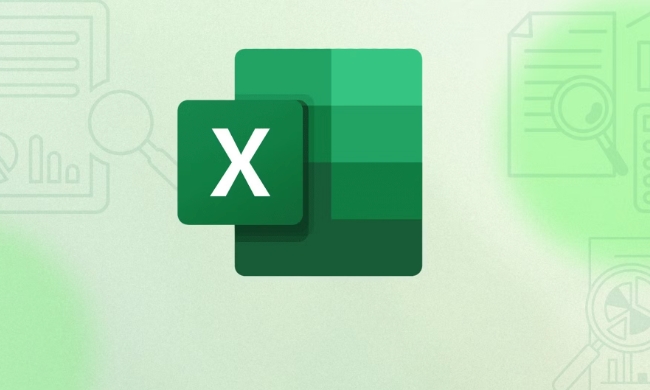
Use LEFT, RIGHT, MID, and SEARCH together
If the number has a consistent position in the string — say it's always at the end, always at the beginning, or appears after a certain character — you can combine basic text functions to extract it.
For example:

- If your data looks like
ABC123, and you want to get123, you might useRIGHT()if you know how many digits are there. - If the number is somewhere in the middle and marked by other characters (like
Item:12345), you can useMID()withSEARCH()to locate the start and length of the number.
Here’s one way to do it:
- Find where the number starts using
SEARCH() - Use
MID()to grab the substring starting from that point - Optionally, clean up the result or limit the number of characters extracted
This method works best when the structure of the string is somewhat predictable.
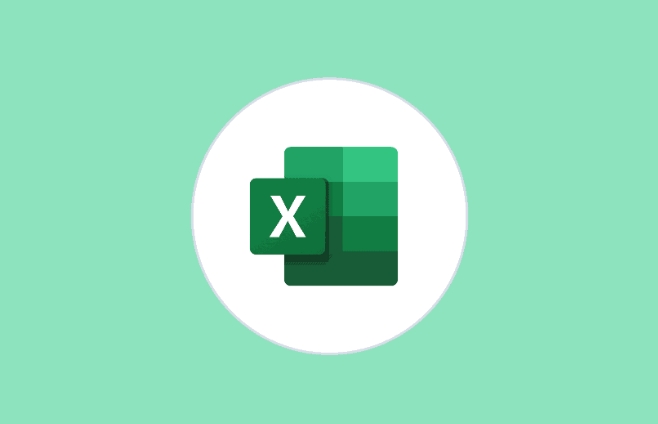
Try a formula that pulls all numbers from any position
When the number could be anywhere in the string and isn't easy to isolate with position-based functions, you can build a formula that strips out only the numeric characters.
One common approach uses TEXTJOIN, MID, ROW, and INDIRECT in an array formula:
=TEXTJOIN("",TRUE,IFERROR(MID(A1,ROW(INDIRECT("1:99")),1)*1,""))This checks every character in cell A1, keeps only the digits, and joins them back into a single number.
Keep in mind:
- This formula assumes the string is in cell A1
- You may need to adjust the range
"1:99"if your strings are longer - In older versions of Excel without
TEXTJOIN, you’ll need a custom VBA function instead
Consider Power Query for bulk processing
If you’re working with a large dataset and need to extract numbers regularly, Power Query is a solid option.
You can:
- Load your data into Power Query
- Add a custom column that filters out non-numeric characters
- Use simple transformations or even regular expressions (with some M code knowledge)
This method takes a bit more setup, but once it’s done, you can reuse it across files and automatically update as new data comes in.
Extracting numbers from strings in Excel isn’t something you can do with a single click, but depending on your data pattern and version of Excel, you’ve got several solid options. Whether you stick with formulas or go the Power Query route, just make sure your method matches how your data is structured.
That’s about it — nothing too fancy, but definitely useful when you're cleaning up data.
The above is the detailed content of How to extract a number from a string in Excel. For more information, please follow other related articles on the PHP Chinese website!

Hot AI Tools

Undress AI Tool
Undress images for free

Undresser.AI Undress
AI-powered app for creating realistic nude photos

AI Clothes Remover
Online AI tool for removing clothes from photos.

Clothoff.io
AI clothes remover

Video Face Swap
Swap faces in any video effortlessly with our completely free AI face swap tool!

Hot Article

Hot Tools

Notepad++7.3.1
Easy-to-use and free code editor

SublimeText3 Chinese version
Chinese version, very easy to use

Zend Studio 13.0.1
Powerful PHP integrated development environment

Dreamweaver CS6
Visual web development tools

SublimeText3 Mac version
God-level code editing software (SublimeText3)
 how to group by month in excel pivot table
Jul 11, 2025 am 01:01 AM
how to group by month in excel pivot table
Jul 11, 2025 am 01:01 AM
Grouping by month in Excel Pivot Table requires you to make sure that the date is formatted correctly, then insert the Pivot Table and add the date field, and finally right-click the group to select "Month" aggregation. If you encounter problems, check whether it is a standard date format and the data range are reasonable, and adjust the number format to correctly display the month.
 How to Fix AutoSave in Microsoft 365
Jul 07, 2025 pm 12:31 PM
How to Fix AutoSave in Microsoft 365
Jul 07, 2025 pm 12:31 PM
Quick Links Check the File's AutoSave Status
 How to change Outlook to dark theme (mode) and turn it off
Jul 12, 2025 am 09:30 AM
How to change Outlook to dark theme (mode) and turn it off
Jul 12, 2025 am 09:30 AM
The tutorial shows how to toggle light and dark mode in different Outlook applications, and how to keep a white reading pane in black theme. If you frequently work with your email late at night, Outlook dark mode can reduce eye strain and
 how to repeat header rows on every page when printing excel
Jul 09, 2025 am 02:24 AM
how to repeat header rows on every page when printing excel
Jul 09, 2025 am 02:24 AM
To set up the repeating headers per page when Excel prints, use the "Top Title Row" feature. Specific steps: 1. Open the Excel file and click the "Page Layout" tab; 2. Click the "Print Title" button; 3. Select "Top Title Line" in the pop-up window and select the line to be repeated (such as line 1); 4. Click "OK" to complete the settings. Notes include: only visible effects when printing preview or actual printing, avoid selecting too many title lines to affect the display of the text, different worksheets need to be set separately, ExcelOnline does not support this function, requires local version, Mac version operation is similar, but the interface is slightly different.
 How to Screenshot on Windows PCs: Windows 10 and 11
Jul 23, 2025 am 09:24 AM
How to Screenshot on Windows PCs: Windows 10 and 11
Jul 23, 2025 am 09:24 AM
It's common to want to take a screenshot on a PC. If you're not using a third-party tool, you can do it manually. The most obvious way is to Hit the Prt Sc button/or Print Scrn button (print screen key), which will grab the entire PC screen. You do
 Where are Teams meeting recordings saved?
Jul 09, 2025 am 01:53 AM
Where are Teams meeting recordings saved?
Jul 09, 2025 am 01:53 AM
MicrosoftTeamsrecordingsarestoredinthecloud,typicallyinOneDriveorSharePoint.1.Recordingsusuallysavetotheinitiator’sOneDriveina“Recordings”folderunder“Content.”2.Forlargermeetingsorwebinars,filesmaygototheorganizer’sOneDriveoraSharePointsitelinkedtoaT
 how to find the second largest value in excel
Jul 08, 2025 am 01:09 AM
how to find the second largest value in excel
Jul 08, 2025 am 01:09 AM
Finding the second largest value in Excel can be implemented by LARGE function. The formula is =LARGE(range,2), where range is the data area; if the maximum value appears repeatedly and all maximum values ??need to be excluded and the second maximum value is found, you can use the array formula =MAX(IF(rangeMAX(range),range)), and the old version of Excel needs to be executed by Ctrl Shift Enter; for users who are not familiar with formulas, you can also manually search by sorting the data in descending order and viewing the second cell, but this method will change the order of the original data. It is recommended to copy the data first and then operate.
 how to get data from web in excel
Jul 11, 2025 am 01:02 AM
how to get data from web in excel
Jul 11, 2025 am 01:02 AM
TopulldatafromthewebintoExcelwithoutcoding,usePowerQueryforstructuredHTMLtablesbyenteringtheURLunderData>GetData>FromWebandselectingthedesiredtable;thismethodworksbestforstaticcontent.IfthesiteoffersXMLorJSONfeeds,importthemviaPowerQuerybyenter






