To delete a page break in Word, you first need to display the hidden edit tag to find the page break. 1. Turn on the "Show/Hide Edit Tag" function (? symbol) to view the words "page break" appearing in the document; 2. Place the cursor in front of the page break and use the Delete or Backspace key to delete; 3. Turn off the display of the edit tag after deletion to avoid interfering with reading. If the page is still blank, it may be that the paragraph has "Page before paragraph", so you need to right-click to select "Paragraph" and cancel this option. In addition, it is recommended to check the unnecessary page breaks after writing the document, especially at the end of the chapter and before and after the table, and check whether the style settings include automatic page pagination to prevent mistaken addition.

Deleting page breaks in Word is actually quite simple, but many people can't find where it is at the beginning. The key is that you have to see the "invisible" thing first - that is, the page break itself, and then you can delete it.

Find the page break: Let it "appear" first
Page breaks are hidden by default in Word, and look like a page suddenly breaks. To see it, you need to turn on the "Show/Hide Edit Tags" feature. This button is usually a ? symbol, which can be found on the toolbar. After clicking, you will see some dotted lines and the words "page break" appear in the document, which is what you are looking for.
Sometimes you accidentally press the "Insert> Page Break" or use the "Next Page" section separator, which will cause the page to jump suddenly. At this time, you will find that there is a large blank space in the middle of the document, especially when it accidentally appears in the middle of the paragraph, which will particularly affect the layout.
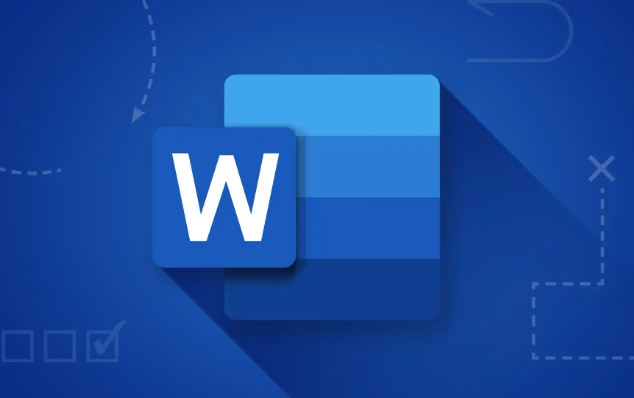
The correct way to delete page breaks
After finding the page break, the operation is actually very simple:
- Put the cursor in front of the page break
- Press the Delete key, or Backspace (see where you delete it)
- Remember to turn off the "Show/Hide Edit Tag" after deleting, otherwise the document will look a little messy.
It should be noted that sometimes you think you have deleted the page break, but the page is still empty. This may be because that paragraph is set in a format like "pre-paragraph". At this time, you can right-click on the text, select "Paragraph", and uncheck "Page before paragraph" in "Line Breaks and Paginations".
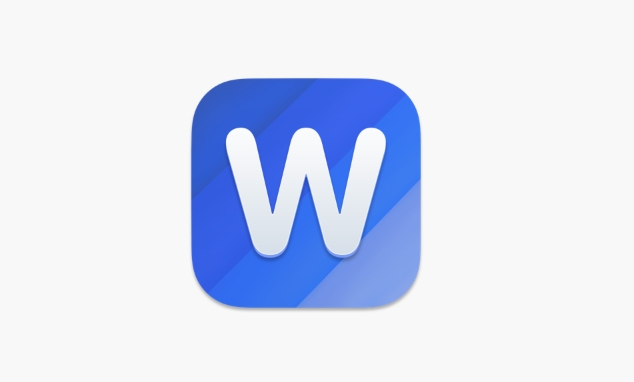
Tips to avoid mistaken page breaks
Many people don’t know if they add page breaks. For example, if they want a certain piece of text to be a page separately, they just click to insert the page, but they forgot to delete it later. One way is to check whether there are extra page breaks after writing the document, especially those that are prone to problems such as the end of the chapter or before and after the table.
In addition, if you are using styles (such as title style), you can also check whether there are options for automatic paging in the style settings. Sometimes the styles of the templates will make you inexplicably add another page.
Basically that's it. It is not difficult to delete a page break. The key is to know how to see it, how to delete it, and don’t accidentally add it wrong.
The above is the detailed content of how to remove a page break in word. For more information, please follow other related articles on the PHP Chinese website!

Hot AI Tools

Undress AI Tool
Undress images for free

Undresser.AI Undress
AI-powered app for creating realistic nude photos

AI Clothes Remover
Online AI tool for removing clothes from photos.

Clothoff.io
AI clothes remover

Video Face Swap
Swap faces in any video effortlessly with our completely free AI face swap tool!

Hot Article

Hot Tools

Notepad++7.3.1
Easy-to-use and free code editor

SublimeText3 Chinese version
Chinese version, very easy to use

Zend Studio 13.0.1
Powerful PHP integrated development environment

Dreamweaver CS6
Visual web development tools

SublimeText3 Mac version
God-level code editing software (SublimeText3)
 how to group by month in excel pivot table
Jul 11, 2025 am 01:01 AM
how to group by month in excel pivot table
Jul 11, 2025 am 01:01 AM
Grouping by month in Excel Pivot Table requires you to make sure that the date is formatted correctly, then insert the Pivot Table and add the date field, and finally right-click the group to select "Month" aggregation. If you encounter problems, check whether it is a standard date format and the data range are reasonable, and adjust the number format to correctly display the month.
 How to Fix AutoSave in Microsoft 365
Jul 07, 2025 pm 12:31 PM
How to Fix AutoSave in Microsoft 365
Jul 07, 2025 pm 12:31 PM
Quick Links Check the File's AutoSave Status
 how to repeat header rows on every page when printing excel
Jul 09, 2025 am 02:24 AM
how to repeat header rows on every page when printing excel
Jul 09, 2025 am 02:24 AM
To set up the repeating headers per page when Excel prints, use the "Top Title Row" feature. Specific steps: 1. Open the Excel file and click the "Page Layout" tab; 2. Click the "Print Title" button; 3. Select "Top Title Line" in the pop-up window and select the line to be repeated (such as line 1); 4. Click "OK" to complete the settings. Notes include: only visible effects when printing preview or actual printing, avoid selecting too many title lines to affect the display of the text, different worksheets need to be set separately, ExcelOnline does not support this function, requires local version, Mac version operation is similar, but the interface is slightly different.
 How to change Outlook to dark theme (mode) and turn it off
Jul 12, 2025 am 09:30 AM
How to change Outlook to dark theme (mode) and turn it off
Jul 12, 2025 am 09:30 AM
The tutorial shows how to toggle light and dark mode in different Outlook applications, and how to keep a white reading pane in black theme. If you frequently work with your email late at night, Outlook dark mode can reduce eye strain and
 How to Screenshot on Windows PCs: Windows 10 and 11
Jul 23, 2025 am 09:24 AM
How to Screenshot on Windows PCs: Windows 10 and 11
Jul 23, 2025 am 09:24 AM
It's common to want to take a screenshot on a PC. If you're not using a third-party tool, you can do it manually. The most obvious way is to Hit the Prt Sc button/or Print Scrn button (print screen key), which will grab the entire PC screen. You do
 Where are Teams meeting recordings saved?
Jul 09, 2025 am 01:53 AM
Where are Teams meeting recordings saved?
Jul 09, 2025 am 01:53 AM
MicrosoftTeamsrecordingsarestoredinthecloud,typicallyinOneDriveorSharePoint.1.Recordingsusuallysavetotheinitiator’sOneDriveina“Recordings”folderunder“Content.”2.Forlargermeetingsorwebinars,filesmaygototheorganizer’sOneDriveoraSharePointsitelinkedtoaT
 how to find the second largest value in excel
Jul 08, 2025 am 01:09 AM
how to find the second largest value in excel
Jul 08, 2025 am 01:09 AM
Finding the second largest value in Excel can be implemented by LARGE function. The formula is =LARGE(range,2), where range is the data area; if the maximum value appears repeatedly and all maximum values ??need to be excluded and the second maximum value is found, you can use the array formula =MAX(IF(rangeMAX(range),range)), and the old version of Excel needs to be executed by Ctrl Shift Enter; for users who are not familiar with formulas, you can also manually search by sorting the data in descending order and viewing the second cell, but this method will change the order of the original data. It is recommended to copy the data first and then operate.
 how to get data from web in excel
Jul 11, 2025 am 01:02 AM
how to get data from web in excel
Jul 11, 2025 am 01:02 AM
TopulldatafromthewebintoExcelwithoutcoding,usePowerQueryforstructuredHTMLtablesbyenteringtheURLunderData>GetData>FromWebandselectingthedesiredtable;thismethodworksbestforstaticcontent.IfthesiteoffersXMLorJSONfeeds,importthemviaPowerQuerybyenter






