Row grouping is a hierarchical structure in Excel that combines multiple rows of data into a collapsible expansion, which facilitates efficient viewing of the overall and details. The operation steps are: 1. Select the rows to be grouped, right-click to select "Group" or use the shortcut key Shift Alt →, and a collapse button appears on the left; 2. Group multi-level data multiple times. If you create a multi-level structure by month first and then quarterly, Excel will automatically display buttons at different levels; 3. To delete the group, you can right-click the grouped row and select "Cancel grouping". If you clear all groups, use the "Clear hierarchical display" function, and the data itself will not be affected. This function is particularly practical in report production and data analysis, improving data organization efficiency.

Grouping rows is a very practical feature in Excel, especially when you work with large amounts of data, which allows you to fold and expand more efficiently to view information at different levels. It is actually not difficult to implement this function, the key is to understand its logic and usage scenarios.
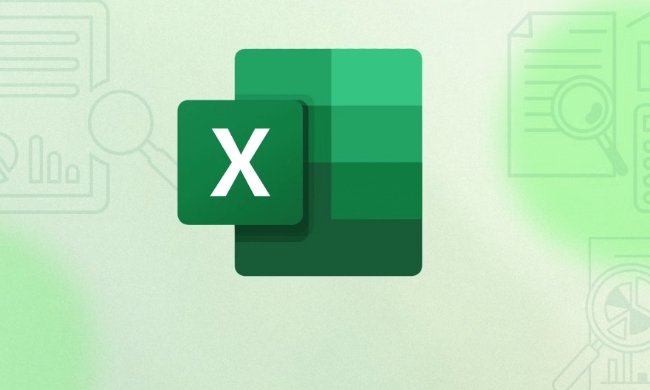
What is row grouping? Why is it useful?
Row grouping is to merge several rows into a hierarchical structure that can be expanded and collapsed. For example, if you have sales data for a whole year, divided by month, you can group several rows of data from each month, so that you can hide or display specific details just by clicking when viewing.
This feature is especially useful when doing reports, data analysis or organizing structured data. It not only makes the table more tidy, but also makes it easy to switch to view overall and details.

How to manually group rows
This is the most common and intuitive method, suitable for situations where the data volume is small or the structure is clear.
The operation steps are as follows:

- Select the lines you want to group (such as lines 2 to 5)
- Right-click on the line number and select "Group"
- Or use the shortcut key
Shift Alt →
After the operation is completed, a "-" button will appear on the left. Click to collapse this set of rows. If you want to recover, click the " " sign to expand.
Note: After grouping, if you insert a new row into the group, Excel will usually automatically include the new row into the current group. But if inserted outside the group, it will not be automatically joined.
How to group multiple levels
If your data has multiple levels, such as total sales, quarterly, and monthly, then you can create multi-level groups.
for example:
- Group by month first (monthly data rows)
- Then divide the four quarters into one large group
This way you can first collapse all quarters, and then expand a certain quarter to see monthly data as needed.
The operation method is the same as single-layer grouping, but you need to select rows of different ranges to group them multiple times. Excel automatically recognizes the hierarchy and displays fold buttons of different levels on the left.
Tips: Use the "Ranking Display" function in the "Data" tab to quickly view and switch data at different levels.
How to delete or clear a group after grouping
Sometimes you may need to adjust the structure or delete the grouping, which can be done:
- Select the rows that have been grouped
- Right-click and select "Cancel grouping"
- Or click Cancel Grouping in the Data menu
If you want to clear all groups of the entire table at once, you can click "Clear rating display".
Note: Ungrouping is just removing the collapse function and will not delete the data itself, so you can operate with confidence.
Basically that's it. Row grouping looks simple, but if used properly, it can greatly improve data sorting efficiency, especially when making dynamic reports. By mastering these basic operations, you can meet most daily needs.
The above is the detailed content of How to group rows in Excel. For more information, please follow other related articles on the PHP Chinese website!

Hot AI Tools

Undress AI Tool
Undress images for free

Undresser.AI Undress
AI-powered app for creating realistic nude photos

AI Clothes Remover
Online AI tool for removing clothes from photos.

Clothoff.io
AI clothes remover

Video Face Swap
Swap faces in any video effortlessly with our completely free AI face swap tool!

Hot Article

Hot Tools

Notepad++7.3.1
Easy-to-use and free code editor

SublimeText3 Chinese version
Chinese version, very easy to use

Zend Studio 13.0.1
Powerful PHP integrated development environment

Dreamweaver CS6
Visual web development tools

SublimeText3 Mac version
God-level code editing software (SublimeText3)
 how to group by month in excel pivot table
Jul 11, 2025 am 01:01 AM
how to group by month in excel pivot table
Jul 11, 2025 am 01:01 AM
Grouping by month in Excel Pivot Table requires you to make sure that the date is formatted correctly, then insert the Pivot Table and add the date field, and finally right-click the group to select "Month" aggregation. If you encounter problems, check whether it is a standard date format and the data range are reasonable, and adjust the number format to correctly display the month.
 How to Fix AutoSave in Microsoft 365
Jul 07, 2025 pm 12:31 PM
How to Fix AutoSave in Microsoft 365
Jul 07, 2025 pm 12:31 PM
Quick Links Check the File's AutoSave Status
 how to repeat header rows on every page when printing excel
Jul 09, 2025 am 02:24 AM
how to repeat header rows on every page when printing excel
Jul 09, 2025 am 02:24 AM
To set up the repeating headers per page when Excel prints, use the "Top Title Row" feature. Specific steps: 1. Open the Excel file and click the "Page Layout" tab; 2. Click the "Print Title" button; 3. Select "Top Title Line" in the pop-up window and select the line to be repeated (such as line 1); 4. Click "OK" to complete the settings. Notes include: only visible effects when printing preview or actual printing, avoid selecting too many title lines to affect the display of the text, different worksheets need to be set separately, ExcelOnline does not support this function, requires local version, Mac version operation is similar, but the interface is slightly different.
 How to change Outlook to dark theme (mode) and turn it off
Jul 12, 2025 am 09:30 AM
How to change Outlook to dark theme (mode) and turn it off
Jul 12, 2025 am 09:30 AM
The tutorial shows how to toggle light and dark mode in different Outlook applications, and how to keep a white reading pane in black theme. If you frequently work with your email late at night, Outlook dark mode can reduce eye strain and
 How to Screenshot on Windows PCs: Windows 10 and 11
Jul 23, 2025 am 09:24 AM
How to Screenshot on Windows PCs: Windows 10 and 11
Jul 23, 2025 am 09:24 AM
It's common to want to take a screenshot on a PC. If you're not using a third-party tool, you can do it manually. The most obvious way is to Hit the Prt Sc button/or Print Scrn button (print screen key), which will grab the entire PC screen. You do
 Where are Teams meeting recordings saved?
Jul 09, 2025 am 01:53 AM
Where are Teams meeting recordings saved?
Jul 09, 2025 am 01:53 AM
MicrosoftTeamsrecordingsarestoredinthecloud,typicallyinOneDriveorSharePoint.1.Recordingsusuallysavetotheinitiator’sOneDriveina“Recordings”folderunder“Content.”2.Forlargermeetingsorwebinars,filesmaygototheorganizer’sOneDriveoraSharePointsitelinkedtoaT
 how to find the second largest value in excel
Jul 08, 2025 am 01:09 AM
how to find the second largest value in excel
Jul 08, 2025 am 01:09 AM
Finding the second largest value in Excel can be implemented by LARGE function. The formula is =LARGE(range,2), where range is the data area; if the maximum value appears repeatedly and all maximum values ??need to be excluded and the second maximum value is found, you can use the array formula =MAX(IF(rangeMAX(range),range)), and the old version of Excel needs to be executed by Ctrl Shift Enter; for users who are not familiar with formulas, you can also manually search by sorting the data in descending order and viewing the second cell, but this method will change the order of the original data. It is recommended to copy the data first and then operate.
 how to get data from web in excel
Jul 11, 2025 am 01:02 AM
how to get data from web in excel
Jul 11, 2025 am 01:02 AM
TopulldatafromthewebintoExcelwithoutcoding,usePowerQueryforstructuredHTMLtablesbyenteringtheURLunderData>GetData>FromWebandselectingthedesiredtable;thismethodworksbestforstaticcontent.IfthesiteoffersXMLorJSONfeeds,importthemviaPowerQuerybyenter






