To compare two Excel lists to find the difference, you can use the following three methods: 1. Use conditional format to highlight different items, set rules through the COUNTIF function, and intuitively display the differences between columns A and columns B; 2. Use the VLOOKUP function to list missing items, identify "mismatch" data in the auxiliary column, and achieve two-way comparison; 3. Use the "Delete Duplicate" function to merge the two columns and extract unique values, and combine the COUNTIF function to judge unique entries. These three methods are suitable for scenarios where quickly view, detailed analysis and efficient processing of large amounts of data.

Comparing two Excel lists to find the difference does not require too complicated methods. If you have two similar lists, such as customer list, product number or employee information, and want to quickly know which data are different, the following methods can be easily done.
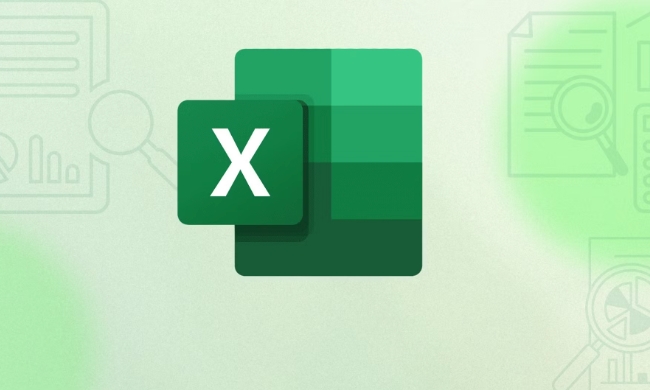
Highlight different items using conditional format
This is one of the most intuitive ways to match between two single columns:
- Select the first list you want to compare (for example, column A)
- Click the "Start" tab → "Conditional Format" → "New Rule" → "Use formulas to determine the cells to format"
- Enter a formula similar to
=NOT(COUNTIF(B:B, A1))(assuming you are comparing column A and column B) - Set a color format and click OK
In this way, the cells in column A whose corresponding value cannot be found in column B will be highlighted. On the other hand, you can also operate it again to see which ones are in column B that are not in column A.

Use the VLOOKUP function to find missing items
If you want to list the differences separately instead of just looking at the colors, VLOOKUP is a good tool:
-
Suppose you are comparing column A and column B, you can enter the title "Match Whether" in C1, and then enter in C2:

=IF(ISNA(VLOOKUP(A2, B:B, 1, FALSE)), "Mis match", "")
Drag down the fill, and all data in column A that does not appear in column B will be marked as "Missive"
You can also change the direction and check whether column B appears in column A in column D, so that you can compare in two directions.
Use the "Delete Duplicate" function to find unique values
If you want to filter out the unique entries in two lists directly, this method is more efficient:
- Merge the two lists into one column (such as copy and paste into column C)
- Select this column → Data tab → Delete duplicates
- Uncheck other columns, only the current column can be retained → OK
At this time, Excel will tell you how many duplicates have been deleted, and the rest is all unique values. You can use the COUNTIF function to determine which ones appear only once.
These methods have their own scenarios: Highlight differences are suitable for quick viewing, VLOOKUP is suitable for detailed analysis, and deleting duplicates is suitable for extracting unique values when processing large amounts of data. Basically all that is, it's not difficult but practical.
The above is the detailed content of How to compare two lists in Excel for differences. For more information, please follow other related articles on the PHP Chinese website!

Hot AI Tools

Undress AI Tool
Undress images for free

Undresser.AI Undress
AI-powered app for creating realistic nude photos

AI Clothes Remover
Online AI tool for removing clothes from photos.

Clothoff.io
AI clothes remover

Video Face Swap
Swap faces in any video effortlessly with our completely free AI face swap tool!

Hot Article

Hot Tools

Notepad++7.3.1
Easy-to-use and free code editor

SublimeText3 Chinese version
Chinese version, very easy to use

Zend Studio 13.0.1
Powerful PHP integrated development environment

Dreamweaver CS6
Visual web development tools

SublimeText3 Mac version
God-level code editing software (SublimeText3)
 how to group by month in excel pivot table
Jul 11, 2025 am 01:01 AM
how to group by month in excel pivot table
Jul 11, 2025 am 01:01 AM
Grouping by month in Excel Pivot Table requires you to make sure that the date is formatted correctly, then insert the Pivot Table and add the date field, and finally right-click the group to select "Month" aggregation. If you encounter problems, check whether it is a standard date format and the data range are reasonable, and adjust the number format to correctly display the month.
 How to Fix AutoSave in Microsoft 365
Jul 07, 2025 pm 12:31 PM
How to Fix AutoSave in Microsoft 365
Jul 07, 2025 pm 12:31 PM
Quick Links Check the File's AutoSave Status
 how to repeat header rows on every page when printing excel
Jul 09, 2025 am 02:24 AM
how to repeat header rows on every page when printing excel
Jul 09, 2025 am 02:24 AM
To set up the repeating headers per page when Excel prints, use the "Top Title Row" feature. Specific steps: 1. Open the Excel file and click the "Page Layout" tab; 2. Click the "Print Title" button; 3. Select "Top Title Line" in the pop-up window and select the line to be repeated (such as line 1); 4. Click "OK" to complete the settings. Notes include: only visible effects when printing preview or actual printing, avoid selecting too many title lines to affect the display of the text, different worksheets need to be set separately, ExcelOnline does not support this function, requires local version, Mac version operation is similar, but the interface is slightly different.
 How to change Outlook to dark theme (mode) and turn it off
Jul 12, 2025 am 09:30 AM
How to change Outlook to dark theme (mode) and turn it off
Jul 12, 2025 am 09:30 AM
The tutorial shows how to toggle light and dark mode in different Outlook applications, and how to keep a white reading pane in black theme. If you frequently work with your email late at night, Outlook dark mode can reduce eye strain and
 How to Screenshot on Windows PCs: Windows 10 and 11
Jul 23, 2025 am 09:24 AM
How to Screenshot on Windows PCs: Windows 10 and 11
Jul 23, 2025 am 09:24 AM
It's common to want to take a screenshot on a PC. If you're not using a third-party tool, you can do it manually. The most obvious way is to Hit the Prt Sc button/or Print Scrn button (print screen key), which will grab the entire PC screen. You do
 Where are Teams meeting recordings saved?
Jul 09, 2025 am 01:53 AM
Where are Teams meeting recordings saved?
Jul 09, 2025 am 01:53 AM
MicrosoftTeamsrecordingsarestoredinthecloud,typicallyinOneDriveorSharePoint.1.Recordingsusuallysavetotheinitiator’sOneDriveina“Recordings”folderunder“Content.”2.Forlargermeetingsorwebinars,filesmaygototheorganizer’sOneDriveoraSharePointsitelinkedtoaT
 how to find the second largest value in excel
Jul 08, 2025 am 01:09 AM
how to find the second largest value in excel
Jul 08, 2025 am 01:09 AM
Finding the second largest value in Excel can be implemented by LARGE function. The formula is =LARGE(range,2), where range is the data area; if the maximum value appears repeatedly and all maximum values ??need to be excluded and the second maximum value is found, you can use the array formula =MAX(IF(rangeMAX(range),range)), and the old version of Excel needs to be executed by Ctrl Shift Enter; for users who are not familiar with formulas, you can also manually search by sorting the data in descending order and viewing the second cell, but this method will change the order of the original data. It is recommended to copy the data first and then operate.
 how to get data from web in excel
Jul 11, 2025 am 01:02 AM
how to get data from web in excel
Jul 11, 2025 am 01:02 AM
TopulldatafromthewebintoExcelwithoutcoding,usePowerQueryforstructuredHTMLtablesbyenteringtheURLunderData>GetData>FromWebandselectingthedesiredtable;thismethodworksbestforstaticcontent.IfthesiteoffersXMLorJSONfeeds,importthemviaPowerQuerybyenter







