You can use the drawing tool to simply draw in Word. 1. Insert shape: Through the "Shape" function in the "Insert" menu, you can draw figures such as lines, rectangles, circles, etc., and adjust the outline color, fill color and other details. Press and hold the Shift key to maintain the scale drawing. 2. Use the Drawing tool: On the touch screen device, select the thickness and color of the pen through the Drawing tab to achieve handwriting or graffiti effects. The mouse can also be used to draw simple lines without touch devices. 3. Text box picture: After inserting the text box, you can add text and pictures to it to achieve mixed arrangement of pictures and texts. You can also use the right-click "Add Text" to achieve synchronous movement of text and graphics. This function is suitable for daily scenarios such as reporting, teaching, homework, meeting minutes, etc.

Open Word to draw? It sounds a bit strange, but it is actually quite practical. For example, draw a diagram casually when making a report, or add some illustrations to your child's homework. The drawing tools in Word are actually enough.

Insert shape: the most basic and most commonly used
Word's "Insert" menu has a "Shape" function, which contains various graphics such as lines, rectangles, circles, arrows, flow charts, etc. After clicking in, just drag the mouse in the document and you can draw it.
You can draw a circle and add some text to a simple annotation; or use lines to connect several figures to make a simple flow chart. After drawing, right-click the figure and can also adjust the outline color, fill color, shadow and other details.
Tips: Hold down the Shift key and then draw the figure to maintain the proportion, such as drawing a perfect circle or an equilateral triangle.
Use the Drawing tool: Handwritten or Graffiti
If you are using a touch screen device (such as Surface or iPad Word App), you can use the Drawing tool directly. Click the Drawing tab, select the thickness and color of the pen, and you can write or draw on the screen with your stylus or fingers.
Even without a touch device, you can draw simple lines with your mouse. Although the effect is not as smooth as handwriting, it is still OK to draw an arrow or circle the key points.
Several practical scenarios:
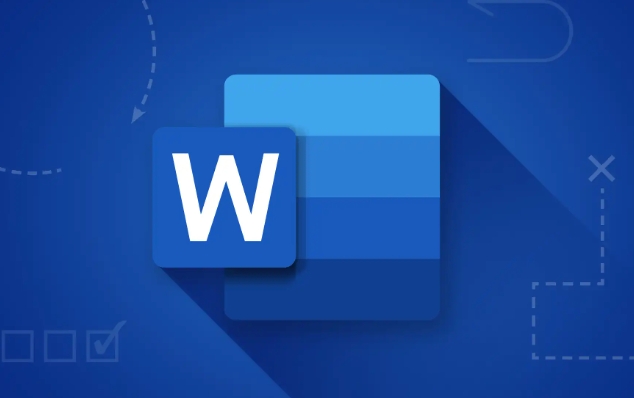
- Circle key content on handouts
- Draw cartoon patterns for children when doing homework
- Make meeting minutes and draw a chart
Text box pictures = richer picture and text mixing
Sometimes you want to add some text descriptions based on the drawing, and you can use the "Insert Text Box" function. After drawing a text box, you can not only type but also insert pictures.
For example, you can draw a text box in the shape of a cloud, put a small icon inside, and write some instructions next to it, and the visual effect will be much better than plain text.
If you have already drawn a graphic and want to add text inside, you can also right-click the graphic and select "Add Text", so that the text will move along with the graphic.
Basically that's it. Although Word's drawing function is not as good as professional software, it is enough for daily use. The key is to use it easily without having to open other programs.
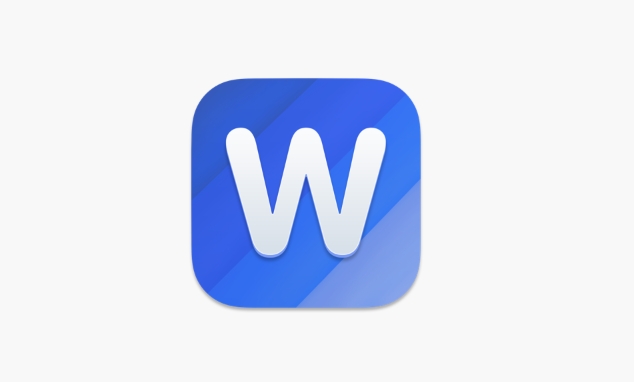
The above is the detailed content of how to draw in word. For more information, please follow other related articles on the PHP Chinese website!

Hot AI Tools

Undress AI Tool
Undress images for free

Undresser.AI Undress
AI-powered app for creating realistic nude photos

AI Clothes Remover
Online AI tool for removing clothes from photos.

Clothoff.io
AI clothes remover

Video Face Swap
Swap faces in any video effortlessly with our completely free AI face swap tool!

Hot Article

Hot Tools

Notepad++7.3.1
Easy-to-use and free code editor

SublimeText3 Chinese version
Chinese version, very easy to use

Zend Studio 13.0.1
Powerful PHP integrated development environment

Dreamweaver CS6
Visual web development tools

SublimeText3 Mac version
God-level code editing software (SublimeText3)
 how to group by month in excel pivot table
Jul 11, 2025 am 01:01 AM
how to group by month in excel pivot table
Jul 11, 2025 am 01:01 AM
Grouping by month in Excel Pivot Table requires you to make sure that the date is formatted correctly, then insert the Pivot Table and add the date field, and finally right-click the group to select "Month" aggregation. If you encounter problems, check whether it is a standard date format and the data range are reasonable, and adjust the number format to correctly display the month.
 How to Fix AutoSave in Microsoft 365
Jul 07, 2025 pm 12:31 PM
How to Fix AutoSave in Microsoft 365
Jul 07, 2025 pm 12:31 PM
Quick Links Check the File's AutoSave Status
 how to repeat header rows on every page when printing excel
Jul 09, 2025 am 02:24 AM
how to repeat header rows on every page when printing excel
Jul 09, 2025 am 02:24 AM
To set up the repeating headers per page when Excel prints, use the "Top Title Row" feature. Specific steps: 1. Open the Excel file and click the "Page Layout" tab; 2. Click the "Print Title" button; 3. Select "Top Title Line" in the pop-up window and select the line to be repeated (such as line 1); 4. Click "OK" to complete the settings. Notes include: only visible effects when printing preview or actual printing, avoid selecting too many title lines to affect the display of the text, different worksheets need to be set separately, ExcelOnline does not support this function, requires local version, Mac version operation is similar, but the interface is slightly different.
 How to change Outlook to dark theme (mode) and turn it off
Jul 12, 2025 am 09:30 AM
How to change Outlook to dark theme (mode) and turn it off
Jul 12, 2025 am 09:30 AM
The tutorial shows how to toggle light and dark mode in different Outlook applications, and how to keep a white reading pane in black theme. If you frequently work with your email late at night, Outlook dark mode can reduce eye strain and
 How to Screenshot on Windows PCs: Windows 10 and 11
Jul 23, 2025 am 09:24 AM
How to Screenshot on Windows PCs: Windows 10 and 11
Jul 23, 2025 am 09:24 AM
It's common to want to take a screenshot on a PC. If you're not using a third-party tool, you can do it manually. The most obvious way is to Hit the Prt Sc button/or Print Scrn button (print screen key), which will grab the entire PC screen. You do
 Where are Teams meeting recordings saved?
Jul 09, 2025 am 01:53 AM
Where are Teams meeting recordings saved?
Jul 09, 2025 am 01:53 AM
MicrosoftTeamsrecordingsarestoredinthecloud,typicallyinOneDriveorSharePoint.1.Recordingsusuallysavetotheinitiator’sOneDriveina“Recordings”folderunder“Content.”2.Forlargermeetingsorwebinars,filesmaygototheorganizer’sOneDriveoraSharePointsitelinkedtoaT
 how to find the second largest value in excel
Jul 08, 2025 am 01:09 AM
how to find the second largest value in excel
Jul 08, 2025 am 01:09 AM
Finding the second largest value in Excel can be implemented by LARGE function. The formula is =LARGE(range,2), where range is the data area; if the maximum value appears repeatedly and all maximum values ??need to be excluded and the second maximum value is found, you can use the array formula =MAX(IF(rangeMAX(range),range)), and the old version of Excel needs to be executed by Ctrl Shift Enter; for users who are not familiar with formulas, you can also manually search by sorting the data in descending order and viewing the second cell, but this method will change the order of the original data. It is recommended to copy the data first and then operate.
 how to get data from web in excel
Jul 11, 2025 am 01:02 AM
how to get data from web in excel
Jul 11, 2025 am 01:02 AM
TopulldatafromthewebintoExcelwithoutcoding,usePowerQueryforstructuredHTMLtablesbyenteringtheURLunderData>GetData>FromWebandselectingthedesiredtable;thismethodworksbestforstaticcontent.IfthesiteoffersXMLorJSONfeeds,importthemviaPowerQuerybyenter






