When you encounter a protected Excel table without knowing your password, you can try to solve it by: 1. Use VBA macro to try to unprotect it, which is suitable for weak passwords. The operation is to open the VBA editor and run the specified code; 2. Use file format characteristics to modify the content of the .xlsx file, and achieve it by changing the suffix and deleting the protection tag; 3. Use third-party tools such as Passware to try to crack it; 4. It is safest to contact the file creator to obtain the password. Each method has its own applicable scenarios and limitations.

Sometimes you may need to modify a protected Excel form, but you don't know the password. In this case, there are actually some ways to try to solve it. Although not every situation can be 100% successful, the following methods are feasible in many practical scenarios.
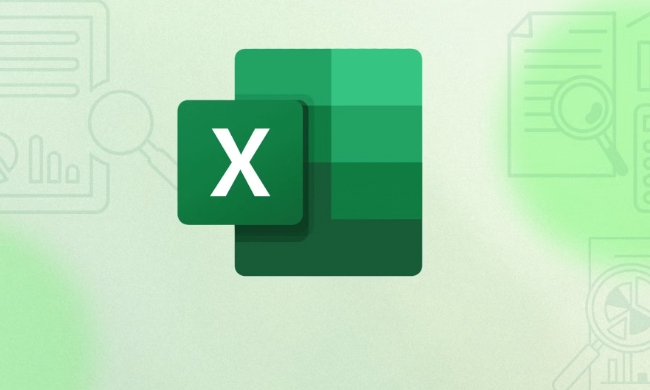
1. Quickly try to unprotect using VBA macros
If the protection settings for tables are relatively simple (for example, using default or weak passwords), you can try using the VBA tool that comes with Excel to unprotect them.
The operation steps are as follows:

- Open the protected Excel file.
- Press
Alt F11to open the VBA Editor. - Click Insert > Modules in the menu bar.
- Paste the following code:
Sub UnprotectSheet()
Dim i As Integer, j As Integer, k As Integer
Dim l As Integer, m As Integer, n As Integer
Dim i1 As Integer, i2 As Integer, i3 As Integer
Dim i4 As Integer, i5 As Integer, i6 As Integer
On Error Resume Next
For i = 65 To 66: For j = 65 To 66: For k = 65 To 66
For l = 65 To 66: For m = 65 To 66: For n = 65 To 66
For i1 = 65 To 66: For i2 = 65 To 66: For i3 = 65 To 66
For i4 = 65 To 66: For i5 = 65 To 66: For i6 = 65 To 66
Ch = Chr(i) & Chr(j) & Chr(k) & Chr(l) & Chr(m) & Chr(n) & _
Chr(i1) & Chr(i2) & Chr(i3) & Chr(i4) & Chr(i5) & Chr(i6)
ActiveSheet.Unprotect Password:=Ch
If Err = 0 Then
MsgBox "Password cracked successfully: " & Ch
Exit Sub
End If
Next: Next: Next: Next: Next: Next: Next
Next: Next: Next: Next: Next: Next: Next
End Sub- Press
F5to run the macro.
This method is effective for weak passwords, but if it is a strong password, the running time will be very long and even not feasible.
2. Use file format features to modify content (applicable to .xlsx files)
If you just want to modify the cell content and don't have to completely unprotect it, you can try to bypass the protection by modifying the Excel file structure.
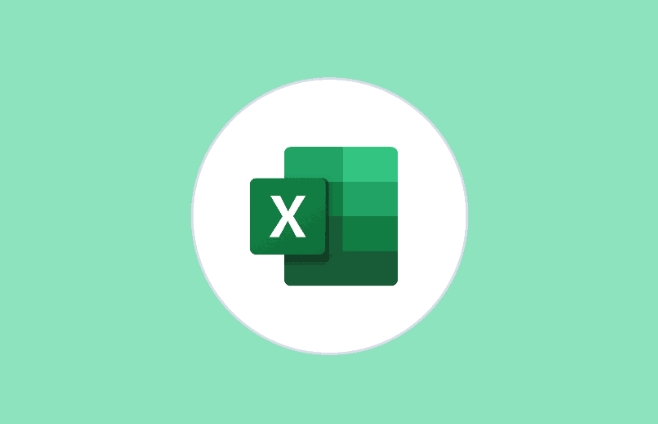
The operation steps are as follows:
- Change the suffix of the
.xlsxfile.zip. - Unzip this zip file.
- Find a
.xmlfile inxl/worksheets/directory (correspond to the worksheet you want to modify). - Open the file with a text editor, look for the
<sheetprotection></sheetprotection>tag and delete it. - After saving the file, recompress everything to zip and change back to
.xlsxsuffix.
This method does not guarantee that all functions can be used, but allows you to modify the content of the table.
3. Use third-party tools to try to crack
There are some tools online that are specifically used to unprotect Excel, such as Passware , Excel Password Recovery , etc. These tools usually support brute force cracking, dictionary cracking and other methods.
Recommended usage:
- Priority is given to software with good evaluation, safe and reliable performance.
- Pay attention to file privacy and avoid uploading sensitive data to online tools.
- For strong passwords, it may take a long time and cannot even be cracked.
4. Contacting a file creator is the safest way
If you do not mean to be malicious, but do need to modify the form shared with you by others, the most direct and effective way is to contact the original author, request them to provide a password or resend the unprotected version.
Basically these are the methods. Each method has applicable scenarios and limitations. If you just want to change a few cells, changing the format may be the most convenient; if you need complete permissions, you may have to try VBA or professional tools.
The above is the detailed content of How to unprotect an Excel sheet without a password. For more information, please follow other related articles on the PHP Chinese website!

Hot AI Tools

Undress AI Tool
Undress images for free

Undresser.AI Undress
AI-powered app for creating realistic nude photos

AI Clothes Remover
Online AI tool for removing clothes from photos.

Clothoff.io
AI clothes remover

Video Face Swap
Swap faces in any video effortlessly with our completely free AI face swap tool!

Hot Article

Hot Tools

Notepad++7.3.1
Easy-to-use and free code editor

SublimeText3 Chinese version
Chinese version, very easy to use

Zend Studio 13.0.1
Powerful PHP integrated development environment

Dreamweaver CS6
Visual web development tools

SublimeText3 Mac version
God-level code editing software (SublimeText3)
 how to group by month in excel pivot table
Jul 11, 2025 am 01:01 AM
how to group by month in excel pivot table
Jul 11, 2025 am 01:01 AM
Grouping by month in Excel Pivot Table requires you to make sure that the date is formatted correctly, then insert the Pivot Table and add the date field, and finally right-click the group to select "Month" aggregation. If you encounter problems, check whether it is a standard date format and the data range are reasonable, and adjust the number format to correctly display the month.
 How to Fix AutoSave in Microsoft 365
Jul 07, 2025 pm 12:31 PM
How to Fix AutoSave in Microsoft 365
Jul 07, 2025 pm 12:31 PM
Quick Links Check the File's AutoSave Status
 how to repeat header rows on every page when printing excel
Jul 09, 2025 am 02:24 AM
how to repeat header rows on every page when printing excel
Jul 09, 2025 am 02:24 AM
To set up the repeating headers per page when Excel prints, use the "Top Title Row" feature. Specific steps: 1. Open the Excel file and click the "Page Layout" tab; 2. Click the "Print Title" button; 3. Select "Top Title Line" in the pop-up window and select the line to be repeated (such as line 1); 4. Click "OK" to complete the settings. Notes include: only visible effects when printing preview or actual printing, avoid selecting too many title lines to affect the display of the text, different worksheets need to be set separately, ExcelOnline does not support this function, requires local version, Mac version operation is similar, but the interface is slightly different.
 How to change Outlook to dark theme (mode) and turn it off
Jul 12, 2025 am 09:30 AM
How to change Outlook to dark theme (mode) and turn it off
Jul 12, 2025 am 09:30 AM
The tutorial shows how to toggle light and dark mode in different Outlook applications, and how to keep a white reading pane in black theme. If you frequently work with your email late at night, Outlook dark mode can reduce eye strain and
 How to Screenshot on Windows PCs: Windows 10 and 11
Jul 23, 2025 am 09:24 AM
How to Screenshot on Windows PCs: Windows 10 and 11
Jul 23, 2025 am 09:24 AM
It's common to want to take a screenshot on a PC. If you're not using a third-party tool, you can do it manually. The most obvious way is to Hit the Prt Sc button/or Print Scrn button (print screen key), which will grab the entire PC screen. You do
 Where are Teams meeting recordings saved?
Jul 09, 2025 am 01:53 AM
Where are Teams meeting recordings saved?
Jul 09, 2025 am 01:53 AM
MicrosoftTeamsrecordingsarestoredinthecloud,typicallyinOneDriveorSharePoint.1.Recordingsusuallysavetotheinitiator’sOneDriveina“Recordings”folderunder“Content.”2.Forlargermeetingsorwebinars,filesmaygototheorganizer’sOneDriveoraSharePointsitelinkedtoaT
 how to find the second largest value in excel
Jul 08, 2025 am 01:09 AM
how to find the second largest value in excel
Jul 08, 2025 am 01:09 AM
Finding the second largest value in Excel can be implemented by LARGE function. The formula is =LARGE(range,2), where range is the data area; if the maximum value appears repeatedly and all maximum values ??need to be excluded and the second maximum value is found, you can use the array formula =MAX(IF(rangeMAX(range),range)), and the old version of Excel needs to be executed by Ctrl Shift Enter; for users who are not familiar with formulas, you can also manually search by sorting the data in descending order and viewing the second cell, but this method will change the order of the original data. It is recommended to copy the data first and then operate.
 how to get data from web in excel
Jul 11, 2025 am 01:02 AM
how to get data from web in excel
Jul 11, 2025 am 01:02 AM
TopulldatafromthewebintoExcelwithoutcoding,usePowerQueryforstructuredHTMLtablesbyenteringtheURLunderData>GetData>FromWebandselectingthedesiredtable;thismethodworksbestforstaticcontent.IfthesiteoffersXMLorJSONfeeds,importthemviaPowerQuerybyenter






