If you forget the password for the Excel file, you can try to undo it through VBA macros, third-party tools, or Save as a passwordless format. Specific methods include: 1. Use VBA macros (suitable for old versions, low success rate); 2. Use third-party tools such as PassFab to crack (pay attention to file format and privacy security); 3. If the file can be opened normally, you can remove the password by "Save As" and clearing the password option. It is recommended to give priority to the use of legal channels and protect personal data.

If you forget the password of the Excel file and want to remove it, the method is actually more complicated than you think. Because Microsoft has strict encryption protection, the official does not provide the function of skipping directly after "forgot your password". However, there are still some feasible solutions, which depends on your Excel version and file type.
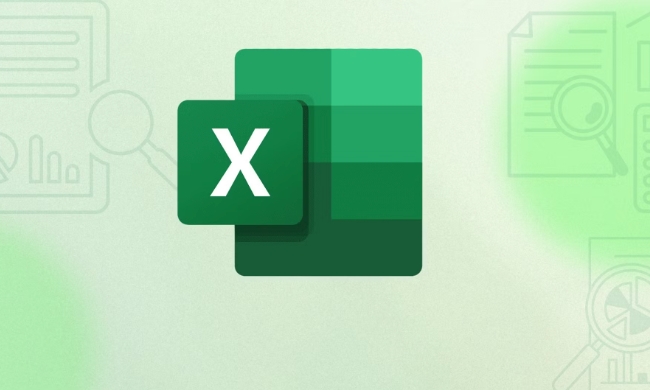
Trying to bypass password using VBA macro
Some users try to remove passwords through Excel's built-in VBA editor, but this method is not 100% effective and is suitable for files in some older versions (such as Excel 2003 or 2007) or in specific formats.
The operation steps are as follows:

- Open Excel, press
Alt F11to enter the VBA editor - Double-click any worksheet name in the project window on the left
- Paste a piece of VBA code for cracking (there are public scripts available online to search)
- Press F5 to run the code to see if it can be unprotected
?? Note: The new version of Office (especially Office 365) has strengthened the security mechanism. This method has a very low success rate and may trigger an antivirus software alarm.
Recover or clear passwords with third-party tools
The most common method currently is to use a special Excel password recovery tool. There are many such tools, some of which are free trial versions, and some need to be purchased. Common ones include:
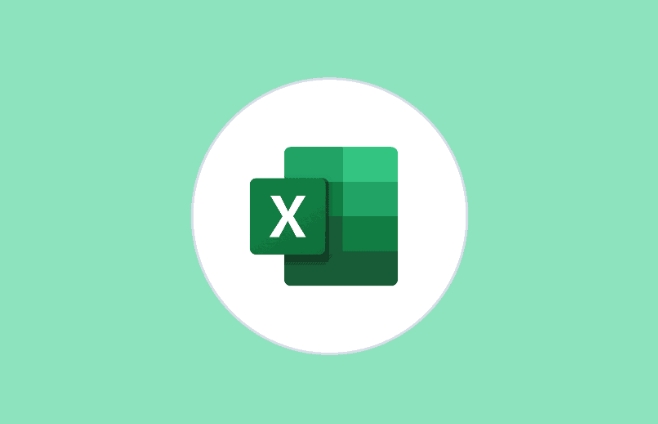
- PassFab for Excel
- Excel Password Recovery Lastic
- Online services provided by CrackPassword.com
These tools generally work by brute force, dictionary attacks, or exploiting file structure vulnerabilities. If your password is not particularly complicated, it can be done in minutes.
Recommended usage:
- First confirm whether the Excel you want to process is .xls or .xlsx format. The supported tools in different formats may be different.
- Try to choose tools that support multi-threading acceleration, which is more efficient
- Do not upload files to unreliable websites to avoid privacy leakage
If you have administrator privileges, try saving as unencrypted format
This sounds a bit strange, but if you have ever opened this Excel file (that is, what you know) and it is now saved in a password-free version, you can save it directly as a passwordless version.
The operation is very simple:
- Open the file (because you remember the content, it can be opened normally)
- Click "File" → "Save As"
- Click the Tools button in the pop-up window (next to the save button) → select General Options
- Clear both "Open permission password" and "Modify permission password"
- Just save it
Although this method is simple, the premise is that you must be able to open the file normally, otherwise it will be invalid.
Basically these are the methods. After all, once Excel password is set properly, it is difficult to get around. Therefore, in daily use, it is recommended to record important passwords in a safe place, such as in a password manager. If you really forget your password, don’t be too anxious. Try the above method first, and maybe you can solve the problem.
The above is the detailed content of How to remove password from Excel file if forgotten. For more information, please follow other related articles on the PHP Chinese website!

Hot AI Tools

Undress AI Tool
Undress images for free

Undresser.AI Undress
AI-powered app for creating realistic nude photos

AI Clothes Remover
Online AI tool for removing clothes from photos.

Clothoff.io
AI clothes remover

Video Face Swap
Swap faces in any video effortlessly with our completely free AI face swap tool!

Hot Article

Hot Tools

Notepad++7.3.1
Easy-to-use and free code editor

SublimeText3 Chinese version
Chinese version, very easy to use

Zend Studio 13.0.1
Powerful PHP integrated development environment

Dreamweaver CS6
Visual web development tools

SublimeText3 Mac version
God-level code editing software (SublimeText3)
 how to group by month in excel pivot table
Jul 11, 2025 am 01:01 AM
how to group by month in excel pivot table
Jul 11, 2025 am 01:01 AM
Grouping by month in Excel Pivot Table requires you to make sure that the date is formatted correctly, then insert the Pivot Table and add the date field, and finally right-click the group to select "Month" aggregation. If you encounter problems, check whether it is a standard date format and the data range are reasonable, and adjust the number format to correctly display the month.
 How to Fix AutoSave in Microsoft 365
Jul 07, 2025 pm 12:31 PM
How to Fix AutoSave in Microsoft 365
Jul 07, 2025 pm 12:31 PM
Quick Links Check the File's AutoSave Status
 how to repeat header rows on every page when printing excel
Jul 09, 2025 am 02:24 AM
how to repeat header rows on every page when printing excel
Jul 09, 2025 am 02:24 AM
To set up the repeating headers per page when Excel prints, use the "Top Title Row" feature. Specific steps: 1. Open the Excel file and click the "Page Layout" tab; 2. Click the "Print Title" button; 3. Select "Top Title Line" in the pop-up window and select the line to be repeated (such as line 1); 4. Click "OK" to complete the settings. Notes include: only visible effects when printing preview or actual printing, avoid selecting too many title lines to affect the display of the text, different worksheets need to be set separately, ExcelOnline does not support this function, requires local version, Mac version operation is similar, but the interface is slightly different.
 How to change Outlook to dark theme (mode) and turn it off
Jul 12, 2025 am 09:30 AM
How to change Outlook to dark theme (mode) and turn it off
Jul 12, 2025 am 09:30 AM
The tutorial shows how to toggle light and dark mode in different Outlook applications, and how to keep a white reading pane in black theme. If you frequently work with your email late at night, Outlook dark mode can reduce eye strain and
 How to Screenshot on Windows PCs: Windows 10 and 11
Jul 23, 2025 am 09:24 AM
How to Screenshot on Windows PCs: Windows 10 and 11
Jul 23, 2025 am 09:24 AM
It's common to want to take a screenshot on a PC. If you're not using a third-party tool, you can do it manually. The most obvious way is to Hit the Prt Sc button/or Print Scrn button (print screen key), which will grab the entire PC screen. You do
 Where are Teams meeting recordings saved?
Jul 09, 2025 am 01:53 AM
Where are Teams meeting recordings saved?
Jul 09, 2025 am 01:53 AM
MicrosoftTeamsrecordingsarestoredinthecloud,typicallyinOneDriveorSharePoint.1.Recordingsusuallysavetotheinitiator’sOneDriveina“Recordings”folderunder“Content.”2.Forlargermeetingsorwebinars,filesmaygototheorganizer’sOneDriveoraSharePointsitelinkedtoaT
 how to find the second largest value in excel
Jul 08, 2025 am 01:09 AM
how to find the second largest value in excel
Jul 08, 2025 am 01:09 AM
Finding the second largest value in Excel can be implemented by LARGE function. The formula is =LARGE(range,2), where range is the data area; if the maximum value appears repeatedly and all maximum values ??need to be excluded and the second maximum value is found, you can use the array formula =MAX(IF(rangeMAX(range),range)), and the old version of Excel needs to be executed by Ctrl Shift Enter; for users who are not familiar with formulas, you can also manually search by sorting the data in descending order and viewing the second cell, but this method will change the order of the original data. It is recommended to copy the data first and then operate.
 how to get data from web in excel
Jul 11, 2025 am 01:02 AM
how to get data from web in excel
Jul 11, 2025 am 01:02 AM
TopulldatafromthewebintoExcelwithoutcoding,usePowerQueryforstructuredHTMLtablesbyenteringtheURLunderData>GetData>FromWebandselectingthedesiredtable;thismethodworksbestforstaticcontent.IfthesiteoffersXMLorJSONfeeds,importthemviaPowerQuerybyenter






