How to use Chrome with multiple monitors
Jul 18, 2025 am 12:59 AMMethods to improve efficiency with Chrome and multiple monitors include: 1. Flexible arrangement of window layout, place the main browser window on the main screen, place the reference web page or monitoring page on the secondary screen, and quickly move the window with shortcut keys; 2. Separate user configuration, and set multiple profiles to achieve different accounts and plug-in environments for different monitors to avoid chaos; 3. Use split-screen plug-ins, expansion tools and picture-in-picture functions to optimize space utilization and reduce window switching. Rationally allocating task areas and combining these techniques can effectively improve the operation efficiency under multiple screens.

It is actually quite convenient to use Chrome with multiple monitors, especially when you need to handle multiple tasks at the same time, such as writing documents while reading materials, monitoring data while operating the background. Chrome itself supports multiple monitors very well, the key is how to use them easily.
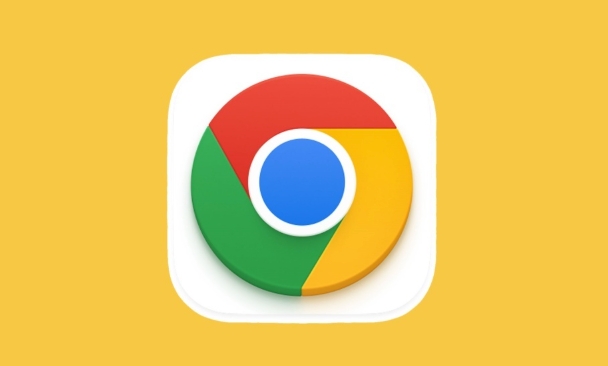
The following usage tips and settings suggestions can help you better utilize the advantages of multi-screens.
Window layout should be arranged flexibly
Chrome supports dragging browser windows to different screens, which is the most basic and practical feature. You can assign tasks for each screen according to your habits.
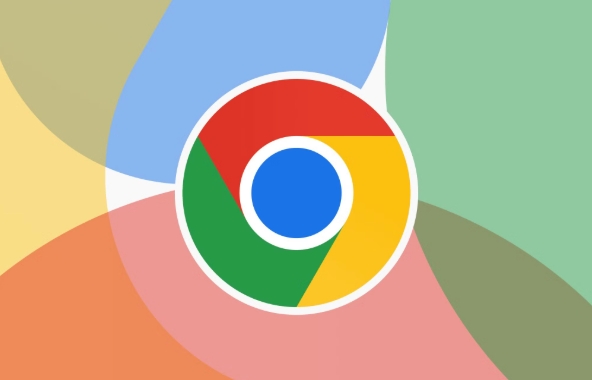
- Place the main browser window on the home screen, and place the commonly used websites or work pages here
- The secondary screen can display some reference web pages, video tutorials or monitoring pages that require a long time to open.
- If you switch windows frequently, consider fixing multiple independent windows of Chrome on different monitors
Tips: You can use Win Shift left/right arrows on Windows to quickly move the current window to another monitor; Mac users can quickly drag the window with Mission Control or trackpad gestures.
Separate user configurations to avoid confusion
If you do different types of work on different screens, such as one screen is a development environment and one screen is testing or customer communication, you can consider setting up multiple user configurations for Chrome.
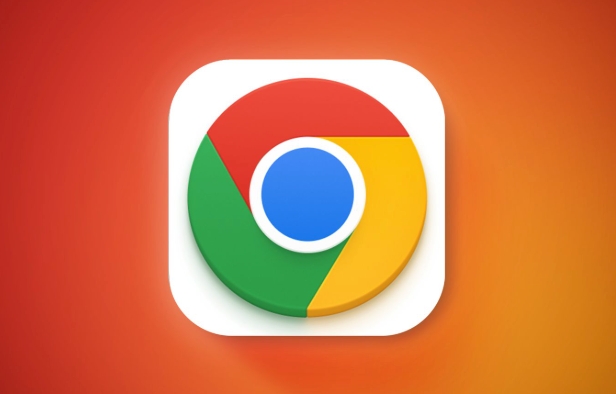
- Each Profile can have independent bookmarks, extensions, and login accounts
- Different monitors run different profiles to avoid plug-in conflicts or account messes
- The setting method is very simple: click the avatar in the upper right corner → “Manage Users” → Add New User
For example, when I develop, I will open a special debugging profile on the secondary screen and install various DevTools plug-ins, while the main screen is a clean profile for daily browsing, so that they do not interfere with each other.
Improve efficiency with split screen and expansion
Although multi-monitors are already powerful, don't forget that Chrome itself also has some auxiliary tools that can help you make use of your space more efficiently.
- Use split-screen plugins such as "Infinity Tab" or "Session Buddy" to display multiple websites side by side in a tab
- Use different combinations of extensions on different monitors, such as one screen focusing on reading mode and another screen turning on the developer tool
- Turn on "Picture in Picture" to play videos, saving you the trouble of opening a monitor to watch videos separately
Especially when a monitor is only used to view information rather than interaction, proper use of these functions can reduce the frequency of window switching and save attention.
Basically that's it. The key to using Chrome multi-monitors is to allocate task areas reasonably and optimize the experience through configuration and tools. It doesn't seem complicated, but many people didn't pay attention to these details at the beginning, resulting in the efficiency not improving.
The above is the detailed content of How to use Chrome with multiple monitors. For more information, please follow other related articles on the PHP Chinese website!

Hot AI Tools

Undress AI Tool
Undress images for free

Undresser.AI Undress
AI-powered app for creating realistic nude photos

AI Clothes Remover
Online AI tool for removing clothes from photos.

Clothoff.io
AI clothes remover

Video Face Swap
Swap faces in any video effortlessly with our completely free AI face swap tool!

Hot Article

Hot Tools

Notepad++7.3.1
Easy-to-use and free code editor

SublimeText3 Chinese version
Chinese version, very easy to use

Zend Studio 13.0.1
Powerful PHP integrated development environment

Dreamweaver CS6
Visual web development tools

SublimeText3 Mac version
God-level code editing software (SublimeText3)

Hot Topics
 How to stop Chrome from updating in the background on Mac
Jul 21, 2025 am 12:41 AM
How to stop Chrome from updating in the background on Mac
Jul 21, 2025 am 12:41 AM
To prevent Chrome from automatically updating on Mac, it can be done by disabling update services, modifying permissions, and restricting network access. 1. Use terminal commands to disable the GoogleSoftwareUpdate daemon to prevent background updates; 2. Modify update directory permissions to prevent Chrome from starting the update process by itself; 3. Restrict Chrome's outbound network connection through system firewall or third-party tools to further eliminate update requests. Using these methods in combination can effectively prevent Chrome from being automatically updated.
 How to fix Chrome's spell checker not working
Jul 20, 2025 am 12:03 AM
How to fix Chrome's spell checker not working
Jul 20, 2025 am 12:03 AM
When Chrome spelling check fails, you can troubleshoot and fix it by following the following steps: 1. Confirm that the "Use Spelling Check" function is enabled and check whether the corresponding language is enabled in the language settings; 2. Adjust the input language order, delete the redundant language, and ensure that the main language enables spelling check; 3. Close possible conflicting extensions, especially syntax or translation plug-ins; 4. Update Chrome to the latest version and check the operating system updates. If it still doesn't work, try resetting Chrome settings.
 How to clear the HSTS cache for a site in Chrome
Jul 17, 2025 am 12:25 AM
How to clear the HSTS cache for a site in Chrome
Jul 17, 2025 am 12:25 AM
To clear the HSTS cache in Chrome, visit the chrome://net-internals/#hsts page, find the "Deletedomainssecuritypolicies" section, enter the target domain name and click "Delete". 1. Open Chrome's HSTS management page; 2. Enter the domain name in "Deletedomainsecuritypolicies" and delete it; 3. Test whether it is successful and try to access the website through http://. Note: This operation only deletes the HSTS rules for specific domain names. If you revisit the website via HTTPS, the browser may enable HSTS again. For inaccessible
 How to stop Chrome from automatically opening PDF files
Jul 21, 2025 am 12:09 AM
How to stop Chrome from automatically opening PDF files
Jul 21, 2025 am 12:09 AM
To let Chrome download directly instead of opening it when clicking on the PDF link, 1. Enter chrome://settings/content/pdfDocuments to check "DownloadPDFfilesinsteadofautomatically opening theminChrome"; 2. Check whether there are plug-ins such as Lightpdf or Smallpdf interfering behavior, you can try to disable the test; 3. You can use the developer tools to copy the link and paste the new tag to trigger the download. The above methods can be selected according to the situation.
 Chrome keeps opening new tabs by itself
Jul 22, 2025 am 12:22 AM
Chrome keeps opening new tabs by itself
Jul 22, 2025 am 12:22 AM
The problem of Chrome automatically popping up new tabs is usually caused by malicious extensions, advertising scripts, or browser hijacking. The solutions are as follows: 1. Check and uninstall suspicious extensions, especially ad-class plug-ins; 2. Clear browser caches and cookies to eliminate data corruption; 3. Check whether the homepage and default search engine settings have been tampered with and manually corrected; 4. Use antivirus software such as WindowsDefender or Malwarebytes to scan and clear potential malware; 5. Finally, try resetting Chrome settings to restore the default configuration. Troubleshooting in this order can effectively solve most abnormal labeling problems.
 How to fix screen tearing when scrolling in Chrome
Jul 25, 2025 am 12:55 AM
How to fix screen tearing when scrolling in Chrome
Jul 25, 2025 am 12:55 AM
The screen tear occurs when the Chrome browser scrolls, which is usually caused by the out-of-synchronization of rendering and refresh. The solutions are as follows: 1. Ensure that hardware acceleration is enabled, you can manually check the settings and restart the browser; 2. Forcefully enable Compositor and related options to optimize rendering; 3. Check the display refresh rate, use single-screen testing, and enable VSync or adaptive synchronization technology on supported devices; 4. Update the graphics card driver or replace the display interface such as using the DP interface. It is recommended to start the troubleshooting with simple steps and gradually adjust to find the best configuration.
 How to fix Chrome profile sync getting stuck in setup
Jul 25, 2025 am 01:10 AM
How to fix Chrome profile sync getting stuck in setup
Jul 25, 2025 am 01:10 AM
The problem of Chrome sync stuck can be solved through the following steps: 1. Check the network connection and Google account status to ensure normal access; 2. Log out and log in to the Chrome account again; 3. Clear the synchronized data and restart the browser; 4. Reset Chrome settings; 5. Try the traceless mode or new user profile. Sequentially checking can effectively restore the synchronization function.
 How to fix Chrome opening new windows instead of tabs
Jul 26, 2025 am 01:29 AM
How to fix Chrome opening new windows instead of tabs
Jul 26, 2025 am 01:29 AM
1. Check whether the shortcut attribute has additional parameters and delete it; 2. Clear cache and switch startup settings, or create new user information; 3. Extend the impact and disable the problem plug-in through traceless mode. Chrome pops up new windows instead of tabs usually due to exceptions in shortcut parameters, cache configuration conflicts, or third-party extension interference. Check and adjust the corresponding settings in turn to resolve.






