How to use accessibility features in Chrome
Jul 17, 2025 am 12:59 AMChrome browser has a variety of practical auxiliary functions built-in, which is suitable for users with vision, hearing or operational disorders, and is also suitable for ordinary users to improve their browsing experience. Adjusting the font size and color makes reading easier on web pages, including changing the default font size, forcing specific fonts, enabling high contrast mode; using keyboard navigation when the mouse is inconvenient, such as Tab key to switch page elements, Alt F opens menus, or combining system voice control tools to achieve voice operation; Chrome also supports screen readers, such as NVDA, JAWS, and VoiceOver, and more auxiliary information can be obtained after enabling relevant settings. It is recommended to regularly update the browser and reader software to ensure compatibility.

Chrome browser has many practical auxiliary functions built-in, especially suitable for users with vision, hearing or operational disorders. In fact, these functions are also very useful to ordinary users, such as adjusting the font size, enabling dark mode, etc. If used properly, it can improve the browsing experience.
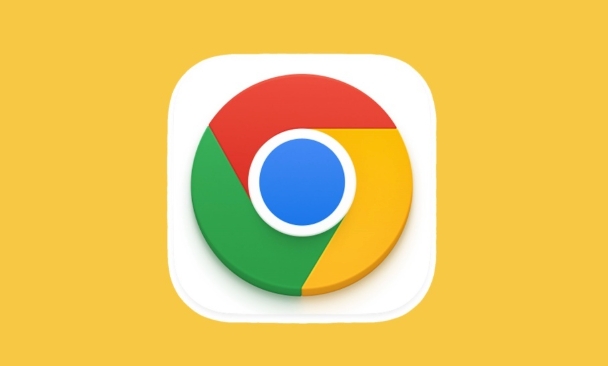
Easier to read web pages: Adjust fonts and colors
Chrome provides several simple but effective options to help you adjust how your web pages are displayed according to your needs:
- Change the default font size : Search for "Font Size" in the settings, you can choose different levels such as small, medium, and large, which are suitable for all web pages.
- Force specific fonts : Advanced users can enter the Appearance setting to specify the type of fonts used by the browser, such as sans serif or serif.
- High Contrast Mode : If you are sensitive to colors or have difficulty watching the screen under strong light, you can turn on "Forced Dark Mode" or install an extension to enhance the contrast.
In addition, Windows and macOS themselves also have system-level high contrast settings, and Chrome will automatically adapt without additional configuration.
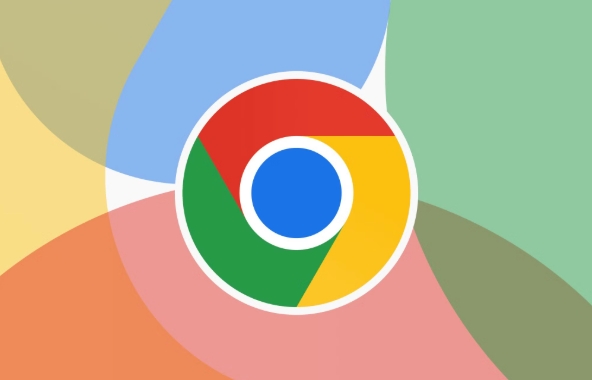
Is the mouse inconvenient to operate? Try keyboard navigation and voice control
For those who are inconvenient with their hands or are accustomed to using the keyboard, Chrome supports a variety of browsing methods without a mouse:
- Press the
Tabkey to switch between page elements, such as links, buttons, and input boxes. - Use
Shift Tabto switch in reverse. - Want to quickly open a menu? Press
Alt F(Windows) orOption Command f(Mac) to open the Chrome menu bar directly. - If you want to use voice control, you can combine Windows' Narrator or macOS' VoiceOver function, or even third-party plug-ins such as "Dictation" to implement voice command operations.
Although this part of the functions is not complicated, if you are not familiar with shortcut keys in normal times, it is recommended to start practicing with the most commonly used ones and adapt slowly.
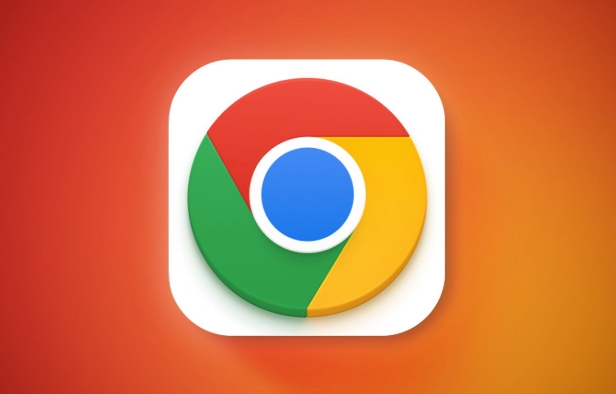
How to use screen readers with Chrome?
If you rely on Screen Reader, such as NVDA, JAWS, or VoiceOver, Chrome already supports these tools well:
- By default, Chrome supports the ARIA standard, and the content structure of many websites can be read correctly.
- In "Settings → Privacy and Security → Website Settings → Accessibility", you can enable "Export additional accessibility information through assistive technology" to allow screen readers to obtain more details.
- It is recommended to update Chrome and your screen reader software regularly to ensure compatibility and stability.
Sometimes you will find that some web page content cannot be read. This is usually because web developers have not done semantic tags well, not a browser problem. You can try feedback to the website administrator.
Basically these commonly used and practical auxiliary functions. Chrome's design idea is to enable users to get a good accessibility experience with as little trouble as possible. The key is to know where these features are hidden. Some settings may not be easy at first, but once you get used to it, the efficiency will really improve a lot.
The above is the detailed content of How to use accessibility features in Chrome. For more information, please follow other related articles on the PHP Chinese website!

Hot AI Tools

Undress AI Tool
Undress images for free

Undresser.AI Undress
AI-powered app for creating realistic nude photos

AI Clothes Remover
Online AI tool for removing clothes from photos.

Clothoff.io
AI clothes remover

Video Face Swap
Swap faces in any video effortlessly with our completely free AI face swap tool!

Hot Article

Hot Tools

Notepad++7.3.1
Easy-to-use and free code editor

SublimeText3 Chinese version
Chinese version, very easy to use

Zend Studio 13.0.1
Powerful PHP integrated development environment

Dreamweaver CS6
Visual web development tools

SublimeText3 Mac version
God-level code editing software (SublimeText3)
 How to stop Chrome from updating in the background on Mac
Jul 21, 2025 am 12:41 AM
How to stop Chrome from updating in the background on Mac
Jul 21, 2025 am 12:41 AM
To prevent Chrome from automatically updating on Mac, it can be done by disabling update services, modifying permissions, and restricting network access. 1. Use terminal commands to disable the GoogleSoftwareUpdate daemon to prevent background updates; 2. Modify update directory permissions to prevent Chrome from starting the update process by itself; 3. Restrict Chrome's outbound network connection through system firewall or third-party tools to further eliminate update requests. Using these methods in combination can effectively prevent Chrome from being automatically updated.
 How to fix Chrome's spell checker not working
Jul 20, 2025 am 12:03 AM
How to fix Chrome's spell checker not working
Jul 20, 2025 am 12:03 AM
When Chrome spelling check fails, you can troubleshoot and fix it by following the following steps: 1. Confirm that the "Use Spelling Check" function is enabled and check whether the corresponding language is enabled in the language settings; 2. Adjust the input language order, delete the redundant language, and ensure that the main language enables spelling check; 3. Close possible conflicting extensions, especially syntax or translation plug-ins; 4. Update Chrome to the latest version and check the operating system updates. If it still doesn't work, try resetting Chrome settings.
 How to stop Chrome from automatically opening PDF files
Jul 21, 2025 am 12:09 AM
How to stop Chrome from automatically opening PDF files
Jul 21, 2025 am 12:09 AM
To let Chrome download directly instead of opening it when clicking on the PDF link, 1. Enter chrome://settings/content/pdfDocuments to check "DownloadPDFfilesinsteadofautomatically opening theminChrome"; 2. Check whether there are plug-ins such as Lightpdf or Smallpdf interfering behavior, you can try to disable the test; 3. You can use the developer tools to copy the link and paste the new tag to trigger the download. The above methods can be selected according to the situation.
 How to fix screen tearing when scrolling in Chrome
Jul 25, 2025 am 12:55 AM
How to fix screen tearing when scrolling in Chrome
Jul 25, 2025 am 12:55 AM
The screen tear occurs when the Chrome browser scrolls, which is usually caused by the out-of-synchronization of rendering and refresh. The solutions are as follows: 1. Ensure that hardware acceleration is enabled, you can manually check the settings and restart the browser; 2. Forcefully enable Compositor and related options to optimize rendering; 3. Check the display refresh rate, use single-screen testing, and enable VSync or adaptive synchronization technology on supported devices; 4. Update the graphics card driver or replace the display interface such as using the DP interface. It is recommended to start the troubleshooting with simple steps and gradually adjust to find the best configuration.
 How to fix Chrome profile sync getting stuck in setup
Jul 25, 2025 am 01:10 AM
How to fix Chrome profile sync getting stuck in setup
Jul 25, 2025 am 01:10 AM
The problem of Chrome sync stuck can be solved through the following steps: 1. Check the network connection and Google account status to ensure normal access; 2. Log out and log in to the Chrome account again; 3. Clear the synchronized data and restart the browser; 4. Reset Chrome settings; 5. Try the traceless mode or new user profile. Sequentially checking can effectively restore the synchronization function.
 How to fix Chrome opening new windows instead of tabs
Jul 26, 2025 am 01:29 AM
How to fix Chrome opening new windows instead of tabs
Jul 26, 2025 am 01:29 AM
1. Check whether the shortcut attribute has additional parameters and delete it; 2. Clear cache and switch startup settings, or create new user information; 3. Extend the impact and disable the problem plug-in through traceless mode. Chrome pops up new windows instead of tabs usually due to exceptions in shortcut parameters, cache configuration conflicts, or third-party extension interference. Check and adjust the corresponding settings in turn to resolve.
 Chrome keeps opening new tabs by itself
Jul 22, 2025 am 12:22 AM
Chrome keeps opening new tabs by itself
Jul 22, 2025 am 12:22 AM
The problem of Chrome automatically popping up new tabs is usually caused by malicious extensions, advertising scripts, or browser hijacking. The solutions are as follows: 1. Check and uninstall suspicious extensions, especially ad-class plug-ins; 2. Clear browser caches and cookies to eliminate data corruption; 3. Check whether the homepage and default search engine settings have been tampered with and manually corrected; 4. Use antivirus software such as WindowsDefender or Malwarebytes to scan and clear potential malware; 5. Finally, try resetting Chrome settings to restore the default configuration. Troubleshooting in this order can effectively solve most abnormal labeling problems.
 How to fix Chrome when it's not printing correctly
Jul 26, 2025 am 02:46 AM
How to fix Chrome when it's not printing correctly
Jul 26, 2025 am 02:46 AM
Chrome printing exceptions can be solved in the following ways: 1. Check the printer selection, paper size, orientation, zooming and background graphics settings in the print preview; 2. Try stealth mode to eliminate extended interference and clear cache; 3. Update or reinstall the printer driver, replace the general driver or use the "Print as PDF" method; 4. Finally, you can reset the Chrome settings to restore the default. Most problems can be solved through the first few steps. If they still fail, you can export PDF to print.






