Excel's TRIM function can be used to clear unnecessary spaces in text. Its core functions include: 1. Delete spaces at the beginning and end of text; 2. Replace multiple spaces between words with single spaces; the usage method is to enter the formula =TRIM(A1) and fill it down, and then copy and paste the value to replace the original data; but TRIM cannot handle non-breaking spaces, line breaks or tabs, so it needs to be processed in combination with SUBSTITUTE or CHAR functions; it is recommended to use TRIM in the early stage of data cleaning, and cooperate with tools such as CLEAN or Power Query to improve efficiency.
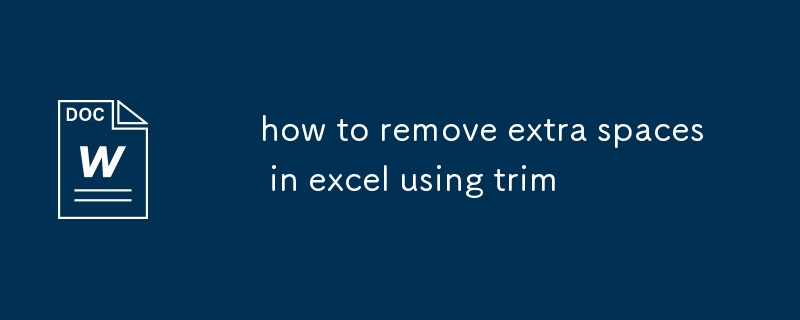
If you've ever copied data into Excel and noticed weird gaps between words or at the start/end of cells, you know how frustrating it can be. Those extra spaces mess up lookups, sorting, and even basic readingability. Fortunately, Excel's TRIM function is a simple but powerful tool to clean things up fast.
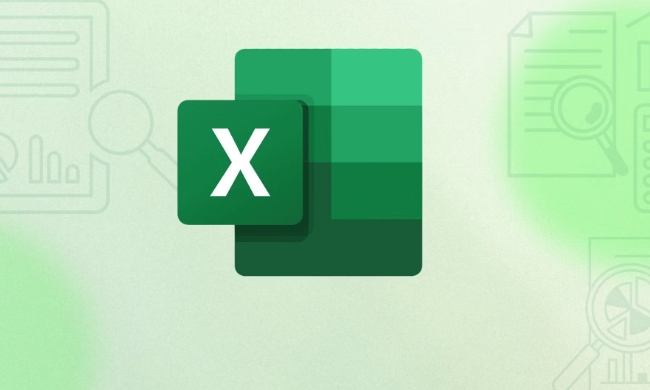
What TRIM Actually Does
The TRIM function in Excel removes all extra spaces from text except for single spaces between words. It cleans up:
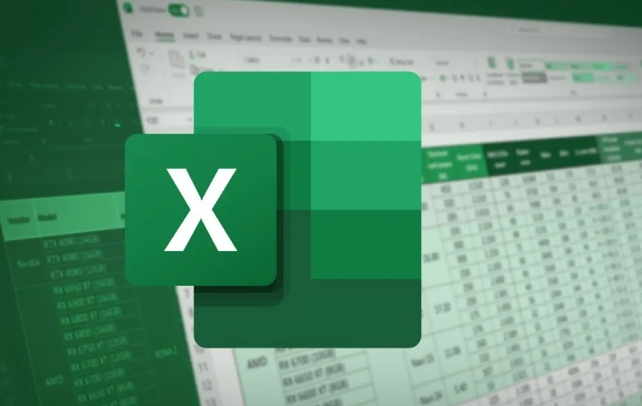
- Leading spaces (at the beginning of the text)
- Trailing spaces (at the end of the text)
- Multiple spaces between words (replaces them with one)
For example:
Original: " Hello world " After TRIM: "Hello world"
It's especially useful when dealing with imported or pasted data that has inconsistent spacing.

How to Use TRIM in Excel
Using TRIM is straightforward. Here's what you do:
In a new column next to your data, type the formula:
=TRIM(A1)
(Replace A1 with the cell containing the text you want to clean.)Drag the fill handle down to apply it to other rows.
If you want to replace the original data:
- Copy the trimmed results
- Select the original column
- Right-click and choose "Paste Special" > "Values"
This replaces the original data with the cleaned version.
When TRIM Isn't Enough
While TRIM handles most common space issues, it doesn't remove:
- Non-breaking spaces (common in web-copied text)
- Extra line breaks inside a cell
- Tabs or other special characters
In those cases, you might need to combine TRIM with other functions like SUBSTITUTE , or use Find & Replace with CHAR(10) for line breaks or CHAR(160) for non-breaking spaces.
Example to remove non-breaking spaces:
=TRIM(SUBSTITUTE(A1, CHAR(160), " "))
Best Practices for Cleaning Text in Excel
- Always work on a copy of your original data.
- Use TRIM early in your data cleaning process.
- Combine it with other tools if needed, like CLEAN or SUBSTITUTE.
- For repeated tasks, consider using Power Query to automate trimming and cleaning steps.
That's basically how you deal with extra spaces using TRIM. It's not complicated, but it makes a big difference when you're trying to keep your data neighbor and usable.
The above is the detailed content of how to remove extra spaces in excel using trim. For more information, please follow other related articles on the PHP Chinese website!

Hot AI Tools

Undress AI Tool
Undress images for free

Undresser.AI Undress
AI-powered app for creating realistic nude photos

AI Clothes Remover
Online AI tool for removing clothes from photos.

Clothoff.io
AI clothes remover

Video Face Swap
Swap faces in any video effortlessly with our completely free AI face swap tool!

Hot Article

Hot Tools

Notepad++7.3.1
Easy-to-use and free code editor

SublimeText3 Chinese version
Chinese version, very easy to use

Zend Studio 13.0.1
Powerful PHP integrated development environment

Dreamweaver CS6
Visual web development tools

SublimeText3 Mac version
God-level code editing software (SublimeText3)
 how to group by month in excel pivot table
Jul 11, 2025 am 01:01 AM
how to group by month in excel pivot table
Jul 11, 2025 am 01:01 AM
Grouping by month in Excel Pivot Table requires you to make sure that the date is formatted correctly, then insert the Pivot Table and add the date field, and finally right-click the group to select "Month" aggregation. If you encounter problems, check whether it is a standard date format and the data range are reasonable, and adjust the number format to correctly display the month.
 How to Fix AutoSave in Microsoft 365
Jul 07, 2025 pm 12:31 PM
How to Fix AutoSave in Microsoft 365
Jul 07, 2025 pm 12:31 PM
Quick Links Check the File's AutoSave Status
 how to repeat header rows on every page when printing excel
Jul 09, 2025 am 02:24 AM
how to repeat header rows on every page when printing excel
Jul 09, 2025 am 02:24 AM
To set up the repeating headers per page when Excel prints, use the "Top Title Row" feature. Specific steps: 1. Open the Excel file and click the "Page Layout" tab; 2. Click the "Print Title" button; 3. Select "Top Title Line" in the pop-up window and select the line to be repeated (such as line 1); 4. Click "OK" to complete the settings. Notes include: only visible effects when printing preview or actual printing, avoid selecting too many title lines to affect the display of the text, different worksheets need to be set separately, ExcelOnline does not support this function, requires local version, Mac version operation is similar, but the interface is slightly different.
 How to change Outlook to dark theme (mode) and turn it off
Jul 12, 2025 am 09:30 AM
How to change Outlook to dark theme (mode) and turn it off
Jul 12, 2025 am 09:30 AM
The tutorial shows how to toggle light and dark mode in different Outlook applications, and how to keep a white reading pane in black theme. If you frequently work with your email late at night, Outlook dark mode can reduce eye strain and
 How to Screenshot on Windows PCs: Windows 10 and 11
Jul 23, 2025 am 09:24 AM
How to Screenshot on Windows PCs: Windows 10 and 11
Jul 23, 2025 am 09:24 AM
It's common to want to take a screenshot on a PC. If you're not using a third-party tool, you can do it manually. The most obvious way is to Hit the Prt Sc button/or Print Scrn button (print screen key), which will grab the entire PC screen. You do
 Where are Teams meeting recordings saved?
Jul 09, 2025 am 01:53 AM
Where are Teams meeting recordings saved?
Jul 09, 2025 am 01:53 AM
MicrosoftTeamsrecordingsarestoredinthecloud,typicallyinOneDriveorSharePoint.1.Recordingsusuallysavetotheinitiator’sOneDriveina“Recordings”folderunder“Content.”2.Forlargermeetingsorwebinars,filesmaygototheorganizer’sOneDriveoraSharePointsitelinkedtoaT
 how to find the second largest value in excel
Jul 08, 2025 am 01:09 AM
how to find the second largest value in excel
Jul 08, 2025 am 01:09 AM
Finding the second largest value in Excel can be implemented by LARGE function. The formula is =LARGE(range,2), where range is the data area; if the maximum value appears repeatedly and all maximum values ??need to be excluded and the second maximum value is found, you can use the array formula =MAX(IF(rangeMAX(range),range)), and the old version of Excel needs to be executed by Ctrl Shift Enter; for users who are not familiar with formulas, you can also manually search by sorting the data in descending order and viewing the second cell, but this method will change the order of the original data. It is recommended to copy the data first and then operate.
 how to get data from web in excel
Jul 11, 2025 am 01:02 AM
how to get data from web in excel
Jul 11, 2025 am 01:02 AM
TopulldatafromthewebintoExcelwithoutcoding,usePowerQueryforstructuredHTMLtablesbyenteringtheURLunderData>GetData>FromWebandselectingthedesiredtable;thismethodworksbestforstaticcontent.IfthesiteoffersXMLorJSONfeeds,importthemviaPowerQuerybyenter






