The fast mouse battery consumption is mainly caused by signal connection, sensor environment, DPI settings and additional functions. 1. Improper position of the wireless receiver or Bluetooth interference will cause unstable signal. The receiver should be used close to the mouse or reduce interference with the surrounding equipment; 2. The mouse sensor is prone to increase power consumption on reflective or dark desktops. It is recommended to use a special mouse pad and keep the bottom clean; 3. Excessive DPI increases the burden on the sensor, and you can adjust the DPI or switch to the low gear for daily use; 4. Additional functions such as RGB lighting effect consume significantly, and unnecessary lighting effects should be turned off to extend battery life.

The mouse battery consumption is too fast, which is mainly due to several common reasons. If you find that the battery is not very useful, but it will be a bottom in a few days, it is likely that it is not a problem with the battery itself, but a problem with the usage habits, environment or settings.
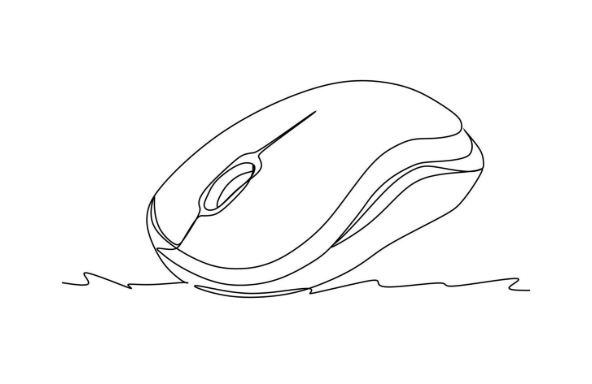
1. Check if it is a wireless receiver or Bluetooth connection problem
Wireless mouse consumes fast power, and often it is due to instability in the signal, which increases power consumption. For example, if you plug the receiver far away from the mouse, or if there are metal obstacles in the middle or other electronic devices interfere with each other (such as mobile phones and routers), it will make the mouse "seriously look for signals", which will naturally cost more electricity.
- Solution :
- Try to plug the USB receiver into the computer interface near the mouse.
- If it is a Bluetooth mouse, try to avoid multiple Bluetooth devices connecting at the same time.
- When used close to the point, check whether other devices affect the signal.
2. Mouse sensor type and surface use affect power consumption
Optical and laser mice vary greatly on different desktops. For example, on glass, reflective desktops or dark surfaces, some mice will constantly adjust the induction intensity, resulting in additional power consumption.
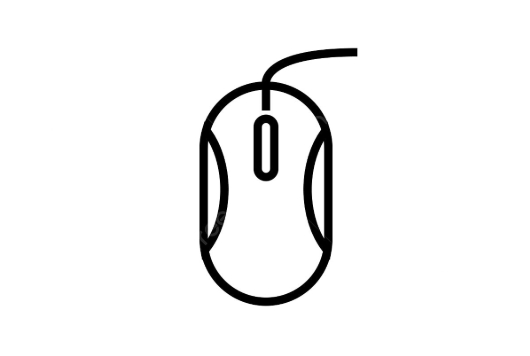
- suggestion :
- Using a dedicated mouse pad, especially for a laser sensor mouse.
- If you don’t want to buy a mouse pad, you can also improve it by choosing a hard desktop with moderate color and non-reflective colors.
- Check the bottom of the mouse for dirt, and cleaning it can also help.
3. Too high DPI settings will also increase power consumption
Many gaming mice support DPI adjustment, and the default may be high sensitivity mode. The higher the DPI, the higher the sensor's operating frequency, and naturally consumes more power.
- Operation suggestions :
- Reduce the DPI a little lower in the mouse driver, and there is no need for ultra-high sensitivity in daily office work.
- If your mouse has a DPI toggle button, you can temporarily press and switch to the low gear.
4. Check if there is backlight or other additional functions to continuously consume power
The mouse with RGB lighting effect looks cool, but once the light is turned on, the battery life is cut in half or even more. Some mice also have wireless charging indicator lights, roller lighting effects, etc. Although they look good, they are all silently consuming power.
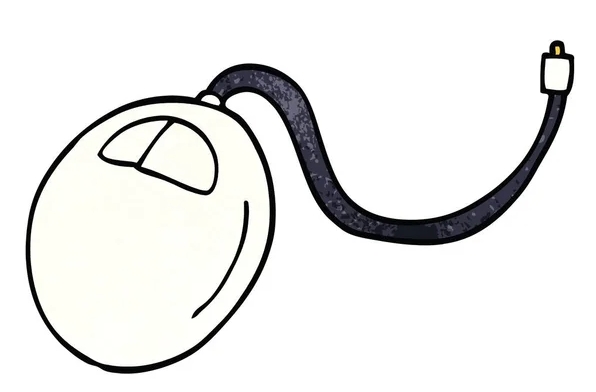
- Coping method :
- Turn off unnecessary lighting effects, some mice can be turned off in the driver.
- If you just want to see the light occasionally, you can usually set it to "key-only trigger" or "off".
Basically these are the places that are easy to ignore but directly affect battery life. Change a few small habits, change a mouse pad, or adjust a setting, which may allow your mouse battery to last for a few more days.
The above is the detailed content of how to fix mouse battery draining too fast. For more information, please follow other related articles on the PHP Chinese website!

Hot AI Tools

Undress AI Tool
Undress images for free

Undresser.AI Undress
AI-powered app for creating realistic nude photos

AI Clothes Remover
Online AI tool for removing clothes from photos.

Clothoff.io
AI clothes remover

Video Face Swap
Swap faces in any video effortlessly with our completely free AI face swap tool!

Hot Article

Hot Tools

Notepad++7.3.1
Easy-to-use and free code editor

SublimeText3 Chinese version
Chinese version, very easy to use

Zend Studio 13.0.1
Powerful PHP integrated development environment

Dreamweaver CS6
Visual web development tools

SublimeText3 Mac version
God-level code editing software (SublimeText3)

Hot Topics
 Windows Security is blank or not showing options
Jul 07, 2025 am 02:40 AM
Windows Security is blank or not showing options
Jul 07, 2025 am 02:40 AM
When the Windows Security Center is blank or the function is missing, you can follow the following steps to check: 1. Confirm whether the system version supports full functions, some functions of the Home Edition are limited, and the Professional Edition and above are more complete; 2. Restart the SecurityHealthService service to ensure that its startup type is set to automatic; 3. Check and uninstall third-party security software that may conflict; 4. Run the sfc/scannow and DISM commands to repair system files; 5. Try to reset or reinstall the Windows Security Center application, and contact Microsoft support if necessary.
 PEAK Voice Chat Not Working on PC: Check This Stepwise Guide!
Jul 03, 2025 pm 06:02 PM
PEAK Voice Chat Not Working on PC: Check This Stepwise Guide!
Jul 03, 2025 pm 06:02 PM
Players have been experiencing the PEAK voice chat not working issue on PC, impacting their cooperation during climbs. If you are in the same situation, you can read this post from MiniTool to learn how to resolve PEAK voice chat issues.Quick Navigat
 Windows stuck on 'undoing changes made to your computer'
Jul 05, 2025 am 02:51 AM
Windows stuck on 'undoing changes made to your computer'
Jul 05, 2025 am 02:51 AM
The computer is stuck in the "Undo Changes made to the computer" interface, which is a common problem after the Windows update fails. It is usually caused by the stuck rollback process and cannot enter the system normally. 1. First of all, you should wait patiently for a long enough time, especially after restarting, it may take more than 30 minutes to complete the rollback, and observe the hard disk light to determine whether it is still running. 2. If there is no progress for a long time, you can force shut down and enter the recovery environment (WinRE) multiple times, and try to start repair or system restore. 3. After entering safe mode, you can uninstall the most recent update records through the control panel. 4. Use the command prompt to execute the bootrec command in the recovery environment to repair the boot file, or run sfc/scannow to check the system file. 5. The last method is to use the "Reset this computer" function
 Proven Ways for Microsoft Teams Error 657rx in Windows 11/10
Jul 07, 2025 pm 12:25 PM
Proven Ways for Microsoft Teams Error 657rx in Windows 11/10
Jul 07, 2025 pm 12:25 PM
Encountering something went wrong 657rx can be frustrating when you log in to Microsoft Teams or Outlook. In this article on MiniTool, we will explore how to fix the Outlook/Microsoft Teams error 657rx so you can get your workflow back on track.Quick
 The requested operation requires elevation Windows
Jul 04, 2025 am 02:58 AM
The requested operation requires elevation Windows
Jul 04, 2025 am 02:58 AM
When you encounter the prompt "This operation requires escalation of permissions", it means that you need administrator permissions to continue. Solutions include: 1. Right-click the "Run as Administrator" program or set the shortcut to always run as an administrator; 2. Check whether the current account is an administrator account, if not, switch or request administrator assistance; 3. Use administrator permissions to open a command prompt or PowerShell to execute relevant commands; 4. Bypass the restrictions by obtaining file ownership or modifying the registry when necessary, but such operations need to be cautious and fully understand the risks. Confirm permission identity and try the above methods usually solve the problem.
 The RPC server is unavailable Windows
Jul 06, 2025 am 12:07 AM
The RPC server is unavailable Windows
Jul 06, 2025 am 12:07 AM
When encountering the "RPCserverisunavailable" problem, first confirm whether it is a local service exception or a network configuration problem. 1. Check and start the RPC service to ensure that its startup type is automatic. If it cannot be started, check the event log; 2. Check the network connection and firewall settings, test the firewall to turn off the firewall, check DNS resolution and network connectivity; 3. Run the sfc/scannow and DISM commands to repair the system files; 4. Check the group policy and domain controller status in the domain environment, and contact the IT department to assist in the processing. Gradually check it in sequence to locate and solve the problem.
 the default gateway is not available Windows
Jul 08, 2025 am 02:21 AM
the default gateway is not available Windows
Jul 08, 2025 am 02:21 AM
When you encounter the "DefaultGatewayisNotAvailable" prompt, it means that the computer cannot connect to the router or does not obtain the network address correctly. 1. First, restart the router and computer, wait for the router to fully start before trying to connect; 2. Check whether the IP address is set to automatically obtain, enter the network attribute to ensure that "Automatically obtain IP address" and "Automatically obtain DNS server address" are selected; 3. Run ipconfig/release and ipconfig/renew through the command prompt to release and re-acquire the IP address, and execute the netsh command to reset the network components if necessary; 4. Check the wireless network card driver, update or reinstall the driver to ensure that it works normally.
 How to fix 'SYSTEM_SERVICE_EXCEPTION' stop code in Windows
Jul 09, 2025 am 02:56 AM
How to fix 'SYSTEM_SERVICE_EXCEPTION' stop code in Windows
Jul 09, 2025 am 02:56 AM
When encountering the "SYSTEM_SERVICE_EXCEPTION" blue screen error, you do not need to reinstall the system or replace the hardware immediately. You can follow the following steps to check: 1. Update or roll back hardware drivers such as graphics cards, especially recently updated drivers; 2. Uninstall third-party antivirus software or system tools, and use WindowsDefender or well-known brand products to replace them; 3. Run sfc/scannow and DISM commands as administrator to repair system files; 4. Check memory problems, restore the default frequency and re-plug and unplug the memory stick, and use Windows memory diagnostic tools to detect. In most cases, the driver and software problems can be solved first.






