To count characters in Excel, use the LEN function; for specific characters, combine LEN with SUBSTITUTE; to exclude spaces or line breaks, use TRIM or substitute CHAR(10)/CHAR(13). The main method to count all characters in a cell is =LEN(A1), which includes letters, numbers, spaces, and special characters. To count only specific characters like "a", use =LEN(A1)-LEN(SUBSTITUTE(A1,"a","")), noting that this is case-sensitive. For cleaner counts, wrap LEN around TRIM to remove extra spaces with =LEN(TRIM(A1)), and eliminate line breaks using SUBSTITUTE with CHAR(10) on Windows or CHAR(13) on Mac, as in =LEN(SUBSTITUTE(A1,CHAR(10),"")). These techniques address common issues like hidden characters and case sensitivity, ensuring accurate character counts.

If you want to count characters in a cell in Excel, there's a straightforward way to do it without needing complicated formulas or add-ons. The main tool for this task is the LEN function.
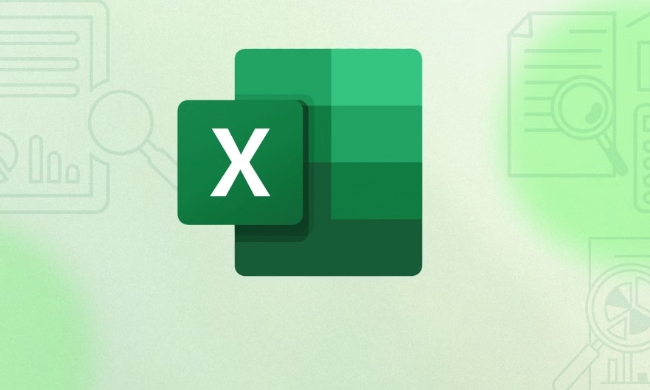
How to Use the LEN Function
The simplest method to count characters in a single cell is using the LEN function. For example, if your text is in cell A1 and you want to know how many characters it contains, just type:
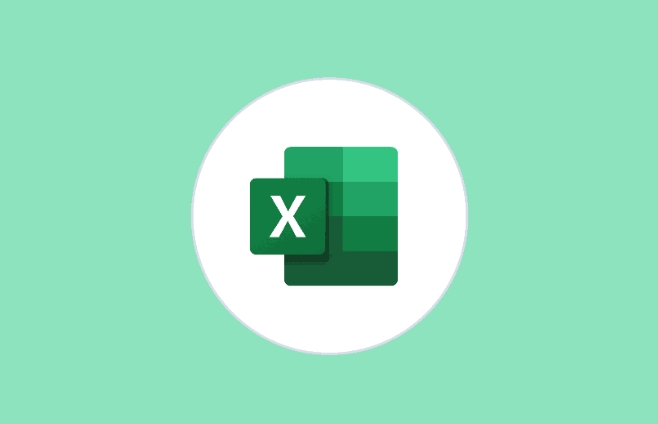
=LEN(A1)
This formula counts everything — letters, numbers, spaces, and special characters — as one character each. So if the cell contains "Hello World", it returns 11 because there are 11 characters (including the space).
One thing to be careful about: if the cell looks empty but returns a number greater than zero, it might contain invisible characters like spaces or line breaks. You can clean up the data first if needed by combining LEN with other functions like TRIM.
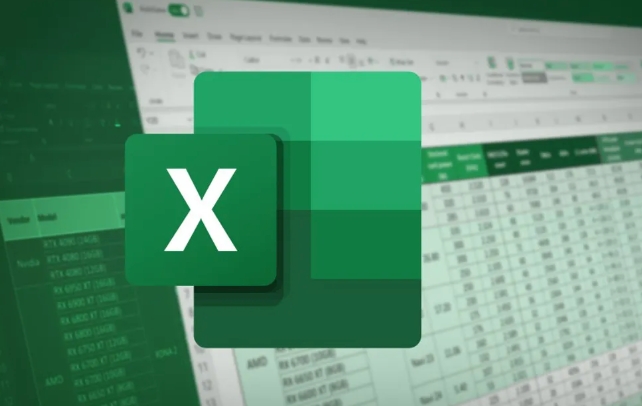
Count Specific Characters in a Cell
What if you want to count only specific characters in a cell? For example, how many times does the letter “a” appear in a given string?
You can use a combination of LEN and SUBSTITUTE. Here’s how:
- Start with the full length of the string:
LEN(A1) - Then subtract the length after removing all instances of the target character:
LEN(SUBSTITUTE(A1,"a","")) - Put them together like this:
=LEN(A1) - LEN(SUBSTITUTE(A1,"a",""))
This gives you the total number of times "a" appears in the cell. You can replace “a” with any character you want to count.
A common mistake here is forgetting that this is case-sensitive. If you need a case-insensitive version, things get a bit more complex and may involve converting the text to all upper or lower case before counting.
When Spaces or Hidden Characters Matter
Sometimes, what you see isn’t exactly what you get. Extra spaces — especially leading or trailing ones — can affect your character count. That’s where TRIM comes in handy.
If you're not sure whether your data has unnecessary spaces, try wrapping your LEN function like this:
=LEN(TRIM(A1))
This removes extra spaces between words and trims spaces before and after the text, giving you a cleaner count.
Another hidden issue could be line breaks inside a cell. Those also count as characters. If you want to exclude them, you’ll need to substitute the line break character, which varies depending on your operating system:
- On Windows: CHAR(10)
- On Mac: CHAR(13)
So to remove line breaks before counting, you’d write something like:
=LEN(SUBSTITUTE(A1,CHAR(10),""))
That’s basically all you need to know for most character-counting tasks in Excel. It’s not overly complicated, but small details like spaces, case sensitivity, and hidden characters can trip you up if you’re not paying attention.
The above is the detailed content of excel count characters in a cell. For more information, please follow other related articles on the PHP Chinese website!

Hot AI Tools

Undress AI Tool
Undress images for free

Undresser.AI Undress
AI-powered app for creating realistic nude photos

AI Clothes Remover
Online AI tool for removing clothes from photos.

Clothoff.io
AI clothes remover

Video Face Swap
Swap faces in any video effortlessly with our completely free AI face swap tool!

Hot Article

Hot Tools

Notepad++7.3.1
Easy-to-use and free code editor

SublimeText3 Chinese version
Chinese version, very easy to use

Zend Studio 13.0.1
Powerful PHP integrated development environment

Dreamweaver CS6
Visual web development tools

SublimeText3 Mac version
God-level code editing software (SublimeText3)
 how to group by month in excel pivot table
Jul 11, 2025 am 01:01 AM
how to group by month in excel pivot table
Jul 11, 2025 am 01:01 AM
Grouping by month in Excel Pivot Table requires you to make sure that the date is formatted correctly, then insert the Pivot Table and add the date field, and finally right-click the group to select "Month" aggregation. If you encounter problems, check whether it is a standard date format and the data range are reasonable, and adjust the number format to correctly display the month.
 How to Fix AutoSave in Microsoft 365
Jul 07, 2025 pm 12:31 PM
How to Fix AutoSave in Microsoft 365
Jul 07, 2025 pm 12:31 PM
Quick Links Check the File's AutoSave Status
 how to repeat header rows on every page when printing excel
Jul 09, 2025 am 02:24 AM
how to repeat header rows on every page when printing excel
Jul 09, 2025 am 02:24 AM
To set up the repeating headers per page when Excel prints, use the "Top Title Row" feature. Specific steps: 1. Open the Excel file and click the "Page Layout" tab; 2. Click the "Print Title" button; 3. Select "Top Title Line" in the pop-up window and select the line to be repeated (such as line 1); 4. Click "OK" to complete the settings. Notes include: only visible effects when printing preview or actual printing, avoid selecting too many title lines to affect the display of the text, different worksheets need to be set separately, ExcelOnline does not support this function, requires local version, Mac version operation is similar, but the interface is slightly different.
 How to change Outlook to dark theme (mode) and turn it off
Jul 12, 2025 am 09:30 AM
How to change Outlook to dark theme (mode) and turn it off
Jul 12, 2025 am 09:30 AM
The tutorial shows how to toggle light and dark mode in different Outlook applications, and how to keep a white reading pane in black theme. If you frequently work with your email late at night, Outlook dark mode can reduce eye strain and
 How to Screenshot on Windows PCs: Windows 10 and 11
Jul 23, 2025 am 09:24 AM
How to Screenshot on Windows PCs: Windows 10 and 11
Jul 23, 2025 am 09:24 AM
It's common to want to take a screenshot on a PC. If you're not using a third-party tool, you can do it manually. The most obvious way is to Hit the Prt Sc button/or Print Scrn button (print screen key), which will grab the entire PC screen. You do
 Where are Teams meeting recordings saved?
Jul 09, 2025 am 01:53 AM
Where are Teams meeting recordings saved?
Jul 09, 2025 am 01:53 AM
MicrosoftTeamsrecordingsarestoredinthecloud,typicallyinOneDriveorSharePoint.1.Recordingsusuallysavetotheinitiator’sOneDriveina“Recordings”folderunder“Content.”2.Forlargermeetingsorwebinars,filesmaygototheorganizer’sOneDriveoraSharePointsitelinkedtoaT
 how to find the second largest value in excel
Jul 08, 2025 am 01:09 AM
how to find the second largest value in excel
Jul 08, 2025 am 01:09 AM
Finding the second largest value in Excel can be implemented by LARGE function. The formula is =LARGE(range,2), where range is the data area; if the maximum value appears repeatedly and all maximum values ??need to be excluded and the second maximum value is found, you can use the array formula =MAX(IF(rangeMAX(range),range)), and the old version of Excel needs to be executed by Ctrl Shift Enter; for users who are not familiar with formulas, you can also manually search by sorting the data in descending order and viewing the second cell, but this method will change the order of the original data. It is recommended to copy the data first and then operate.
 how to get data from web in excel
Jul 11, 2025 am 01:02 AM
how to get data from web in excel
Jul 11, 2025 am 01:02 AM
TopulldatafromthewebintoExcelwithoutcoding,usePowerQueryforstructuredHTMLtablesbyenteringtheURLunderData>GetData>FromWebandselectingthedesiredtable;thismethodworksbestforstaticcontent.IfthesiteoffersXMLorJSONfeeds,importthemviaPowerQuerybyenter






