The key methods to quickly find files in the Teams channel are as follows: 1. Click the "File" tab at the top of the channel to view all uploaded files on the channel, support filtering by name, type, and modifying person and entering keywords to search through the search box; 2. Switch to the "Post" tab, use the "Filter" on the right to select the "File" type, and find files directly sent to the chat, suitable for remembering the sender or time; 3. Enter keywords using the global search bar at the top of Teams, and click "Filter: File" to narrow the scope; 4. Access the file library of all channels under the entire team through the SharePoint portal, and view and manage them in a unified manner, suitable for administrators or users who frequently process documents. After mastering these entrances and techniques, finding files will be more efficient and convenient.

It is actually not difficult to find files on the Teams channel, but many people are prone to detours at the beginning. You only need to know a few key points to quickly locate the information you want.
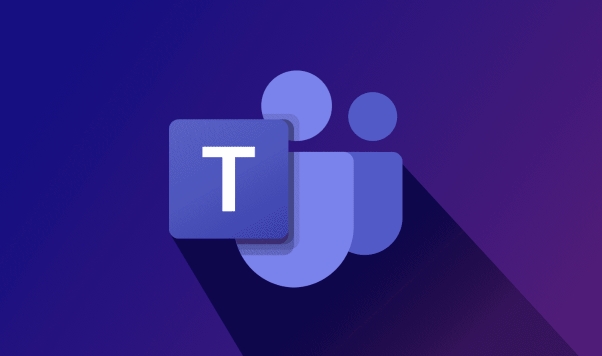
Open the "File" tab in the channel
Teams Each channel has a "File" tag by default, which stores all files uploaded by members of the channel. You can directly click on the "File" tab at the top of the channel page to enter to view. This folder is actually linked to SharePoint, so the interface looks a bit like OneDrive.
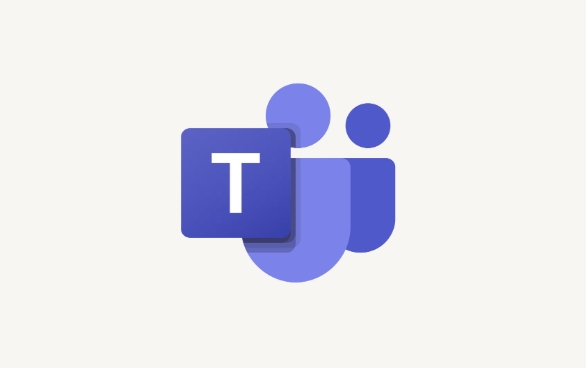
- The file list will be sorted by upload time, and the default is the latest in the first
- Support filtering by name, type, modifying person, etc.
- You can click the search box in the upper right corner to enter keywords to find specific documents
If you remember a part of the file name, or want to find content uploaded by someone, use the search function here to be the most efficient.
Pay attention to file links in chat history
Some files are not uploaded to the "File" tab, but are directly sent to the channel chat. At this time, you need to switch to the "Posts" tab, use the "Filter" on the right, and select the "File" type, and you can see all the files shared in the chat.

- This method is suitable for you to remember who and when the file was posted
- You can directly click on the preview when viewing, and you can browse content without downloading.
- If the file is Word or Excel, you can also collaborate on editing online
However, this method is not as clear as the "File" tab, and is suitable for auxiliary searches.
Use Global Search or SharePoint Quick Portal
If you are not sure which channel the file is located in, you can try the global search bar at the top of Teams, enter the file name keyword, and then click "Filter: File" on the result page to narrow the scope.
In addition, you can also access all channel file libraries under the entire team through the SharePoint portal, and view and manage them uniformly. This is more practical for administrators or people who often process documents.
Basically these methods. It's not complicated, but it's easy to find the trick when you first use Teams. By mastering these entrances and techniques, it will be much faster to find files on a daily basis.
The above is the detailed content of How to find files in a Teams channel?. For more information, please follow other related articles on the PHP Chinese website!

Hot AI Tools

Undress AI Tool
Undress images for free

Undresser.AI Undress
AI-powered app for creating realistic nude photos

AI Clothes Remover
Online AI tool for removing clothes from photos.

Clothoff.io
AI clothes remover

Video Face Swap
Swap faces in any video effortlessly with our completely free AI face swap tool!

Hot Article

Hot Tools

Notepad++7.3.1
Easy-to-use and free code editor

SublimeText3 Chinese version
Chinese version, very easy to use

Zend Studio 13.0.1
Powerful PHP integrated development environment

Dreamweaver CS6
Visual web development tools

SublimeText3 Mac version
God-level code editing software (SublimeText3)
 how to group by month in excel pivot table
Jul 11, 2025 am 01:01 AM
how to group by month in excel pivot table
Jul 11, 2025 am 01:01 AM
Grouping by month in Excel Pivot Table requires you to make sure that the date is formatted correctly, then insert the Pivot Table and add the date field, and finally right-click the group to select "Month" aggregation. If you encounter problems, check whether it is a standard date format and the data range are reasonable, and adjust the number format to correctly display the month.
 How to Fix AutoSave in Microsoft 365
Jul 07, 2025 pm 12:31 PM
How to Fix AutoSave in Microsoft 365
Jul 07, 2025 pm 12:31 PM
Quick Links Check the File's AutoSave Status
 how to repeat header rows on every page when printing excel
Jul 09, 2025 am 02:24 AM
how to repeat header rows on every page when printing excel
Jul 09, 2025 am 02:24 AM
To set up the repeating headers per page when Excel prints, use the "Top Title Row" feature. Specific steps: 1. Open the Excel file and click the "Page Layout" tab; 2. Click the "Print Title" button; 3. Select "Top Title Line" in the pop-up window and select the line to be repeated (such as line 1); 4. Click "OK" to complete the settings. Notes include: only visible effects when printing preview or actual printing, avoid selecting too many title lines to affect the display of the text, different worksheets need to be set separately, ExcelOnline does not support this function, requires local version, Mac version operation is similar, but the interface is slightly different.
 How to change Outlook to dark theme (mode) and turn it off
Jul 12, 2025 am 09:30 AM
How to change Outlook to dark theme (mode) and turn it off
Jul 12, 2025 am 09:30 AM
The tutorial shows how to toggle light and dark mode in different Outlook applications, and how to keep a white reading pane in black theme. If you frequently work with your email late at night, Outlook dark mode can reduce eye strain and
 How to Screenshot on Windows PCs: Windows 10 and 11
Jul 23, 2025 am 09:24 AM
How to Screenshot on Windows PCs: Windows 10 and 11
Jul 23, 2025 am 09:24 AM
It's common to want to take a screenshot on a PC. If you're not using a third-party tool, you can do it manually. The most obvious way is to Hit the Prt Sc button/or Print Scrn button (print screen key), which will grab the entire PC screen. You do
 Where are Teams meeting recordings saved?
Jul 09, 2025 am 01:53 AM
Where are Teams meeting recordings saved?
Jul 09, 2025 am 01:53 AM
MicrosoftTeamsrecordingsarestoredinthecloud,typicallyinOneDriveorSharePoint.1.Recordingsusuallysavetotheinitiator’sOneDriveina“Recordings”folderunder“Content.”2.Forlargermeetingsorwebinars,filesmaygototheorganizer’sOneDriveoraSharePointsitelinkedtoaT
 how to find the second largest value in excel
Jul 08, 2025 am 01:09 AM
how to find the second largest value in excel
Jul 08, 2025 am 01:09 AM
Finding the second largest value in Excel can be implemented by LARGE function. The formula is =LARGE(range,2), where range is the data area; if the maximum value appears repeatedly and all maximum values ??need to be excluded and the second maximum value is found, you can use the array formula =MAX(IF(rangeMAX(range),range)), and the old version of Excel needs to be executed by Ctrl Shift Enter; for users who are not familiar with formulas, you can also manually search by sorting the data in descending order and viewing the second cell, but this method will change the order of the original data. It is recommended to copy the data first and then operate.
 how to get data from web in excel
Jul 11, 2025 am 01:02 AM
how to get data from web in excel
Jul 11, 2025 am 01:02 AM
TopulldatafromthewebintoExcelwithoutcoding,usePowerQueryforstructuredHTMLtablesbyenteringtheURLunderData>GetData>FromWebandselectingthedesiredtable;thismethodworksbestforstaticcontent.IfthesiteoffersXMLorJSONfeeds,importthemviaPowerQuerybyenter






