Yes, Microsoft Teams is free to use with limitations. The free version allows basic chat, calling, and collaboration for individuals and small teams, supporting up to 100 meeting participants for 60 minutes, along with limited app integrations. However, it lacks cloud recording, advanced admin controls, extended storage, and security features. Upgrading is recommended for businesses needing longer meetings, cloud recordings, compliance tools, and enhanced security. Paid plans range from Business Basic to Enterprise E5, offering more advanced capabilities.

Yes, Microsoft Teams is free to use, but with some limitations depending on how you access it. If you have a personal Microsoft account, you can use the free version of Teams for basic chatting, calling, and collaborating with others who also use the free version. However, some advanced features like large meetings (more than 100 participants), cloud recordings, and enhanced security controls are only available with paid Microsoft 365 subscriptions.
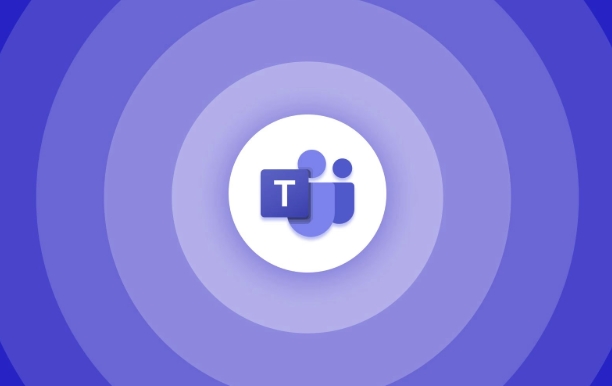
What You Can Do with the Free Version
The free version of Microsoft Teams gives individuals and small groups a solid set of tools without needing to pay anything. Here's what you get:
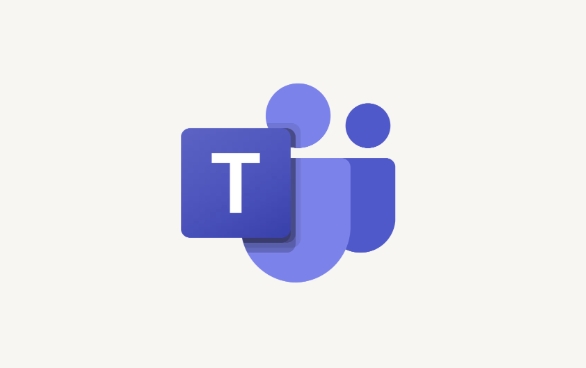
- Chat and Messaging: One-on-one or group chats with text, emojis, and file sharing.
- Voice and Video Calls: High-quality voice and video calls with screen sharing capabilities.
- Meetings for Up to 100 People: You can host meetings with up to 100 participants for up to 60 minutes per session.
- Integration with Some Free Apps: Basic integration with services like Trello, Zoom, and certain parts of the Microsoft ecosystem like OneDrive and Outlook.
It’s great for students, freelancers, or small teams who don’t need enterprise-level control or storage.
Limitations of the Free Version
While the free version covers a lot of common collaboration needs, there are clear limits that might push some users toward a paid plan:
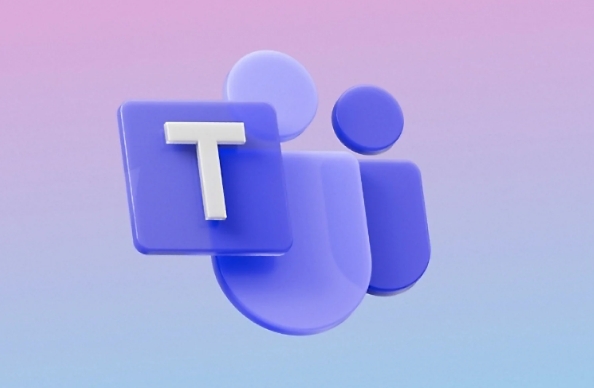
- No Cloud Recording: You can't record meetings directly in the cloud unless you upgrade.
- Limited Admin Controls: For businesses, managing user permissions and compliance becomes tricky without a paid plan.
- Storage and Retention Policies: Chat history and file storage may be limited compared to paid versions.
- Security and Compliance Features: Essential for businesses handling sensitive data — these are largely missing from the free tier.
If your team grows or starts relying heavily on virtual meetings and file management, the lack of these features might become a bottleneck.
When Should You Upgrade?
Upgrading makes sense if:
- Your team regularly holds meetings longer than 60 minutes.
- You need to store meeting recordings in the cloud.
- You're managing more than just casual conversations — like running a business with multiple departments.
- Security, compliance, and admin control are important to you.
Microsoft offers several tiers of paid plans, starting from Business Basic all the way up to Enterprise E5, each unlocking more advanced tools and support.
Basically, Microsoft Teams is free for basic use, but if you need more robust tools for professional or organizational needs, upgrading to a paid Microsoft 365 plan is the way to go. It’s not complicated, but it’s worth checking which features matter most to your workflow before committing either way.
The above is the detailed content of Is Microsoft Teams free?. For more information, please follow other related articles on the PHP Chinese website!

Hot AI Tools

Undress AI Tool
Undress images for free

Undresser.AI Undress
AI-powered app for creating realistic nude photos

AI Clothes Remover
Online AI tool for removing clothes from photos.

Clothoff.io
AI clothes remover

Video Face Swap
Swap faces in any video effortlessly with our completely free AI face swap tool!

Hot Article

Hot Tools

Notepad++7.3.1
Easy-to-use and free code editor

SublimeText3 Chinese version
Chinese version, very easy to use

Zend Studio 13.0.1
Powerful PHP integrated development environment

Dreamweaver CS6
Visual web development tools

SublimeText3 Mac version
God-level code editing software (SublimeText3)
 how to group by month in excel pivot table
Jul 11, 2025 am 01:01 AM
how to group by month in excel pivot table
Jul 11, 2025 am 01:01 AM
Grouping by month in Excel Pivot Table requires you to make sure that the date is formatted correctly, then insert the Pivot Table and add the date field, and finally right-click the group to select "Month" aggregation. If you encounter problems, check whether it is a standard date format and the data range are reasonable, and adjust the number format to correctly display the month.
 How to Fix AutoSave in Microsoft 365
Jul 07, 2025 pm 12:31 PM
How to Fix AutoSave in Microsoft 365
Jul 07, 2025 pm 12:31 PM
Quick Links Check the File's AutoSave Status
 how to repeat header rows on every page when printing excel
Jul 09, 2025 am 02:24 AM
how to repeat header rows on every page when printing excel
Jul 09, 2025 am 02:24 AM
To set up the repeating headers per page when Excel prints, use the "Top Title Row" feature. Specific steps: 1. Open the Excel file and click the "Page Layout" tab; 2. Click the "Print Title" button; 3. Select "Top Title Line" in the pop-up window and select the line to be repeated (such as line 1); 4. Click "OK" to complete the settings. Notes include: only visible effects when printing preview or actual printing, avoid selecting too many title lines to affect the display of the text, different worksheets need to be set separately, ExcelOnline does not support this function, requires local version, Mac version operation is similar, but the interface is slightly different.
 How to change Outlook to dark theme (mode) and turn it off
Jul 12, 2025 am 09:30 AM
How to change Outlook to dark theme (mode) and turn it off
Jul 12, 2025 am 09:30 AM
The tutorial shows how to toggle light and dark mode in different Outlook applications, and how to keep a white reading pane in black theme. If you frequently work with your email late at night, Outlook dark mode can reduce eye strain and
 How to Screenshot on Windows PCs: Windows 10 and 11
Jul 23, 2025 am 09:24 AM
How to Screenshot on Windows PCs: Windows 10 and 11
Jul 23, 2025 am 09:24 AM
It's common to want to take a screenshot on a PC. If you're not using a third-party tool, you can do it manually. The most obvious way is to Hit the Prt Sc button/or Print Scrn button (print screen key), which will grab the entire PC screen. You do
 Where are Teams meeting recordings saved?
Jul 09, 2025 am 01:53 AM
Where are Teams meeting recordings saved?
Jul 09, 2025 am 01:53 AM
MicrosoftTeamsrecordingsarestoredinthecloud,typicallyinOneDriveorSharePoint.1.Recordingsusuallysavetotheinitiator’sOneDriveina“Recordings”folderunder“Content.”2.Forlargermeetingsorwebinars,filesmaygototheorganizer’sOneDriveoraSharePointsitelinkedtoaT
 how to find the second largest value in excel
Jul 08, 2025 am 01:09 AM
how to find the second largest value in excel
Jul 08, 2025 am 01:09 AM
Finding the second largest value in Excel can be implemented by LARGE function. The formula is =LARGE(range,2), where range is the data area; if the maximum value appears repeatedly and all maximum values ??need to be excluded and the second maximum value is found, you can use the array formula =MAX(IF(rangeMAX(range),range)), and the old version of Excel needs to be executed by Ctrl Shift Enter; for users who are not familiar with formulas, you can also manually search by sorting the data in descending order and viewing the second cell, but this method will change the order of the original data. It is recommended to copy the data first and then operate.
 how to get data from web in excel
Jul 11, 2025 am 01:02 AM
how to get data from web in excel
Jul 11, 2025 am 01:02 AM
TopulldatafromthewebintoExcelwithoutcoding,usePowerQueryforstructuredHTMLtablesbyenteringtheURLunderData>GetData>FromWebandselectingthedesiredtable;thismethodworksbestforstaticcontent.IfthesiteoffersXMLorJSONfeeds,importthemviaPowerQuerybyenter






