Multimedia key failure is usually caused by driver, setup, or software conflicts rather than hardware corruption. The solutions are as follows: 1. Check the keyboard driver in the device manager, update or reinstall the driver. It is recommended to download and install the brand computer on the official website; 2. Enter the BIOS to adjust the function key mode to ensure that the "Function Key Behavior" is set correctly; 3. Disable the possible conflicting third-party startup items through the task manager, and check whether there are script tools that overwrite the hotkeys; 4. Check and restart Windows system services such as "Windows Audio" to ensure that its startup type is automatic. Follow the steps to solve most problems.

The multimedia key failure is really annoying, especially when you want to adjust the volume, play music or switch songs suddenly don't work. This situation is usually not a problem with the hardware failure, but more of a problem with drivers, system settings or software conflicts. The following methods can help you troubleshoot and solve this problem.

Check whether the keyboard driver is normal
In many cases, problems with the driver will cause some function keys to be unrecognized. You can try the following steps:
- Open Device Manager → Expand Keyboard Options
- Check if there are any devices with yellow exclamation marks. If so, right-click and select "Update Driver"
- You can also try uninstalling the current keyboard driver and restarting the computer to automatically reinstall it.
If you are using laptop-branded phones (such as Lenovo and Dell), it is recommended to download the driver installation package of the corresponding model on the official website. Manual updates will be more secure.
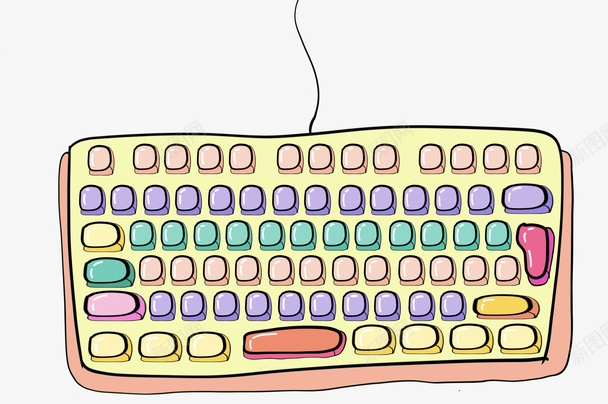
Confirm whether the function key mode is correct
Some laptop keyboards set F1~F12 as secondary functions by default, and need to be used with the Fn key. If you find that all the function keys are not right, it may be a problem with this setting.
- Enter BIOS settings (press F2/F10/Del and other keys when restarting)
- Find "Function Key Behavior" or similar options
- Change it from "Multimedia Key First" to "Function Key First", or try it the other way around
The settings of notebooks for different brands are slightly different, but the general logic is similar. After the modification, save and exit to see if the buttons are restored to normal.

Check for software conflicts
Some third-party software (such as shortcut key management tools, system optimization software) may interfere with the normal operation of multimedia keys.
You can check this way:
- Press Ctrl Shift Esc to open the Task Manager → “Start” tab
- Disable unnecessary boot items, especially those software you are not familiar with
- After restarting, test whether the buttons are restored
In addition, check whether there are scripting tools that install custom hotkeys like AutoHotKey, which may also overwrite the original multimedia key function.
Windows system service exception
If a service in Windows called "Human Interface Devices" or "Windows Audio" is disabled, it will also affect the multimedia key.
The operation method is as follows:
- Press Win R to enter
services.mscto enter - Find the "Windows Audio" service, right-click "Restart"
- Also confirm that its "start type" is "automatic"
Sometimes just restarting this service can solve the problem without having to mess with anything else.
Basically, these common reasons and methods are there. Most of the time it is not the keyboard that is broken, but the system or software glitch. Take it step by step in order, and it should be done.
The above is the detailed content of How to fix multimedia keys not working. For more information, please follow other related articles on the PHP Chinese website!

Hot AI Tools

Undress AI Tool
Undress images for free

Undresser.AI Undress
AI-powered app for creating realistic nude photos

AI Clothes Remover
Online AI tool for removing clothes from photos.

Clothoff.io
AI clothes remover

Video Face Swap
Swap faces in any video effortlessly with our completely free AI face swap tool!

Hot Article

Hot Tools

Notepad++7.3.1
Easy-to-use and free code editor

SublimeText3 Chinese version
Chinese version, very easy to use

Zend Studio 13.0.1
Powerful PHP integrated development environment

Dreamweaver CS6
Visual web development tools

SublimeText3 Mac version
God-level code editing software (SublimeText3)

Hot Topics
 Windows Security is blank or not showing options
Jul 07, 2025 am 02:40 AM
Windows Security is blank or not showing options
Jul 07, 2025 am 02:40 AM
When the Windows Security Center is blank or the function is missing, you can follow the following steps to check: 1. Confirm whether the system version supports full functions, some functions of the Home Edition are limited, and the Professional Edition and above are more complete; 2. Restart the SecurityHealthService service to ensure that its startup type is set to automatic; 3. Check and uninstall third-party security software that may conflict; 4. Run the sfc/scannow and DISM commands to repair system files; 5. Try to reset or reinstall the Windows Security Center application, and contact Microsoft support if necessary.
 PEAK Voice Chat Not Working on PC: Check This Stepwise Guide!
Jul 03, 2025 pm 06:02 PM
PEAK Voice Chat Not Working on PC: Check This Stepwise Guide!
Jul 03, 2025 pm 06:02 PM
Players have been experiencing the PEAK voice chat not working issue on PC, impacting their cooperation during climbs. If you are in the same situation, you can read this post from MiniTool to learn how to resolve PEAK voice chat issues.Quick Navigat
 Windows stuck on 'undoing changes made to your computer'
Jul 05, 2025 am 02:51 AM
Windows stuck on 'undoing changes made to your computer'
Jul 05, 2025 am 02:51 AM
The computer is stuck in the "Undo Changes made to the computer" interface, which is a common problem after the Windows update fails. It is usually caused by the stuck rollback process and cannot enter the system normally. 1. First of all, you should wait patiently for a long enough time, especially after restarting, it may take more than 30 minutes to complete the rollback, and observe the hard disk light to determine whether it is still running. 2. If there is no progress for a long time, you can force shut down and enter the recovery environment (WinRE) multiple times, and try to start repair or system restore. 3. After entering safe mode, you can uninstall the most recent update records through the control panel. 4. Use the command prompt to execute the bootrec command in the recovery environment to repair the boot file, or run sfc/scannow to check the system file. 5. The last method is to use the "Reset this computer" function
 Proven Ways for Microsoft Teams Error 657rx in Windows 11/10
Jul 07, 2025 pm 12:25 PM
Proven Ways for Microsoft Teams Error 657rx in Windows 11/10
Jul 07, 2025 pm 12:25 PM
Encountering something went wrong 657rx can be frustrating when you log in to Microsoft Teams or Outlook. In this article on MiniTool, we will explore how to fix the Outlook/Microsoft Teams error 657rx so you can get your workflow back on track.Quick
 The RPC server is unavailable Windows
Jul 06, 2025 am 12:07 AM
The RPC server is unavailable Windows
Jul 06, 2025 am 12:07 AM
When encountering the "RPCserverisunavailable" problem, first confirm whether it is a local service exception or a network configuration problem. 1. Check and start the RPC service to ensure that its startup type is automatic. If it cannot be started, check the event log; 2. Check the network connection and firewall settings, test the firewall to turn off the firewall, check DNS resolution and network connectivity; 3. Run the sfc/scannow and DISM commands to repair the system files; 4. Check the group policy and domain controller status in the domain environment, and contact the IT department to assist in the processing. Gradually check it in sequence to locate and solve the problem.
 The requested operation requires elevation Windows
Jul 04, 2025 am 02:58 AM
The requested operation requires elevation Windows
Jul 04, 2025 am 02:58 AM
When you encounter the prompt "This operation requires escalation of permissions", it means that you need administrator permissions to continue. Solutions include: 1. Right-click the "Run as Administrator" program or set the shortcut to always run as an administrator; 2. Check whether the current account is an administrator account, if not, switch or request administrator assistance; 3. Use administrator permissions to open a command prompt or PowerShell to execute relevant commands; 4. Bypass the restrictions by obtaining file ownership or modifying the registry when necessary, but such operations need to be cautious and fully understand the risks. Confirm permission identity and try the above methods usually solve the problem.
 the default gateway is not available Windows
Jul 08, 2025 am 02:21 AM
the default gateway is not available Windows
Jul 08, 2025 am 02:21 AM
When you encounter the "DefaultGatewayisNotAvailable" prompt, it means that the computer cannot connect to the router or does not obtain the network address correctly. 1. First, restart the router and computer, wait for the router to fully start before trying to connect; 2. Check whether the IP address is set to automatically obtain, enter the network attribute to ensure that "Automatically obtain IP address" and "Automatically obtain DNS server address" are selected; 3. Run ipconfig/release and ipconfig/renew through the command prompt to release and re-acquire the IP address, and execute the netsh command to reset the network components if necessary; 4. Check the wireless network card driver, update or reinstall the driver to ensure that it works normally.
 How to fix 'SYSTEM_SERVICE_EXCEPTION' stop code in Windows
Jul 09, 2025 am 02:56 AM
How to fix 'SYSTEM_SERVICE_EXCEPTION' stop code in Windows
Jul 09, 2025 am 02:56 AM
When encountering the "SYSTEM_SERVICE_EXCEPTION" blue screen error, you do not need to reinstall the system or replace the hardware immediately. You can follow the following steps to check: 1. Update or roll back hardware drivers such as graphics cards, especially recently updated drivers; 2. Uninstall third-party antivirus software or system tools, and use WindowsDefender or well-known brand products to replace them; 3. Run sfc/scannow and DISM commands as administrator to repair system files; 4. Check memory problems, restore the default frequency and re-plug and unplug the memory stick, and use Windows memory diagnostic tools to detect. In most cases, the driver and software problems can be solved first.






