There are three ways to add a cover page in a Word document, namely, using built-in templates, custom designs, and deleting or skipping cover page printing. 1. Use the built-in cover template: Click "Insert" → "Cover", and select the template and replace the text content. The advantage is that it saves time and effort, and the disadvantage is that it is poor customization; 2. Customize the cover page design: After inserting the section break, type it by text boxes, pictures and other elements. It has high freedom but it needs to be concise and clear; 3. Delete or skip the cover page printing: You can manually delete or export the PDF to specify the page number range. If you use the section break, you can also set the cover page without displaying the page number, so that the text starts from the first page.

Want to add a cover page to your Word document? It's actually very simple, and Word also comes with some templates that can help you get it done quickly. With just a few steps, the document can look more professional.

1. Use the built-in cover template
Word has preset many cover styles, suitable for most reports, papers or plans. The operation method is as follows:
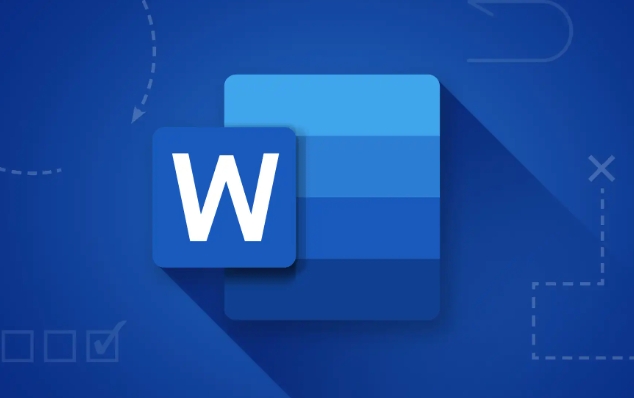
- After opening a Word document, click "Insert" in the top menu bar
- Find the Cover button in the Pages section
- After clicking, multiple cover templates will pop up. Select one you like and automatically insert the beginning of the current document.
After selecting, you can directly click on the text box on the cover, such as title, subtitle, author, etc., and replace it with your own content.
The advantages are: time-saving and labor-saving, and the style is unified; the disadvantages are: If you need to be highly customized, you may not be flexible enough.
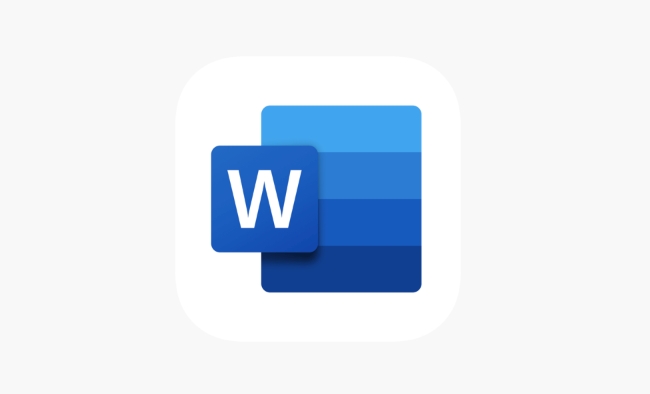
2. Customize cover page design
If you have requirements for typography, or want the cover to be more personalized, you can create it manually:
- Insert a "section break (next page)" so that the cover and other content can be formatted separately (path: layout → separator → section break next page )
- Return to the cover page and start adding text boxes, pictures, backgrounds and other elements
- Use "Insert → Text Box" to add title and author information, adjust font size and position
- If you want to add a company logo or background image, you can also add it through "Insert → Picture"
This method has high freedom, but you need to pay attention to the overall layout not being messy, just keep it simple and clear.
3. Delete or skip the cover page printing
Sometimes you just add a cover temporarily and don't want to include it when printing or exporting a PDF. At this time you can:
- Manually delete the cover page before printing (note to save the original copy of the file)
- Or when exporting to PDF, specify the page number range and skip the first page
- If you use section breaks, you can also set the cover page without displaying the page number or header footer separately
Tips: The advantage of using section breaks is that you can start numbering the page number for the text again, and the cover page will not be counted as the first page.
Basically these are the methods, using built-in templates is the fastest and customization is the most flexible. Just choose one according to your needs.
The above is the detailed content of how to add a cover page in Word. For more information, please follow other related articles on the PHP Chinese website!

Hot AI Tools

Undress AI Tool
Undress images for free

Undresser.AI Undress
AI-powered app for creating realistic nude photos

AI Clothes Remover
Online AI tool for removing clothes from photos.

Clothoff.io
AI clothes remover

Video Face Swap
Swap faces in any video effortlessly with our completely free AI face swap tool!

Hot Article

Hot Tools

Notepad++7.3.1
Easy-to-use and free code editor

SublimeText3 Chinese version
Chinese version, very easy to use

Zend Studio 13.0.1
Powerful PHP integrated development environment

Dreamweaver CS6
Visual web development tools

SublimeText3 Mac version
God-level code editing software (SublimeText3)
 how to group by month in excel pivot table
Jul 11, 2025 am 01:01 AM
how to group by month in excel pivot table
Jul 11, 2025 am 01:01 AM
Grouping by month in Excel Pivot Table requires you to make sure that the date is formatted correctly, then insert the Pivot Table and add the date field, and finally right-click the group to select "Month" aggregation. If you encounter problems, check whether it is a standard date format and the data range are reasonable, and adjust the number format to correctly display the month.
 How to Fix AutoSave in Microsoft 365
Jul 07, 2025 pm 12:31 PM
How to Fix AutoSave in Microsoft 365
Jul 07, 2025 pm 12:31 PM
Quick Links Check the File's AutoSave Status
 how to repeat header rows on every page when printing excel
Jul 09, 2025 am 02:24 AM
how to repeat header rows on every page when printing excel
Jul 09, 2025 am 02:24 AM
To set up the repeating headers per page when Excel prints, use the "Top Title Row" feature. Specific steps: 1. Open the Excel file and click the "Page Layout" tab; 2. Click the "Print Title" button; 3. Select "Top Title Line" in the pop-up window and select the line to be repeated (such as line 1); 4. Click "OK" to complete the settings. Notes include: only visible effects when printing preview or actual printing, avoid selecting too many title lines to affect the display of the text, different worksheets need to be set separately, ExcelOnline does not support this function, requires local version, Mac version operation is similar, but the interface is slightly different.
 How to change Outlook to dark theme (mode) and turn it off
Jul 12, 2025 am 09:30 AM
How to change Outlook to dark theme (mode) and turn it off
Jul 12, 2025 am 09:30 AM
The tutorial shows how to toggle light and dark mode in different Outlook applications, and how to keep a white reading pane in black theme. If you frequently work with your email late at night, Outlook dark mode can reduce eye strain and
 How to Screenshot on Windows PCs: Windows 10 and 11
Jul 23, 2025 am 09:24 AM
How to Screenshot on Windows PCs: Windows 10 and 11
Jul 23, 2025 am 09:24 AM
It's common to want to take a screenshot on a PC. If you're not using a third-party tool, you can do it manually. The most obvious way is to Hit the Prt Sc button/or Print Scrn button (print screen key), which will grab the entire PC screen. You do
 Where are Teams meeting recordings saved?
Jul 09, 2025 am 01:53 AM
Where are Teams meeting recordings saved?
Jul 09, 2025 am 01:53 AM
MicrosoftTeamsrecordingsarestoredinthecloud,typicallyinOneDriveorSharePoint.1.Recordingsusuallysavetotheinitiator’sOneDriveina“Recordings”folderunder“Content.”2.Forlargermeetingsorwebinars,filesmaygototheorganizer’sOneDriveoraSharePointsitelinkedtoaT
 how to find the second largest value in excel
Jul 08, 2025 am 01:09 AM
how to find the second largest value in excel
Jul 08, 2025 am 01:09 AM
Finding the second largest value in Excel can be implemented by LARGE function. The formula is =LARGE(range,2), where range is the data area; if the maximum value appears repeatedly and all maximum values ??need to be excluded and the second maximum value is found, you can use the array formula =MAX(IF(rangeMAX(range),range)), and the old version of Excel needs to be executed by Ctrl Shift Enter; for users who are not familiar with formulas, you can also manually search by sorting the data in descending order and viewing the second cell, but this method will change the order of the original data. It is recommended to copy the data first and then operate.
 how to get data from web in excel
Jul 11, 2025 am 01:02 AM
how to get data from web in excel
Jul 11, 2025 am 01:02 AM
TopulldatafromthewebintoExcelwithoutcoding,usePowerQueryforstructuredHTMLtablesbyenteringtheURLunderData>GetData>FromWebandselectingthedesiredtable;thismethodworksbestforstaticcontent.IfthesiteoffersXMLorJSONfeeds,importthemviaPowerQuerybyenter






