There are three ways to enable Microsoft Edge dark mode: 1. Adjust the theme color, go to Settings > Appearance > Theme color, and select dark or follow the system; 2. Enable "Dark Mode Browse Web Pages" to force the web page to dark display; 3. In conjunction with Windows system dark mode, set both system and application mode to dark, and set Edge to "Follow the System" to automatically switch. These three methods can be used individually or in combination according to needs to achieve a dark browsing experience of the interface or the entire web page.

Turning on the dark mode of Microsoft Edge is actually very simple, but many people may not know how there are several different ways to achieve it. The key is to choose the most suitable method based on your system settings or browser preferences.

Toggle theme colors in Edge browser
If you just want to make the Edge interface darker, instead of the entire web content, you can adjust it in the browser's theme color.
Open Edge, click the three dots (?) in the upper right corner to enter "Settings" . Select Appearance in the menu on the left and find the "Theme Color" option. Here you can choose dark, light, or follow the system settings. This method will not change the background color of the web page itself, but will only affect the color of the browser sidebar and tab page.
Enable dark mode to browse web pages
If you want most web pages to appear in dark colors, you need to enable "Forced Dark Mode".
Also go to Settings > Appearance and scroll down to find "Dark Mode Browse Web Pages" or similar options (there may be slight differences in different versions). When enabled, Edge attempts to automatically convert web pages that do not support dark mode to dark display. It should be noted that not all websites can fit perfectly, and sometimes the text contrast is not ideal.
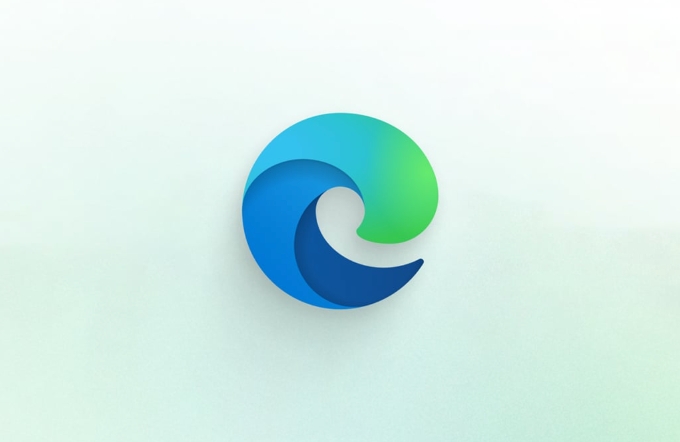
Use with dark mode on Windows
Edge can also follow the dark settings of Windows completely.
In Windows Settings (Settings > System > Display), set both App Mode and Windows Mode to dark. In this way, if Edge is set to "Follow System", it will automatically switch to dark interface and web browsing mode. This method is the most worry-free and is suitable for users who want a unified overall system style.
Basically these methods. You can choose whether to make Edge completely darker according to your habits, or just adjust the interface color. Although the operation is not complicated, if you don’t find the right entry, it is indeed easy to ignore.

The above is the detailed content of How to enable dark mode in Microsoft Edge. For more information, please follow other related articles on the PHP Chinese website!

Hot AI Tools

Undress AI Tool
Undress images for free

Undresser.AI Undress
AI-powered app for creating realistic nude photos

AI Clothes Remover
Online AI tool for removing clothes from photos.

Clothoff.io
AI clothes remover

Video Face Swap
Swap faces in any video effortlessly with our completely free AI face swap tool!

Hot Article

Hot Tools

Notepad++7.3.1
Easy-to-use and free code editor

SublimeText3 Chinese version
Chinese version, very easy to use

Zend Studio 13.0.1
Powerful PHP integrated development environment

Dreamweaver CS6
Visual web development tools

SublimeText3 Mac version
God-level code editing software (SublimeText3)

Hot Topics
 How to enable Super Drag and Drop mode in Microsoft Edge
Mar 18, 2024 am 09:40 AM
How to enable Super Drag and Drop mode in Microsoft Edge
Mar 18, 2024 am 09:40 AM
Microsoft Edge's drag-and-drop feature allows you to easily open links or text on web pages, which is both practical and time-saving. To use this feature, just drag and drop the link or text anywhere on the page. This article will show you how to enable or disable Super Drag and Drop mode in Microsoft Edge. What is Super Drag and Drop mode in Microsoft Edge? Microsoft Edge has introduced a new feature called "Super Drag and Drop" that allows users to simply drag and drop links to quickly open them in a new tab. Just drag and drop the link anywhere in the Edge browser window. Edge will automatically load the link in a new tab. In addition, users can also
 How to customize the right-click menu in Edge
Jan 13, 2024 pm 11:57 PM
How to customize the right-click menu in Edge
Jan 13, 2024 pm 11:57 PM
How to set up right-click menu in Edge? Edge browser is a browser software launched by Microsoft. It is also used by many friends, and we often use the right-click menu function during use. However, many friends still do not know how to use it. How to set the right-click menu, then let’s take a look at the method of setting the right-click menu in Edge with the editor. Users in need should not miss it. How to set up the right-click menu in Edge Method 1 First, open the Edge browser and click the "..." button in the upper right corner. 2. Then open the "Settings" below, as shown in the picture. Next, enter "right-click" in the search bar at the top of the game interface and click the search button. This way you can find the setting options in the right-click menu. square
 Solve the lag problem of edge browser in full screen mode of station b
Jan 12, 2024 pm 11:00 PM
Solve the lag problem of edge browser in full screen mode of station b
Jan 12, 2024 pm 11:00 PM
Recently, many friends have encountered lag when using the edge browser to watch site B videos in full screen, and the experience is very bad. So how to solve it? Let’s take a look at the detailed solutions below. Edge browser station B is stuck in full screen: 1. Open the browser and enter the URL about:flags. 2. Enter developer settings. 3. Click "Reset all logos to default" above. 4. Scroll down to the bottom and check "Enable Experimental JavaScript Features" to solve the problem.
 How to deal with Microsoft edge pop-ups that respect your privacy
Jan 31, 2024 pm 02:14 PM
How to deal with Microsoft edge pop-ups that respect your privacy
Jan 31, 2024 pm 02:14 PM
What to do if edge pops up that Microsoft respects your privacy? Recently, some users have reported that the edge browser they use often pops up the message "Microsoft respects your privacy." Even if they click I accept, it will still appear next time they open the browser. So how do you close this annoying pop-up window? This problem should occur because the edge browser does not accept the cookie of the msn.cn website. The following editor will show you how to solve the problem that Microsoft respects your privacy pops up in edge. Try it and see if it helps. How to solve the problem that Microsoft respects your privacy when Microsoft respects your privacy in edge
 How to resolve an incompatible software attempt to load with Edge?
Mar 15, 2024 pm 01:34 PM
How to resolve an incompatible software attempt to load with Edge?
Mar 15, 2024 pm 01:34 PM
When we use the Edge browser, sometimes incompatible software attempts to be loaded together, so what is going on? Let this site carefully introduce to users how to solve the problem of trying to load incompatible software with Edge. How to solve an incompatible software trying to load with Edge Solution 1: Search IE in the start menu and access it directly with IE. Solution 2: Note: Modifying the registry may cause system failure, so operate with caution. Modify registry parameters. 1. Enter regedit during operation. 2. Find the path\HKEY_LOCAL_MACHINE\SOFTWARE\Policies\Micros
 Three Ways to Fix Edge Your Connection Isn't Private
Mar 13, 2024 pm 01:30 PM
Three Ways to Fix Edge Your Connection Isn't Private
Mar 13, 2024 pm 01:30 PM
When you use the Edge browser to access web pages, have you ever encountered a prompt that your connection is not a dedicated connection, causing web browsing to fail? How is this going? Many friends don’t know how to deal with this problem. You can take a look at the following three solutions. Method 1 (simple and crude): In the edge browser, you can try to solve the problem of the website being inaccessible by entering the settings and turning off the security function, and then blocking location permissions in the website permissions. It is important to note that the effectiveness and duration of this approach may vary, and specific effects cannot be determined. After restarting your browser, you can try visiting the website to see if the issue is resolved. Method 2: Adjust the keyboard to English input
 What should I do if the Edge new tab page is blank? Analysis of the problem that the Edge new tab page is blank
Mar 13, 2024 pm 10:55 PM
What should I do if the Edge new tab page is blank? Analysis of the problem that the Edge new tab page is blank
Mar 13, 2024 pm 10:55 PM
What should I do if the new tab page in Edge is blank? Edge browser is the browser that comes with the computer. Many users find that their new tab page is blank when using it. Let this site carefully introduce to users that the new tab page of Edge is blank. Let’s analyze the problem. Analysis of the problem that the Edge new tab page is blank 1. When we open the new version of the Microsoft edge browser, we find that the opened new tab page is blank, with the title and address bar in the upper right corner, or the page only displays the address bar and search box. , Microsoft icon, etc. 2. This may be because we have set "open new tab page" at startup, and we will modify it.
 What should I do if I can't open the web page even after repairing and restarting Edge?
Mar 13, 2024 pm 09:43 PM
What should I do if I can't open the web page even after repairing and restarting Edge?
Mar 13, 2024 pm 09:43 PM
What should I do if I can't open the webpage even after edge repair and restart? Users can try to close all Edge windows or restart the computer, clear the cache, etc. Let the editor carefully introduce the specific operation methods for users. Analysis of the problem that the webpage cannot be opened even after edge repair and restart 1. Close all Edge windows: Make sure you close all running Microsoft Edge windows, and then try to open the browser again. 2. Restart your computer: Sometimes, the problem may be related to other aspects of the operating system. Try restarting your computer and opening Edge again. 3. Clear browser cache and data: After opening Edge






