How to fix WSL2 having no internet connection in Windows?
Jul 15, 2025 am 12:05 AMIf WSL2 loses internet access, check firewall/antivirus blocking, restart network services, reset Windows networking, and verify proxy settings. First, disable third-party security tools and ensure Vmmem and Wsl are allowed in Windows Defender Firewall. Next, in WSL2, flush iptables and restart networking; if needed, manually set DNS to 8.8.8.8. Then, from Windows PowerShell, run netsh winsock reset and netsh int ip reset, reboot, and use wsl --shutdown before restarting WSL2. Lastly, check and clear outdated proxy settings in shell config files or Windows-level proxies.

If you're using WSL2 and suddenly find that it doesn’t have internet access, you’re not alone. This is a fairly common issue, especially after system updates or network changes. The good news is that in most cases, the problem can be resolved without too much hassle. Here’s how to get your WSL2 instance back online.
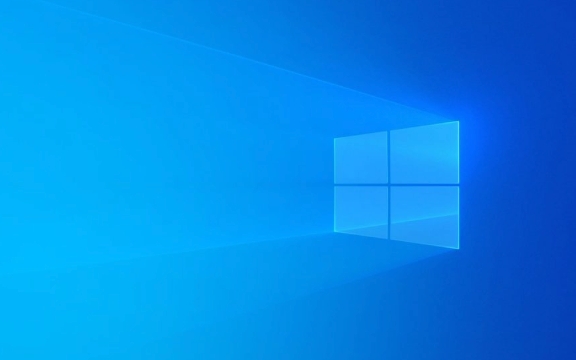
Check if Windows Firewall or Antivirus Is Blocking WSL
Sometimes, security software on Windows (like third-party antivirus tools or firewall settings) can block WSL2 from accessing the internet. This isn't always obvious at first glance.
- Try temporarily disabling any third-party firewall or antivirus software to see if internet access returns in WSL.
- You can also check Windows Defender Firewall settings:
- Go to Control Panel > System and Security > Windows Defender Firewall > Allow an app or feature through Windows Defender Firewall
- Make sure that both
VmmemandWslentries are allowed through for both private and public networks
This step often fixes unexpected connectivity issues caused by overly aggressive security policies.

Restart WSL Network Services
WSL2 uses a virtualized network stack, which sometimes gets into a bad state. Restarting the network services inside the Linux environment can help.
-
In your WSL2 terminal, try flushing the IP tables and restarting the networking service:

sudo iptables -F sudo /etc/init.d/networking restart
If that doesn’t work, try resetting the DNS configuration manually:
echo "nameserver 8.8.8.8" | sudo tee /etc/resolv.conf
Keep in mind that this last change may be overwritten when you restart WSL. To make it persistent, you can install resolvconf or modify WSL config files accordingly.
Reset WSL Networking from Windows Side
Since WSL2 runs as a lightweight VM, its network interface is managed by Windows. Sometimes, simply resetting the network from the Windows side helps.
Try these steps:
- Open PowerShell as Administrator and run:
netsh winsock reset netsh int ip reset
- Then reboot your computer
These commands reset the TCP/IP stack and Winsock catalog, which might resolve deeper network-related conflicts affecting WSL2.
Another trick: completely shut down WSL using:
wsl --shutdown
Then restart your WSL2 distribution.
Watch Out for Proxy Settings
If you're behind a corporate proxy or have previously configured one, WSL2 might be trying to use it automatically — even if it shouldn’t.
- Check environment variables like
http_proxy,https_proxy, etc., in your shell config files (~/.bashrc,~/.zshrc) - Clear them or comment them out if they’re outdated or no longer needed
- You can check current proxy settings with:
env | grep -i proxy
Also, some Windows-level proxy tools or settings can affect WSL2. If you're unsure, try disabling any active proxies in Windows temporarily.
Basically, WSL2 internet problems usually come down to firewall rules, corrupted network states, or proxy misconfigurations. Most of the time, a quick reset or config tweak will bring things back online. It's not complicated, but it does require checking a few different layers.
The above is the detailed content of How to fix WSL2 having no internet connection in Windows?. For more information, please follow other related articles on the PHP Chinese website!

Hot AI Tools

Undress AI Tool
Undress images for free

Undresser.AI Undress
AI-powered app for creating realistic nude photos

AI Clothes Remover
Online AI tool for removing clothes from photos.

Clothoff.io
AI clothes remover

Video Face Swap
Swap faces in any video effortlessly with our completely free AI face swap tool!

Hot Article

Hot Tools

Notepad++7.3.1
Easy-to-use and free code editor

SublimeText3 Chinese version
Chinese version, very easy to use

Zend Studio 13.0.1
Powerful PHP integrated development environment

Dreamweaver CS6
Visual web development tools

SublimeText3 Mac version
God-level code editing software (SublimeText3)

Hot Topics
 Windows Security is blank or not showing options
Jul 07, 2025 am 02:40 AM
Windows Security is blank or not showing options
Jul 07, 2025 am 02:40 AM
When the Windows Security Center is blank or the function is missing, you can follow the following steps to check: 1. Confirm whether the system version supports full functions, some functions of the Home Edition are limited, and the Professional Edition and above are more complete; 2. Restart the SecurityHealthService service to ensure that its startup type is set to automatic; 3. Check and uninstall third-party security software that may conflict; 4. Run the sfc/scannow and DISM commands to repair system files; 5. Try to reset or reinstall the Windows Security Center application, and contact Microsoft support if necessary.
 PEAK Voice Chat Not Working on PC: Check This Stepwise Guide!
Jul 03, 2025 pm 06:02 PM
PEAK Voice Chat Not Working on PC: Check This Stepwise Guide!
Jul 03, 2025 pm 06:02 PM
Players have been experiencing the PEAK voice chat not working issue on PC, impacting their cooperation during climbs. If you are in the same situation, you can read this post from MiniTool to learn how to resolve PEAK voice chat issues.Quick Navigat
 Windows stuck on 'undoing changes made to your computer'
Jul 05, 2025 am 02:51 AM
Windows stuck on 'undoing changes made to your computer'
Jul 05, 2025 am 02:51 AM
The computer is stuck in the "Undo Changes made to the computer" interface, which is a common problem after the Windows update fails. It is usually caused by the stuck rollback process and cannot enter the system normally. 1. First of all, you should wait patiently for a long enough time, especially after restarting, it may take more than 30 minutes to complete the rollback, and observe the hard disk light to determine whether it is still running. 2. If there is no progress for a long time, you can force shut down and enter the recovery environment (WinRE) multiple times, and try to start repair or system restore. 3. After entering safe mode, you can uninstall the most recent update records through the control panel. 4. Use the command prompt to execute the bootrec command in the recovery environment to repair the boot file, or run sfc/scannow to check the system file. 5. The last method is to use the "Reset this computer" function
 Proven Ways for Microsoft Teams Error 657rx in Windows 11/10
Jul 07, 2025 pm 12:25 PM
Proven Ways for Microsoft Teams Error 657rx in Windows 11/10
Jul 07, 2025 pm 12:25 PM
Encountering something went wrong 657rx can be frustrating when you log in to Microsoft Teams or Outlook. In this article on MiniTool, we will explore how to fix the Outlook/Microsoft Teams error 657rx so you can get your workflow back on track.Quick
 The RPC server is unavailable Windows
Jul 06, 2025 am 12:07 AM
The RPC server is unavailable Windows
Jul 06, 2025 am 12:07 AM
When encountering the "RPCserverisunavailable" problem, first confirm whether it is a local service exception or a network configuration problem. 1. Check and start the RPC service to ensure that its startup type is automatic. If it cannot be started, check the event log; 2. Check the network connection and firewall settings, test the firewall to turn off the firewall, check DNS resolution and network connectivity; 3. Run the sfc/scannow and DISM commands to repair the system files; 4. Check the group policy and domain controller status in the domain environment, and contact the IT department to assist in the processing. Gradually check it in sequence to locate and solve the problem.
 The requested operation requires elevation Windows
Jul 04, 2025 am 02:58 AM
The requested operation requires elevation Windows
Jul 04, 2025 am 02:58 AM
When you encounter the prompt "This operation requires escalation of permissions", it means that you need administrator permissions to continue. Solutions include: 1. Right-click the "Run as Administrator" program or set the shortcut to always run as an administrator; 2. Check whether the current account is an administrator account, if not, switch or request administrator assistance; 3. Use administrator permissions to open a command prompt or PowerShell to execute relevant commands; 4. Bypass the restrictions by obtaining file ownership or modifying the registry when necessary, but such operations need to be cautious and fully understand the risks. Confirm permission identity and try the above methods usually solve the problem.
 the default gateway is not available Windows
Jul 08, 2025 am 02:21 AM
the default gateway is not available Windows
Jul 08, 2025 am 02:21 AM
When you encounter the "DefaultGatewayisNotAvailable" prompt, it means that the computer cannot connect to the router or does not obtain the network address correctly. 1. First, restart the router and computer, wait for the router to fully start before trying to connect; 2. Check whether the IP address is set to automatically obtain, enter the network attribute to ensure that "Automatically obtain IP address" and "Automatically obtain DNS server address" are selected; 3. Run ipconfig/release and ipconfig/renew through the command prompt to release and re-acquire the IP address, and execute the netsh command to reset the network components if necessary; 4. Check the wireless network card driver, update or reinstall the driver to ensure that it works normally.
 How to fix 'SYSTEM_SERVICE_EXCEPTION' stop code in Windows
Jul 09, 2025 am 02:56 AM
How to fix 'SYSTEM_SERVICE_EXCEPTION' stop code in Windows
Jul 09, 2025 am 02:56 AM
When encountering the "SYSTEM_SERVICE_EXCEPTION" blue screen error, you do not need to reinstall the system or replace the hardware immediately. You can follow the following steps to check: 1. Update or roll back hardware drivers such as graphics cards, especially recently updated drivers; 2. Uninstall third-party antivirus software or system tools, and use WindowsDefender or well-known brand products to replace them; 3. Run sfc/scannow and DISM commands as administrator to repair system files; 4. Check memory problems, restore the default frequency and re-plug and unplug the memory stick, and use Windows memory diagnostic tools to detect. In most cases, the driver and software problems can be solved first.







