Inserting pictures into cells in Excel requires manual position and size adjustment, not direct embedding. First click "Insert" > "Picture", select the file and drag to the target cell and resize it; secondly, if the picture needs to move or zoom with the cell, right-click to select "Size and Properties" and check "Change position and size with the cell"; finally, when inserting in batches, you can copy the set pictures and replace the new file. Notes include avoiding stretching distortion, setting appropriate row height and column width, checking print display and compatibility issues.

Inserting a picture into a cell in Excel is not to "put it into" the cell directly, but to adjust the position and size of the picture to fit a certain cell. This is very practical when making reports, picture albums or visual presentations.
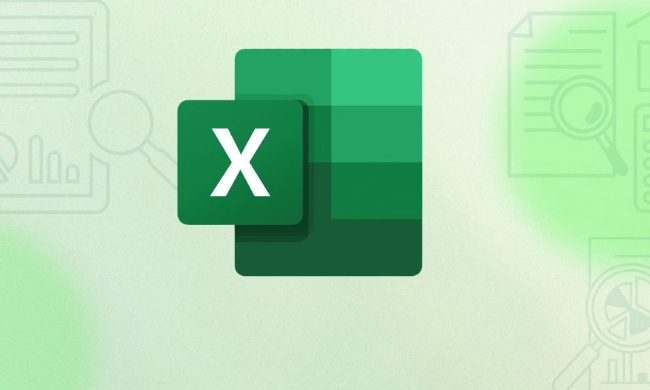
Basic methods to insert pictures
First select the cell position where you want to insert the picture, and then follow the steps below:

- Click "Insert" > "Picture" in the menu bar to select the local image file;
- The image will appear on the worksheet, and you need to manually drag it to the near the target cell;
- Resize the image so it just fits into the cell.
Note: The images inserted by Excel by default are floating on the worksheet and will not be automatically bound to a cell. If you need to let the picture move or scale with the cell, additional settings are required.
Let the image move and resize with the cell
If you want the inserted image to be moved or changed in size along with the cell (for example, you have adjusted the row height or column width), you need to set the image properties:

- Right-click on the image and select "Size and Properties";
- Find the Properties option in the right panel;
- Setting the "Position" section:
- Check "Change position and size with cell".
In this way, when you adjust the cell size or drag the cell position, the picture will also change synchronously and will not go off the line.
Insert pictures in batches and align cells automatically
If you need to insert multiple images in batches, such as adding corresponding images to each line of products, you can use VBA or Power Query to improve efficiency. But if you are not familiar with these tools, you can also use a simple method:
- Insert each picture separately and set "change position and size with the cell" as described above;
- After adjusting the first image, copy it and paste it in other cells;
- After pasting, double-click the image and replace it with the corresponding new image file.
Although it is not completely automated, it is faster than setting it one by one.
Notes and FAQs
- The picture is too large or deformed : after inserting, be sure to hold the corner point and drag to adjust to avoid stretching distortion;
- The cell is not large enough : you can set the appropriate row height and column width first;
- An exception is displayed when exporting or printing : Check whether the picture is blocked or out of the cell range;
- Compatibility issues : Some versions of Excel (especially web versions) may not support complex image positioning capabilities.
Basically that's it. The operation is not complicated, but the details are easy to ignore, especially the setting of "change with cells", which many people miss at the beginning. Just try a few more times and you will be able to master it soon.
The above is the detailed content of how to insert a picture into an excel cell. For more information, please follow other related articles on the PHP Chinese website!

Hot AI Tools

Undress AI Tool
Undress images for free

Undresser.AI Undress
AI-powered app for creating realistic nude photos

AI Clothes Remover
Online AI tool for removing clothes from photos.

Clothoff.io
AI clothes remover

Video Face Swap
Swap faces in any video effortlessly with our completely free AI face swap tool!

Hot Article

Hot Tools

Notepad++7.3.1
Easy-to-use and free code editor

SublimeText3 Chinese version
Chinese version, very easy to use

Zend Studio 13.0.1
Powerful PHP integrated development environment

Dreamweaver CS6
Visual web development tools

SublimeText3 Mac version
God-level code editing software (SublimeText3)
 how to group by month in excel pivot table
Jul 11, 2025 am 01:01 AM
how to group by month in excel pivot table
Jul 11, 2025 am 01:01 AM
Grouping by month in Excel Pivot Table requires you to make sure that the date is formatted correctly, then insert the Pivot Table and add the date field, and finally right-click the group to select "Month" aggregation. If you encounter problems, check whether it is a standard date format and the data range are reasonable, and adjust the number format to correctly display the month.
 How to Fix AutoSave in Microsoft 365
Jul 07, 2025 pm 12:31 PM
How to Fix AutoSave in Microsoft 365
Jul 07, 2025 pm 12:31 PM
Quick Links Check the File's AutoSave Status
 how to repeat header rows on every page when printing excel
Jul 09, 2025 am 02:24 AM
how to repeat header rows on every page when printing excel
Jul 09, 2025 am 02:24 AM
To set up the repeating headers per page when Excel prints, use the "Top Title Row" feature. Specific steps: 1. Open the Excel file and click the "Page Layout" tab; 2. Click the "Print Title" button; 3. Select "Top Title Line" in the pop-up window and select the line to be repeated (such as line 1); 4. Click "OK" to complete the settings. Notes include: only visible effects when printing preview or actual printing, avoid selecting too many title lines to affect the display of the text, different worksheets need to be set separately, ExcelOnline does not support this function, requires local version, Mac version operation is similar, but the interface is slightly different.
 How to change Outlook to dark theme (mode) and turn it off
Jul 12, 2025 am 09:30 AM
How to change Outlook to dark theme (mode) and turn it off
Jul 12, 2025 am 09:30 AM
The tutorial shows how to toggle light and dark mode in different Outlook applications, and how to keep a white reading pane in black theme. If you frequently work with your email late at night, Outlook dark mode can reduce eye strain and
 How to Screenshot on Windows PCs: Windows 10 and 11
Jul 23, 2025 am 09:24 AM
How to Screenshot on Windows PCs: Windows 10 and 11
Jul 23, 2025 am 09:24 AM
It's common to want to take a screenshot on a PC. If you're not using a third-party tool, you can do it manually. The most obvious way is to Hit the Prt Sc button/or Print Scrn button (print screen key), which will grab the entire PC screen. You do
 Where are Teams meeting recordings saved?
Jul 09, 2025 am 01:53 AM
Where are Teams meeting recordings saved?
Jul 09, 2025 am 01:53 AM
MicrosoftTeamsrecordingsarestoredinthecloud,typicallyinOneDriveorSharePoint.1.Recordingsusuallysavetotheinitiator’sOneDriveina“Recordings”folderunder“Content.”2.Forlargermeetingsorwebinars,filesmaygototheorganizer’sOneDriveoraSharePointsitelinkedtoaT
 how to find the second largest value in excel
Jul 08, 2025 am 01:09 AM
how to find the second largest value in excel
Jul 08, 2025 am 01:09 AM
Finding the second largest value in Excel can be implemented by LARGE function. The formula is =LARGE(range,2), where range is the data area; if the maximum value appears repeatedly and all maximum values ??need to be excluded and the second maximum value is found, you can use the array formula =MAX(IF(rangeMAX(range),range)), and the old version of Excel needs to be executed by Ctrl Shift Enter; for users who are not familiar with formulas, you can also manually search by sorting the data in descending order and viewing the second cell, but this method will change the order of the original data. It is recommended to copy the data first and then operate.
 how to get data from web in excel
Jul 11, 2025 am 01:02 AM
how to get data from web in excel
Jul 11, 2025 am 01:02 AM
TopulldatafromthewebintoExcelwithoutcoding,usePowerQueryforstructuredHTMLtablesbyenteringtheURLunderData>GetData>FromWebandselectingthedesiredtable;thismethodworksbestforstaticcontent.IfthesiteoffersXMLorJSONfeeds,importthemviaPowerQuerybyenter






