To create a resume in Microsoft Word, start by selecting a suitable template, customize sections to highlight your strengths, format for readability, and save as a PDF. 1. Open Word, go to File > New, and search for "resume" to browse templates. 2. Choose one matching your industry and experience level. 3. Customize sections like Summary, Work Experience, Education, Skills, and Contact Info by replacing placeholder text, deleting irrelevant parts, or adding new ones. 4. Keep descriptions achievement-focused rather than duty-based. 5. Use consistent fonts (maximum two), align content neatly, avoid overcrowding the page, and use bullet points for clarity. 6. Apply heading styles via Home > Styles for consistency and easier future edits. 7. Save your resume by going to File > Save As, select PDF format to preserve formatting. 8. Review both the Word and PDF versions for errors before submission.

Starting a resume in Microsoft Word is straightforward, especially since it offers built-in templates and tools that make formatting easier. The key is to choose the right layout, organize your content clearly, and use Word’s features to keep everything aligned and professional-looking.
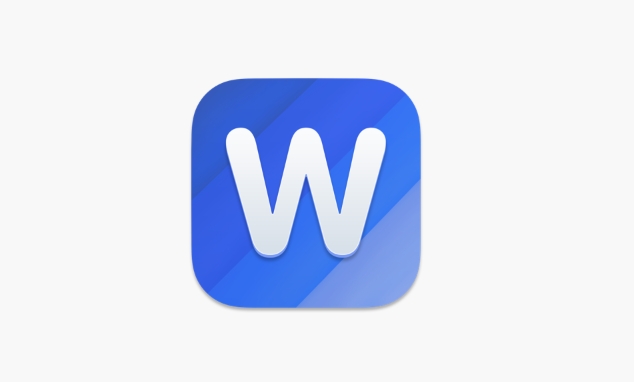
Pick the Right Template
Microsoft Word comes with several resume templates that are already formatted and categorized by style — modern, classic, basic, etc. To find them:
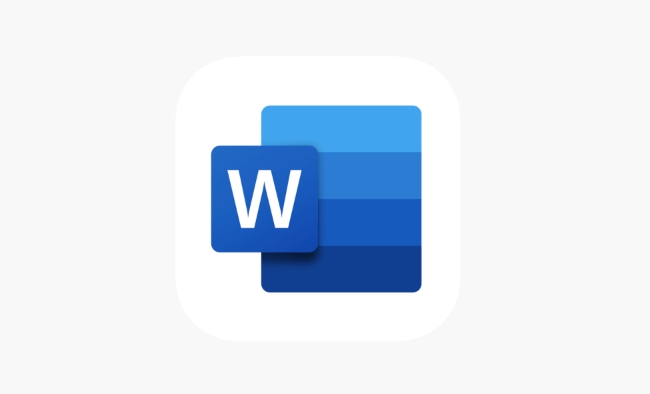
- Open Word
- Click "New" from the start screen or go to File > New
- In the search bar, type "resume"
- Browse through the options and pick one that suits your industry and experience level
Using a template saves time and ensures a clean structure. If you're applying for a creative job, go for something visually distinct but not overly flashy. For corporate roles, stick with a more conservative design.
Customize the Sections
Most templates have standard sections like Summary, Work Experience, Education, Skills, and Contact Info. You can add or remove sections based on what highlights your background best.

Here’s how to adjust sections effectively:
- Double-click the placeholder text and replace it with your own
- Delete unnecessary sections by selecting the heading and pressing Delete
- Add new sections by inserting a row or using the Insert menu
- Keep descriptions concise and focus on achievements rather than just listing duties
For example, instead of writing "Handled customer service calls," say "Managed 50 daily customer inquiries, improving satisfaction ratings by 15%."
Format for Readability
Even with a template, small formatting choices can make a big difference. Here's what to watch out for:
- Use consistent fonts (usually two at most – one for headings, one for body text)
- Align everything neatly – Word has a ruler and alignment tools to help
- Avoid cramming too much into one page; prioritize relevant info
- Use bullet points for job descriptions and skills to improve readability
One easy trick is to highlight a section, then go to Home > Styles to apply heading styles consistently. This also helps if you want to tweak colors or spacing later.
Save and Export Properly
Once you're done, don’t just save it as a .docx and send it off. Most employers prefer PDFs because they preserve formatting across devices.
To save as a PDF:
- Go to File > Save As
- Choose the location
- In the "Save as type" dropdown, select PDF
- Click Save
Before sending, double-check everything — spelling, dates, phone numbers. It’s also a good idea to open the PDF version and scan through it to make sure nothing shifted during conversion.
That’s basically all it takes to build a resume in Word. Templates help speed up the process, but thoughtful customization and clean formatting really make it stand out. Not too complicated, but definitely worth paying attention to the small stuff.
The above is the detailed content of how to make a resume on Microsoft Word. For more information, please follow other related articles on the PHP Chinese website!

Hot AI Tools

Undress AI Tool
Undress images for free

Undresser.AI Undress
AI-powered app for creating realistic nude photos

AI Clothes Remover
Online AI tool for removing clothes from photos.

Clothoff.io
AI clothes remover

Video Face Swap
Swap faces in any video effortlessly with our completely free AI face swap tool!

Hot Article

Hot Tools

Notepad++7.3.1
Easy-to-use and free code editor

SublimeText3 Chinese version
Chinese version, very easy to use

Zend Studio 13.0.1
Powerful PHP integrated development environment

Dreamweaver CS6
Visual web development tools

SublimeText3 Mac version
God-level code editing software (SublimeText3)
 how to group by month in excel pivot table
Jul 11, 2025 am 01:01 AM
how to group by month in excel pivot table
Jul 11, 2025 am 01:01 AM
Grouping by month in Excel Pivot Table requires you to make sure that the date is formatted correctly, then insert the Pivot Table and add the date field, and finally right-click the group to select "Month" aggregation. If you encounter problems, check whether it is a standard date format and the data range are reasonable, and adjust the number format to correctly display the month.
 How to Fix AutoSave in Microsoft 365
Jul 07, 2025 pm 12:31 PM
How to Fix AutoSave in Microsoft 365
Jul 07, 2025 pm 12:31 PM
Quick Links Check the File's AutoSave Status
 how to repeat header rows on every page when printing excel
Jul 09, 2025 am 02:24 AM
how to repeat header rows on every page when printing excel
Jul 09, 2025 am 02:24 AM
To set up the repeating headers per page when Excel prints, use the "Top Title Row" feature. Specific steps: 1. Open the Excel file and click the "Page Layout" tab; 2. Click the "Print Title" button; 3. Select "Top Title Line" in the pop-up window and select the line to be repeated (such as line 1); 4. Click "OK" to complete the settings. Notes include: only visible effects when printing preview or actual printing, avoid selecting too many title lines to affect the display of the text, different worksheets need to be set separately, ExcelOnline does not support this function, requires local version, Mac version operation is similar, but the interface is slightly different.
 How to change Outlook to dark theme (mode) and turn it off
Jul 12, 2025 am 09:30 AM
How to change Outlook to dark theme (mode) and turn it off
Jul 12, 2025 am 09:30 AM
The tutorial shows how to toggle light and dark mode in different Outlook applications, and how to keep a white reading pane in black theme. If you frequently work with your email late at night, Outlook dark mode can reduce eye strain and
 How to Screenshot on Windows PCs: Windows 10 and 11
Jul 23, 2025 am 09:24 AM
How to Screenshot on Windows PCs: Windows 10 and 11
Jul 23, 2025 am 09:24 AM
It's common to want to take a screenshot on a PC. If you're not using a third-party tool, you can do it manually. The most obvious way is to Hit the Prt Sc button/or Print Scrn button (print screen key), which will grab the entire PC screen. You do
 Where are Teams meeting recordings saved?
Jul 09, 2025 am 01:53 AM
Where are Teams meeting recordings saved?
Jul 09, 2025 am 01:53 AM
MicrosoftTeamsrecordingsarestoredinthecloud,typicallyinOneDriveorSharePoint.1.Recordingsusuallysavetotheinitiator’sOneDriveina“Recordings”folderunder“Content.”2.Forlargermeetingsorwebinars,filesmaygototheorganizer’sOneDriveoraSharePointsitelinkedtoaT
 how to find the second largest value in excel
Jul 08, 2025 am 01:09 AM
how to find the second largest value in excel
Jul 08, 2025 am 01:09 AM
Finding the second largest value in Excel can be implemented by LARGE function. The formula is =LARGE(range,2), where range is the data area; if the maximum value appears repeatedly and all maximum values ??need to be excluded and the second maximum value is found, you can use the array formula =MAX(IF(rangeMAX(range),range)), and the old version of Excel needs to be executed by Ctrl Shift Enter; for users who are not familiar with formulas, you can also manually search by sorting the data in descending order and viewing the second cell, but this method will change the order of the original data. It is recommended to copy the data first and then operate.
 how to get data from web in excel
Jul 11, 2025 am 01:02 AM
how to get data from web in excel
Jul 11, 2025 am 01:02 AM
TopulldatafromthewebintoExcelwithoutcoding,usePowerQueryforstructuredHTMLtablesbyenteringtheURLunderData>GetData>FromWebandselectingthedesiredtable;thismethodworksbestforstaticcontent.IfthesiteoffersXMLorJSONfeeds,importthemviaPowerQuerybyenter






